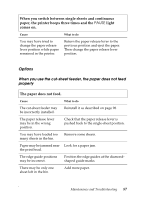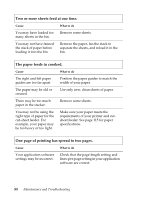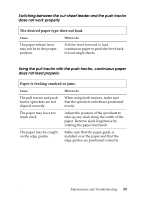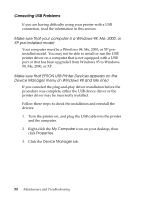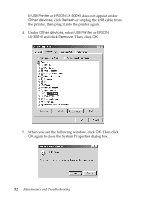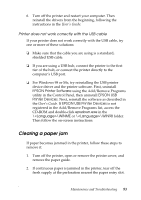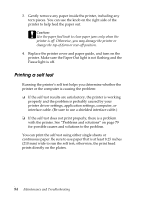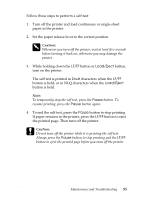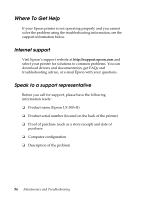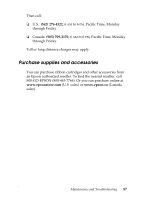Epson LX-300II Reference Guide - Page 92
USB Printer, EPSON LX-300+II, Other devices, Refresh, EPSON, LX-300+II, Remove, Then click
 |
View all Epson LX-300II manuals
Add to My Manuals
Save this manual to your list of manuals |
Page 92 highlights
If USB Printer or EPSON LX-300+II does not appear under Other devices, click Refresh or unplug the USB cable from the printer, then plug it into the printer again. 4. Under Other devices, select USB Printer or EPSON LX-300+II and click Remove. Then, click OK. 5. When you see the following window, click OK. Then click OK again to close the System Properties dialog box. 92 Maintenance and Troubleshooting
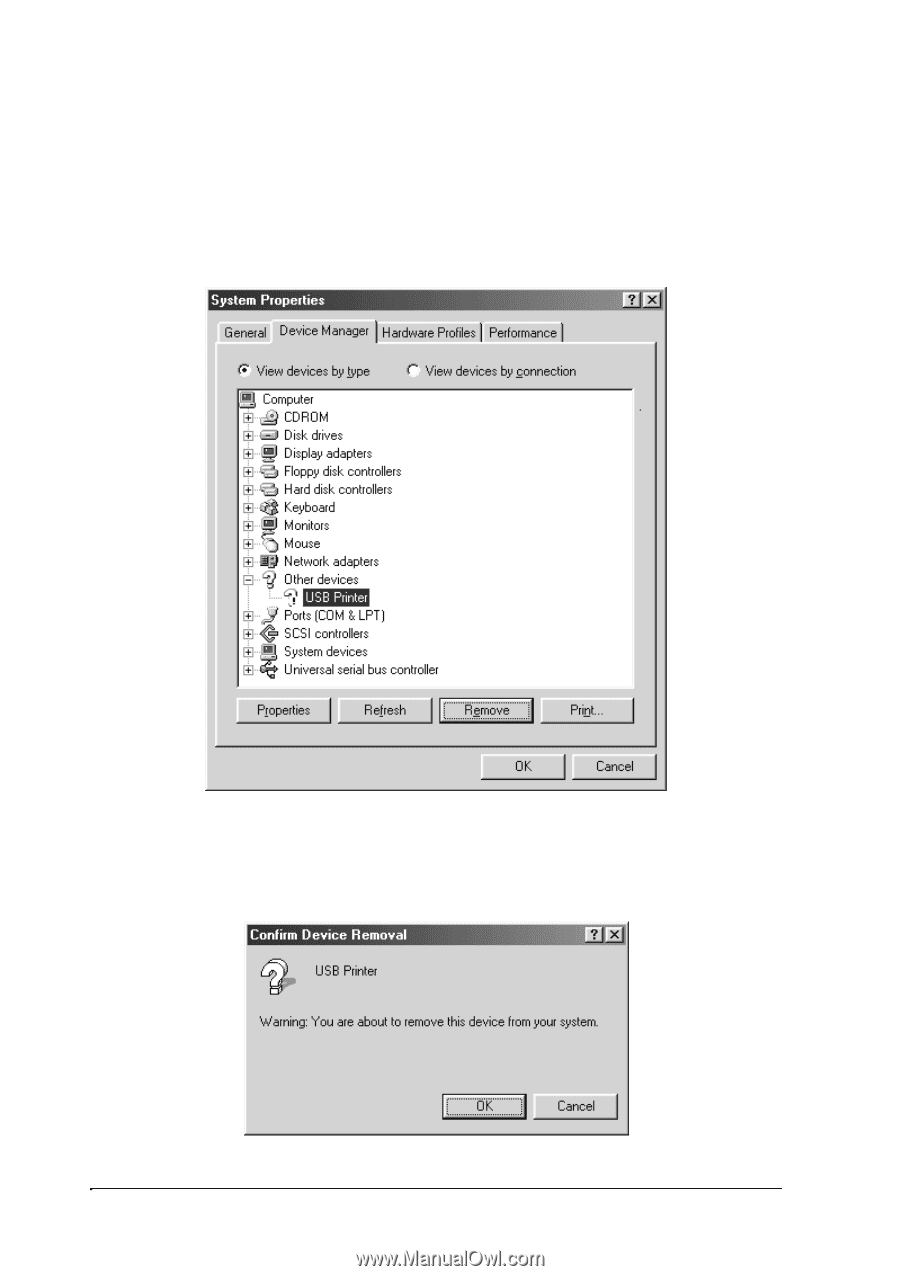
92
Maintenance and Troubleshooting
If
USB Printer
or
EPSON LX-300+II
does not appear under
Other devices
, click
Refresh
or unplug the USB cable from
the printer, then plug it into the printer again.
4.
Under
Other devices
, select
USB Printer
or
EPSON
LX-300+II
and click
Remove
. Then, click
OK
.
5.
When you see the following window, click
OK
. Then click
OK
again to close the System Properties dialog box.