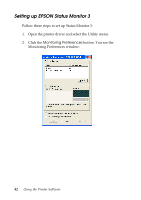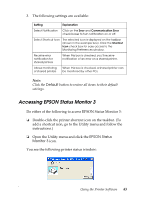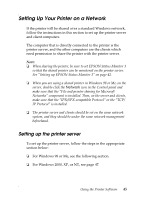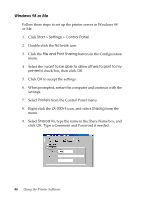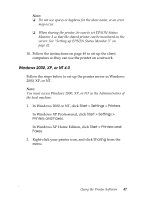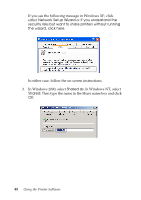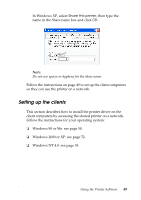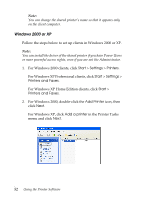Epson LX-300II Reference Guide - Page 47
Windows 2000, XP, or NT 4.0, server. See Setting up EPSON Status Monitor 3 - windows 10
 |
View all Epson LX-300II manuals
Add to My Manuals
Save this manual to your list of manuals |
Page 47 highlights
Note: ❏ Do not use spaces or hyphens for the share name, or an error may occur. ❏ When sharing the printer, be sure to set EPSON Status Monitor 3 so that the shared printer can be monitored on the server. See "Setting up EPSON Status Monitor 3" on page 42. 10. Follow the instructions on page 49 to set up the client computers so they can use the printer on a network. Windows 2000, XP, or NT 4.0 Follow the steps below to set up the printer server in Windows 2000, XP, or NT. Note: You must access Windows 2000, XP, or NT as the Administrators of the local machine. 1. In Windows 2000 or NT, click Start > Settings > Printers. In Windows XP Professional, click Start > Settings > Printers and Faxes. In Windows XP Home Edition, click Start > Printers and Faxes. 2. Right-click your printer icon, and click Sharing from the menu. Using the Printer Software 47