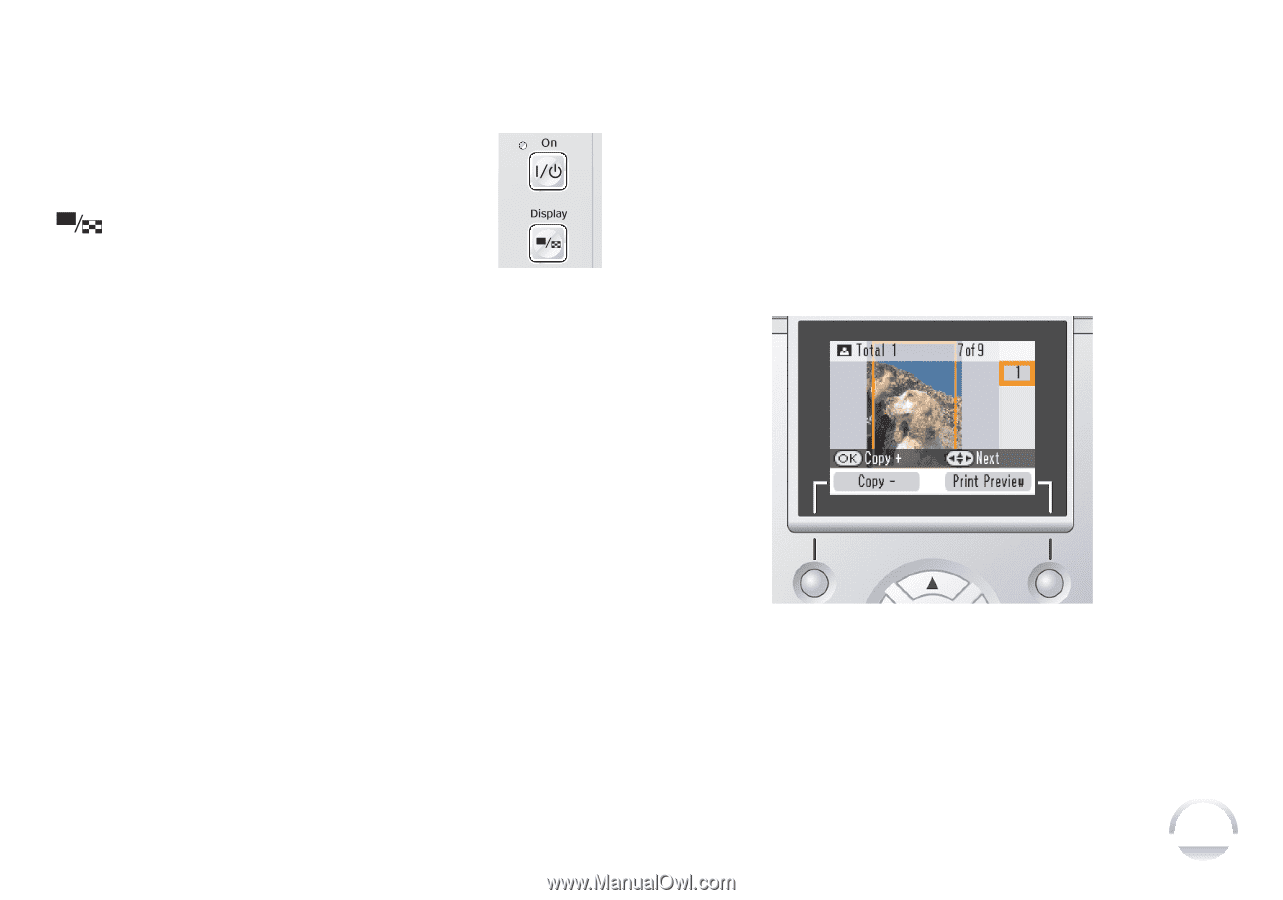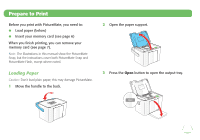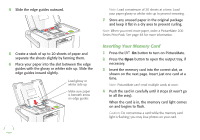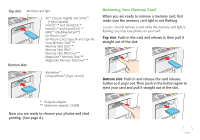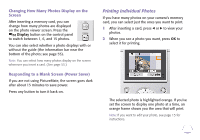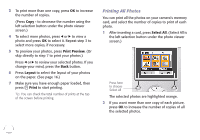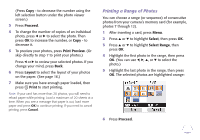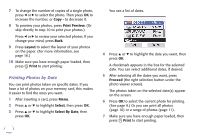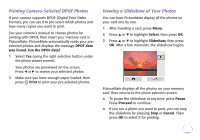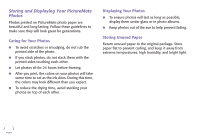Epson PictureMate Flash - PM 280 Basics - Page 10
Printing Individual Photos, Changing How Many Photos Display on the, Screen
 |
View all Epson PictureMate Flash - PM 280 manuals
Add to My Manuals
Save this manual to your list of manuals |
Page 10 highlights
Changing How Many Photos Display on the Screen After inserting a memory card, you can change how many photos are displayed on the photo viewer screen. Press the Display button on the control panel to switch between 1, 6, and 15 photos. You can also select whether a photo displays with or without the guide (the information bar near the bottom of the photo; see page 55). Note: You can select how many photos display on the screen whenever you insert a card. (See page 55.) Responding to a Blank Screen (Power Saver) If you are not using PictureMate, the screen goes dark after about 13 minutes to save power. Press any button to turn it back on. Printing Individual Photos If you have many photos on your camera's memory card, you can select just the ones you want to print. 1 After inserting a card, press l or r to view your photos. 2 When you see a photo you want, press OK to select it for printing. The selected photo is highlighted orange. If you've set the screen to display one photo at a time, an orange frame shows you the area that will print. Note: If you want to edit your photo, see page 15 for instructions. 9