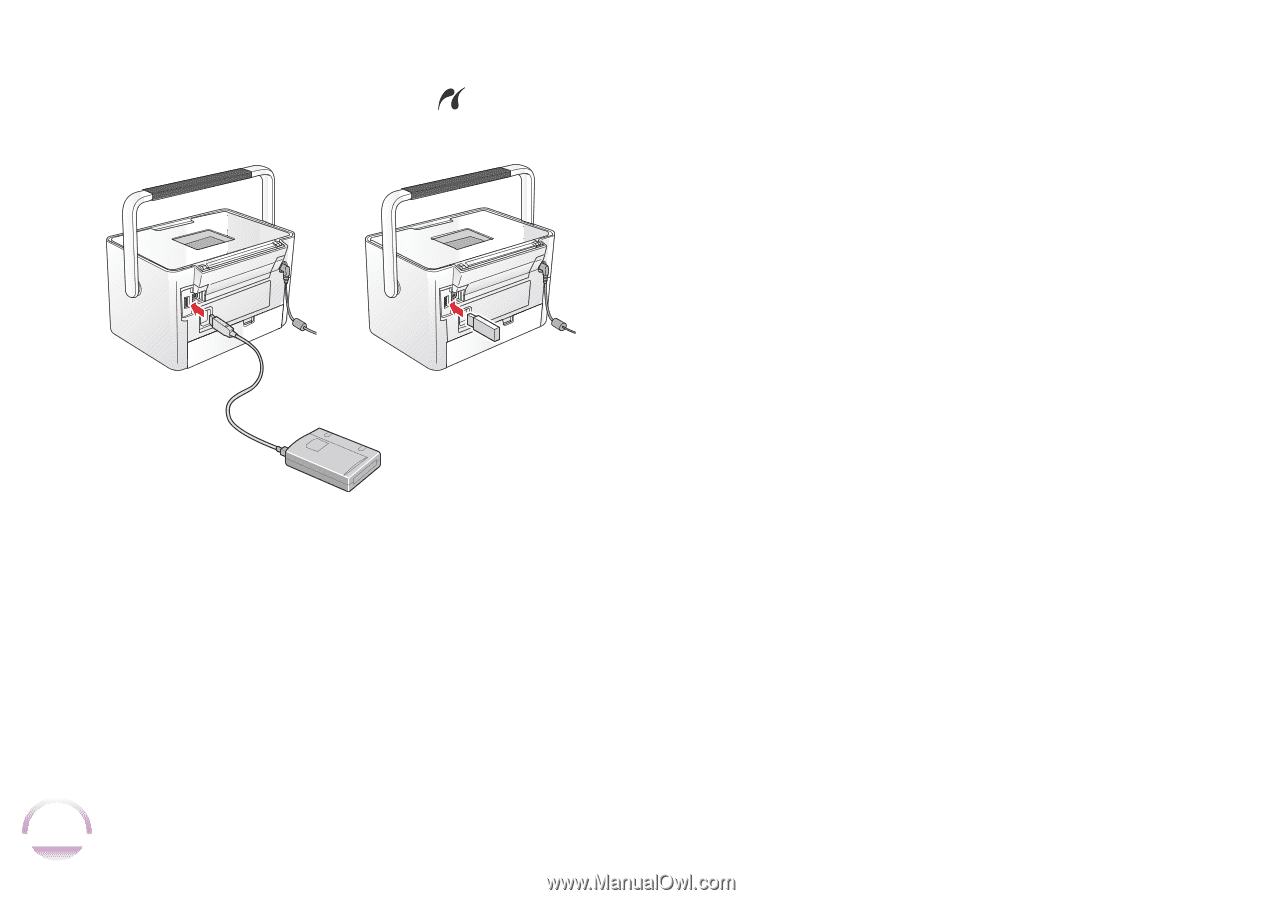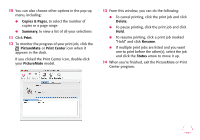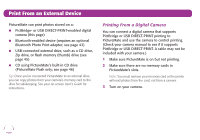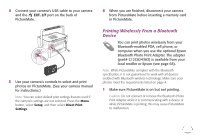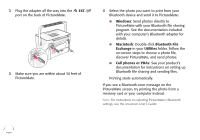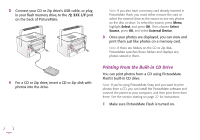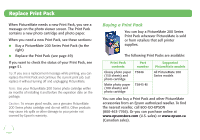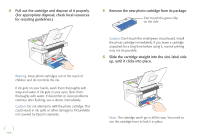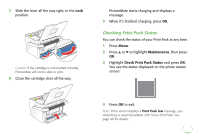Epson PictureMate Flash - PM 280 Basics - Page 47
Printing From the Built-in CD Drive, print them just like photos on a memory card.
 |
View all Epson PictureMate Flash - PM 280 manuals
Add to My Manuals
Save this manual to your list of manuals |
Page 47 highlights
3 Connect your CD or Zip drive's USB cable, or plug in your flash memory drive, to the EXT. I/F port on the back of PictureMate. 4 For a CD or Zip drive, insert a CD or Zip disk with photos into the drive. Note: If you also have a memory card already inserted in PictureMate Flash, you must either remove the card or select the external drive as the source to see any photos on the disc or drive. To select the source, press Menu, highlight Select, and press OK. Then choose Select Source, press OK, and select External Device. 5 Once your photos are displayed, you can view and print them just like photos on a memory card. Note: If there are folders on the CD or Zip disk, PictureMate searches those folders and displays any photos stored in them. Printing From the Built-in CD Drive You can print photos from a CD using PictureMate Flash's built-in CD drive. Note: If you're using PictureMate Snap and you want to print photos from a CD, you can install the PictureMate software and connect the printer to your computer, and then print them from there. See the section starting on page 27 for instructions. 1 Make sure PictureMate Flash is turned on. 46