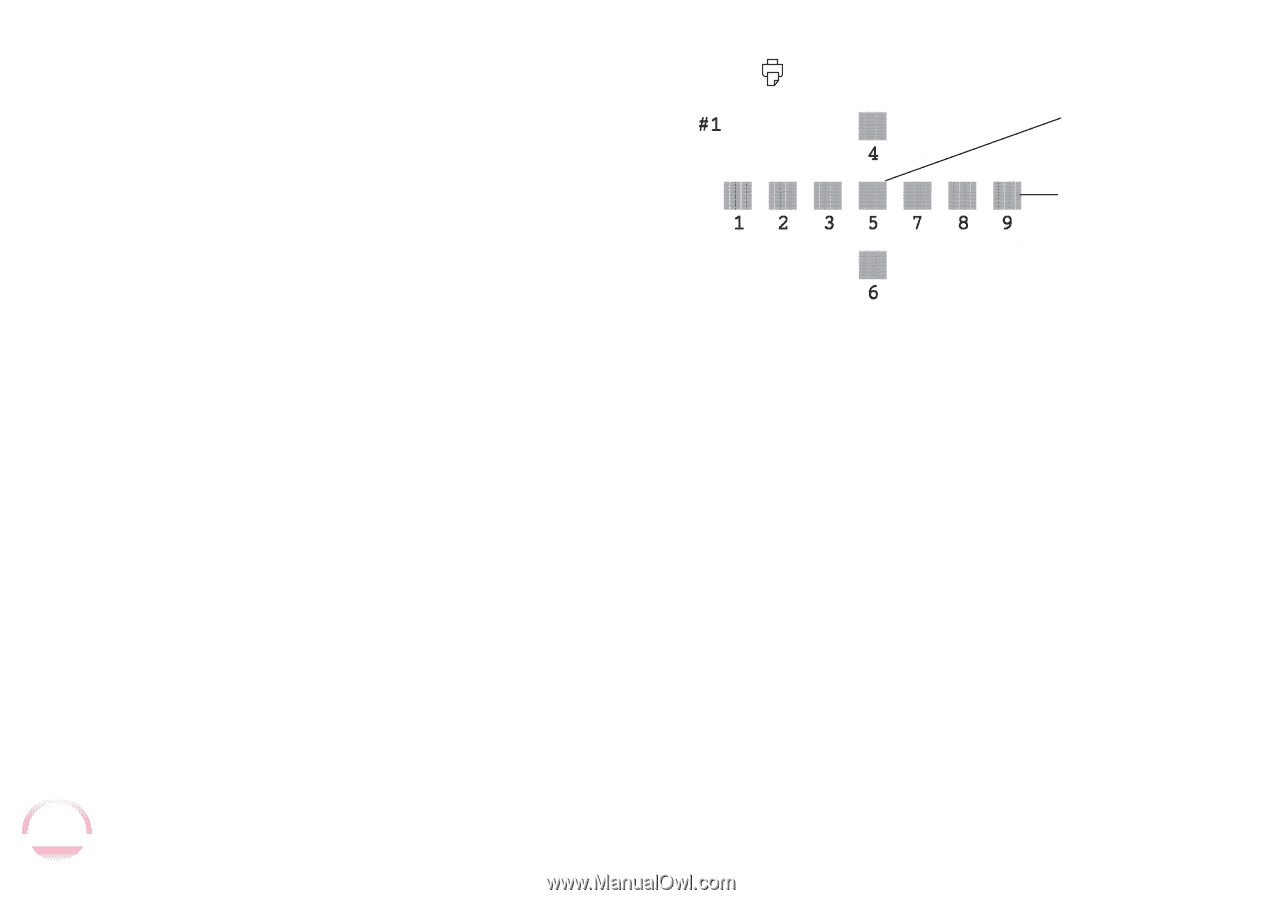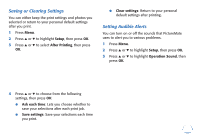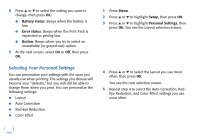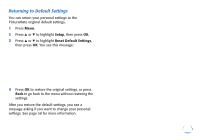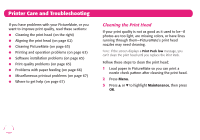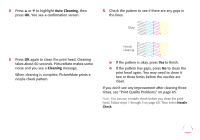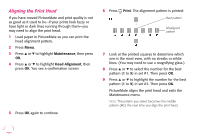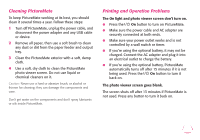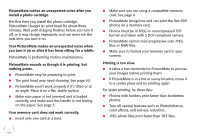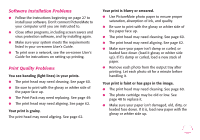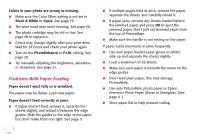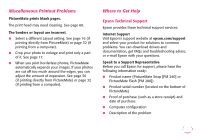Epson PictureMate Flash - PM 280 Basics - Page 63
Aligning the Print Head, Maintenance, Head Alignment, Print
 |
View all Epson PictureMate Flash - PM 280 manuals
Add to My Manuals
Save this manual to your list of manuals |
Page 63 highlights
Aligning the Print Head If you have moved PictureMate and print quality is not as good as it used to be-if your prints look fuzzy or have light or dark lines running through them-you may need to align the print head. 1 Load paper in PictureMate so you can print the head alignment pattern. 2 Press Menu. 3 Press u or d to highlight Maintenance, then press OK. 4 Press u or d to highlight Head Alignment, then press OK. You see a confirmation screen: 5 Press OK again to continue. 6 Press Print. The alignment pattern is printed: Best pattern Misaligned pattern 7 Look at the printed squares to determine which one is the most even, with no streaks or white lines. (You may need to use a magnifying glass.) 8 Press u or d to select the number for the best pattern (1 to 9) in set #1. Then press OK. 9 Press u or d to highlight the number for the best pattern (1 to 9) in set #2. Then press OK. PictureMate aligns the print head and exits the Maintenance menu. Note: The pattern you select becomes the middle pattern (#5) the next time you align the print head. 62