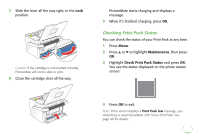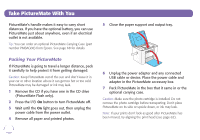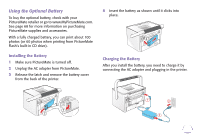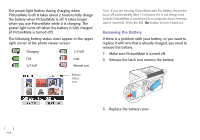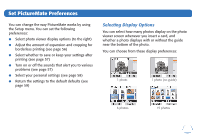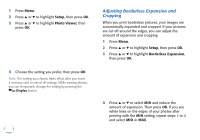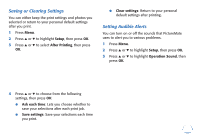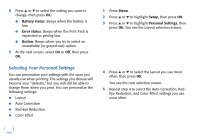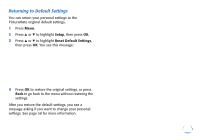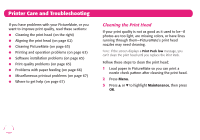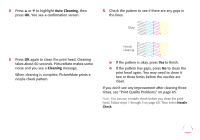Epson PictureMate Flash - PM 280 Basics - Page 57
Adjusting Borderless Expansion and, Cropping, Setup, Photo Viewer, Borderless Expansion
 |
View all Epson PictureMate Flash - PM 280 manuals
Add to My Manuals
Save this manual to your list of manuals |
Page 57 highlights
1 Press Menu. 2 Press u or d to highlight Setup, then press OK. 3 Press u or d to highlight Photo Viewer, then press OK. 4 Choose the setting you prefer, then press OK. Note: The setting you choose takes effect after you insert a memory card or cancel all settings. While viewing photos, you can temporarily change the setting by pressing the Display button. 56 Adjusting Borderless Expansion and Cropping When you print borderless pictures, your images are automatically expanded and cropped. If your pictures are cut off around the edges, you can adjust the amount of expansion and cropping. 1 Press Menu. 2 Press u or d to highlight Setup, then press OK. 3 Press u or d to highlight Borderless Expansion, then press OK. 4 Press u or d to select MIN and reduce the amount of expansion. Then press OK. If you see white lines on the edges of your photos after printing with the MIN setting, repeat steps 1 to 4 and select MID or MAX.