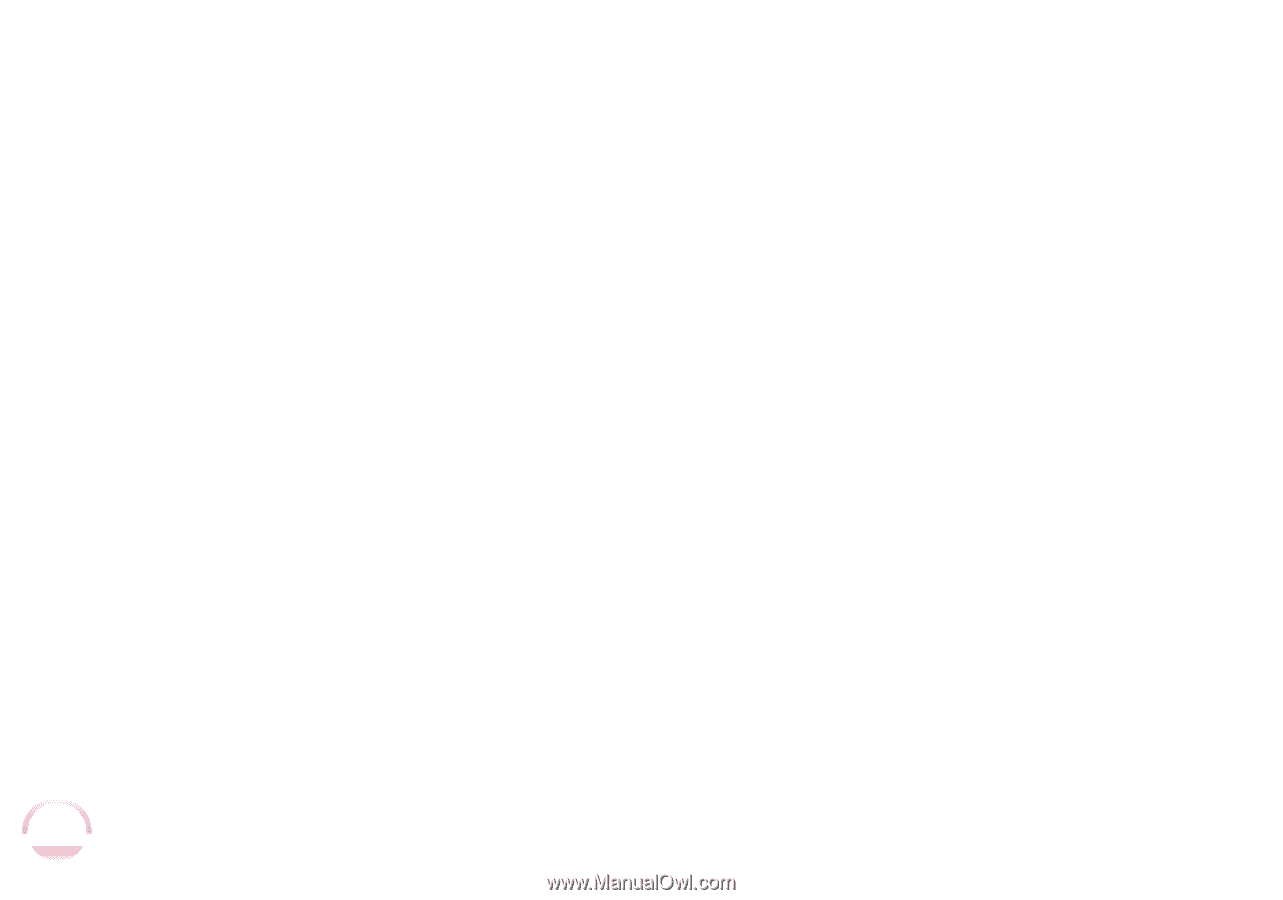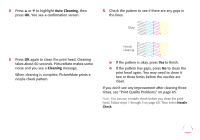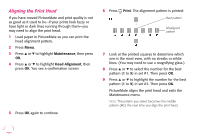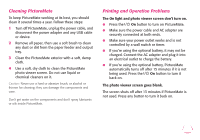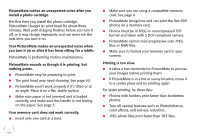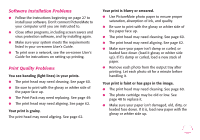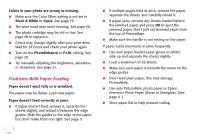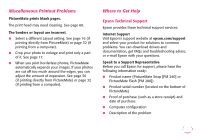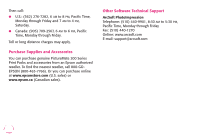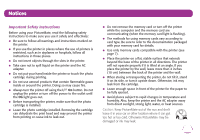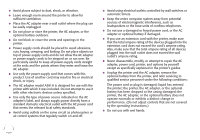Epson PictureMate Flash - PM 280 Basics - Page 67
Problems With Paper Feeding, Premium Photo Paper Glossy or Semigloss. See
 |
View all Epson PictureMate Flash - PM 280 manuals
Add to My Manuals
Save this manual to your list of manuals |
Page 67 highlights
Colors in your photo are wrong or missing. ● Make sure the Color Effect setting is not set to Black & White or Sepia. See page 19. ● The print head may need cleaning. See page 60. ● The photo cartridge may be old or low. See page 48 to replace it. ● Colors may change slightly after your print dries. Wait for 24 hours and check your photo again. ● Turn on the PhotoEnhance or P.I.M. setting. See page 20. ● Try manually adjusting the brightness, saturation, or sharpness. See page 21. Problems With Paper Feeding Paper doesn't eject fully or is wrinkled. The paper may be damp. Load new paper. Paper doesn't feed correctly or jams. ● If paper doesn't feed, remove it, separate the sheets slightly, and reload it between the edge guides. Slide the guides to the edge of the paper, but don't make them too tight. See page 5. 66 ● If multiple pages feed at once, remove the paper, separate the sheets, and carefully reload it. ● If paper jams, remove any sheets loaded behind the jammed paper and press OK to eject the jammed paper. Don't pull out jammed paper from the top of PictureMate. ● Make sure the handle is not resting on the paper. If paper loads incorrectly or jams frequently: ● Use new paper loaded paper glossy or whiter side up and separate the sheets slightly. ● Load a maximum of 20 sheets. ● Make sure your paper is beneath the arrow on the edge guides. ● Don't load plain paper; this may damage PictureMate. ● Use only PictureMate photo paper or Epson Premium Photo Paper Glossy or Semigloss. (See page 4 .) ● Store paper flat to help prevent curling.