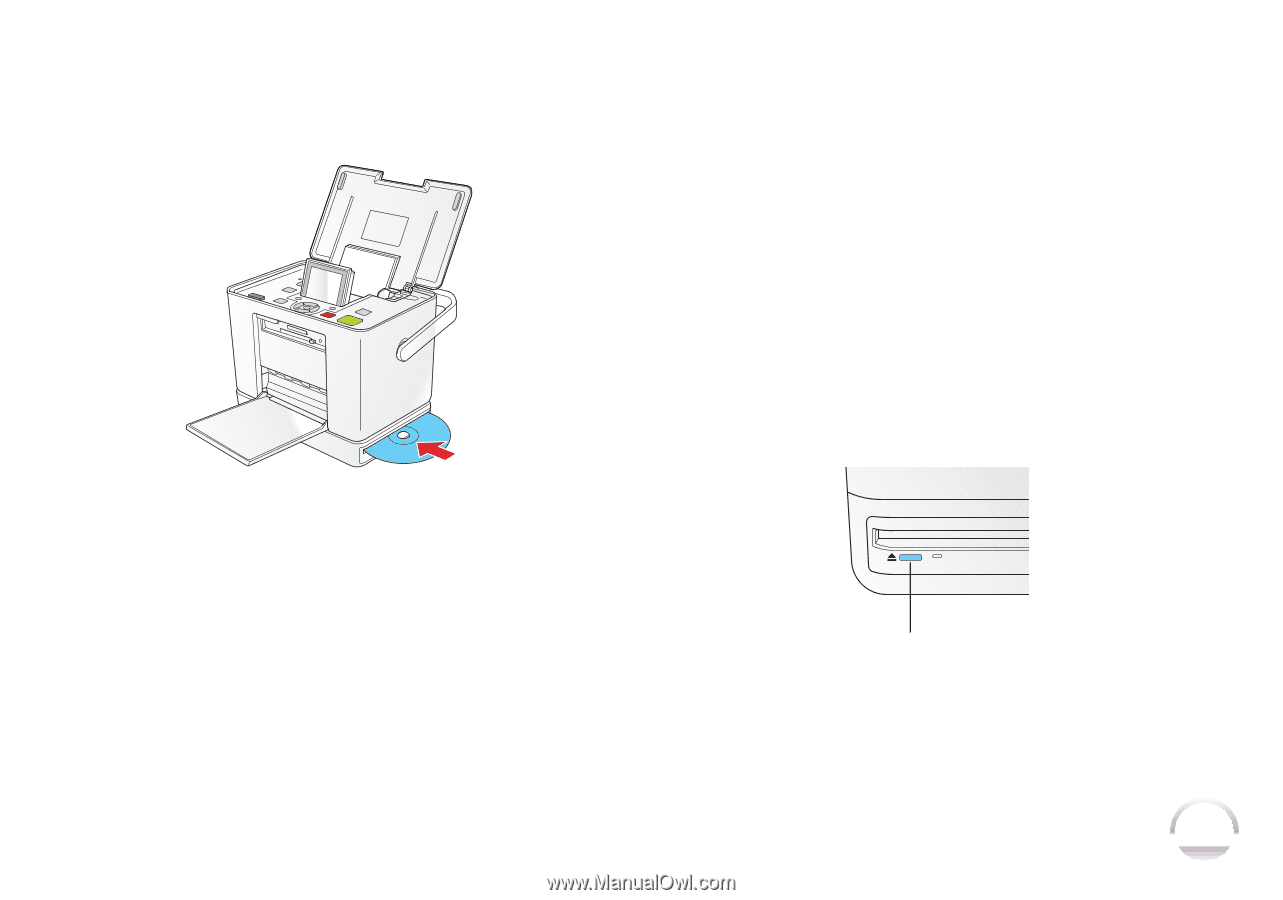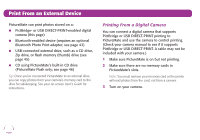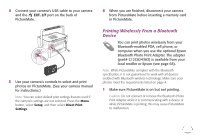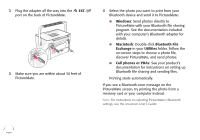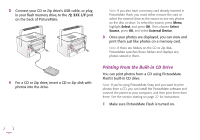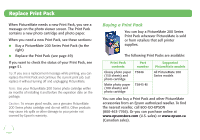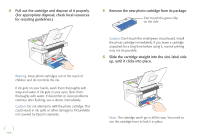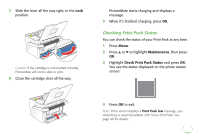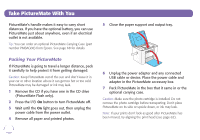Epson PictureMate Flash - PM 280 Basics - Page 48
Ejecting the CD, Layout, Index
 |
View all Epson PictureMate Flash - PM 280 manuals
Add to My Manuals
Save this manual to your list of manuals |
Page 48 highlights
2 Insert the CD into the slot until it goes completely into the printer. A light next to the slot flashes, indicating that the CD is being read. 4 If you want to print a proof sheet of the photos on your CD, press Menu, select Layout, and select CD Index. 56 photo thumbnails are printed on each sheet. Note: In addition to printing from a CD, you can also back up photos on your camera's memory card by saving them on a CD in PictureMate Flash's built-in CD drive (see page 25) or an external drive on PictureMate Snap (see your on-screen User's Guide). Ejecting the CD 1 Press the 5 eject button. The CD comes halfway out. Note: If you also have a memory card already inserted in PictureMate Flash, you must either remove the card or select the CD drive as the source to see any photos on the CD. To select the source, press Menu, highlight Select, and press OK. Then choose Select Source, press OK, and select CD. 3 Once your photos are displayed, you can view and print them just like photos on a memory card. (See page 8.) Eject button 2 Remove the CD from the slot. 47