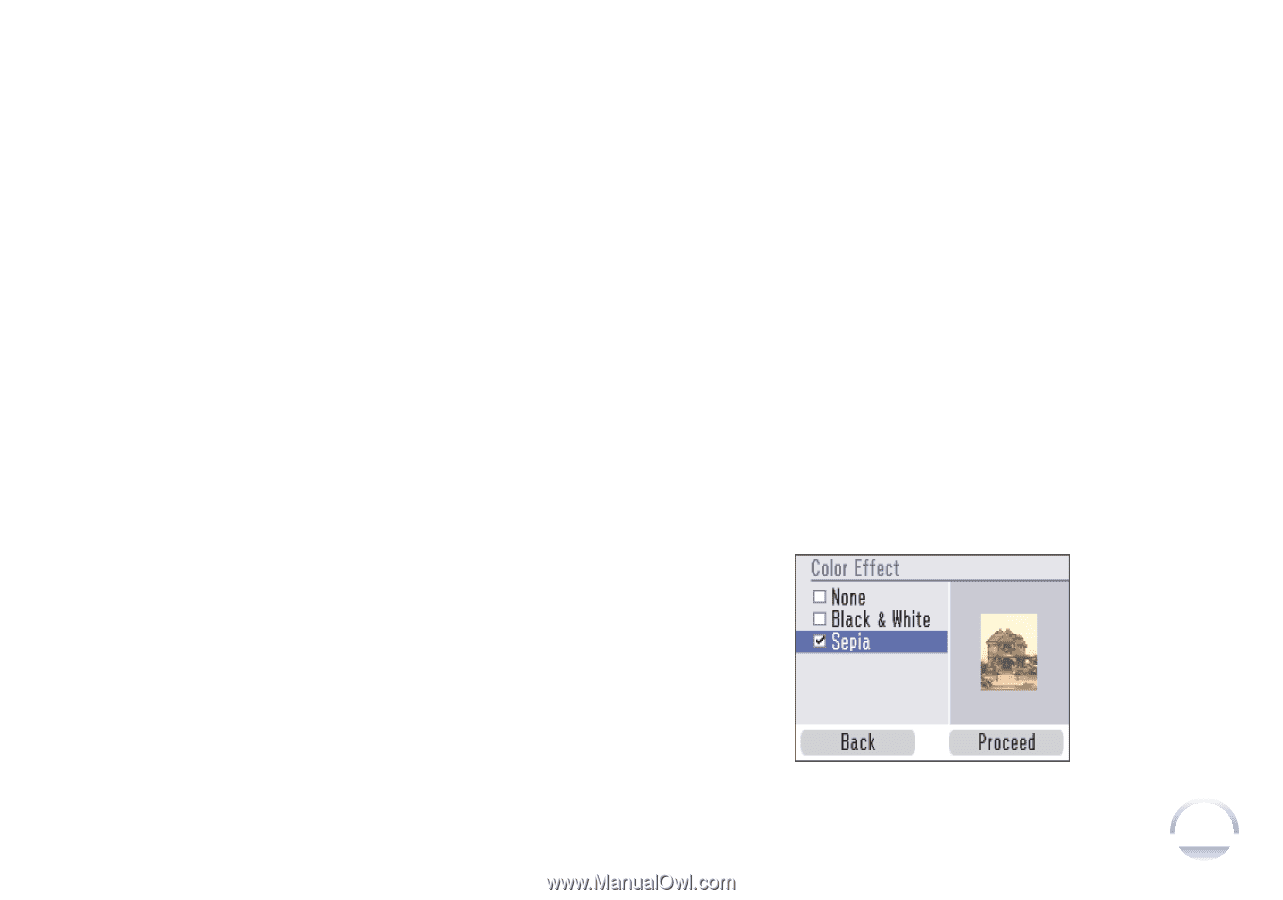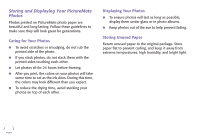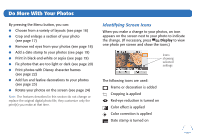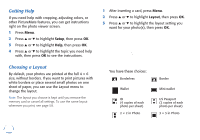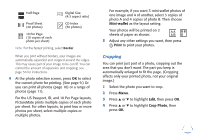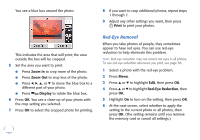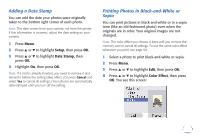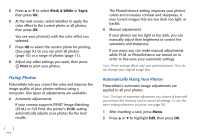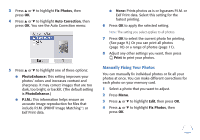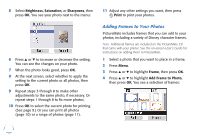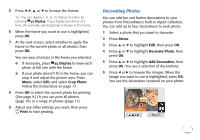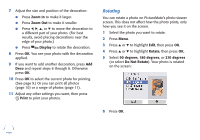Epson PictureMate Flash - PM 280 Basics - Page 20
Adding a Date Stamp, Printing Photos in Black-and-White or, Sepia, Setup, Date Stamp, Color Effect
 |
View all Epson PictureMate Flash - PM 280 manuals
Add to My Manuals
Save this manual to your list of manuals |
Page 20 highlights
Adding a Date Stamp You can add the date your photos were originally taken to the bottom right corner of each photo. Note: The date comes from your camera, not from the printer. If this information is incorrect, adjust the date setting on your camera. 1 Press Menu. 2 Press u or d to highlight Setup, then press OK. 3 Press u or d to highlight Date Stamp, then press OK. 4 Highlight On, then press OK. Note: If a card is already inserted, you need to remove it and reinsert it before the setting takes effect. (Or press Cancel and select Yes to cancel all settings.) Your photos are automatically date-stamped until you turn off the setting. Printing Photos in Black-and-White or Sepia You can print pictures in black-and-white or in a sepia tone (like an old-fashioned photo) even when the originals are in color. Your original images are not changed. Note: The color effect you choose is kept until you remove the memory card or cancel all settings. To use the same color effect whenever you print, see page 58. 1 Select a photo to print black-and-white or sepia. 2 Press Menu. 3 Press u or d to highlight Edit, then press OK. 4 Press u or d to highlight Color Effect, then press OK. You see this screen: 19