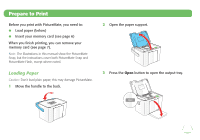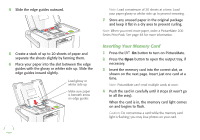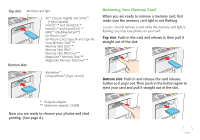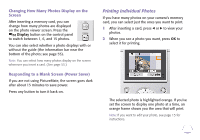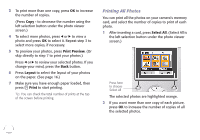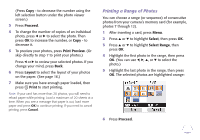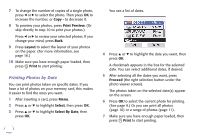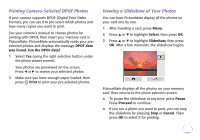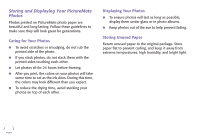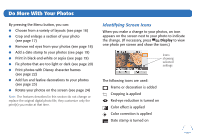Epson PictureMate Flash - PM 280 Basics - Page 11
Printing All Photos, Select All is - reviews
 |
View all Epson PictureMate Flash - PM 280 manuals
Add to My Manuals
Save this manual to your list of manuals |
Page 11 highlights
3 To print more than one copy, press OK to increase the number of copies. (Press Copy - to decrease the number using the left selection button under the photo viewer screen.) 4 To select more photos, press l or r to view a photo and press OK to select it. Repeat step 3 to select more copies, if necessary. 5 To preview your photos, press Print Preview. (Or skip directly to step 7 to print your photos.) Press l or r to review your selected photos. If you change your mind, press the Back button. 6 Press Layout to select the layout of your photos on the paper. (See page 16.) 7 Make sure you have enough paper loaded, then press Print to start printing. Tip: You can check the total number of prints at the top of the screen before printing. Printing All Photos You can print all the photos on your camera's memory card, and select the number of copies to print of each photo. 1 After inserting a card, press Select All. (Select All is the left selection button under the photo viewer screen.) Press here to choose Select All The selected photos are highlighted orange. 2 If you want more than one copy of each picture, press OK to increase the number of copies of all the selected photos. 10