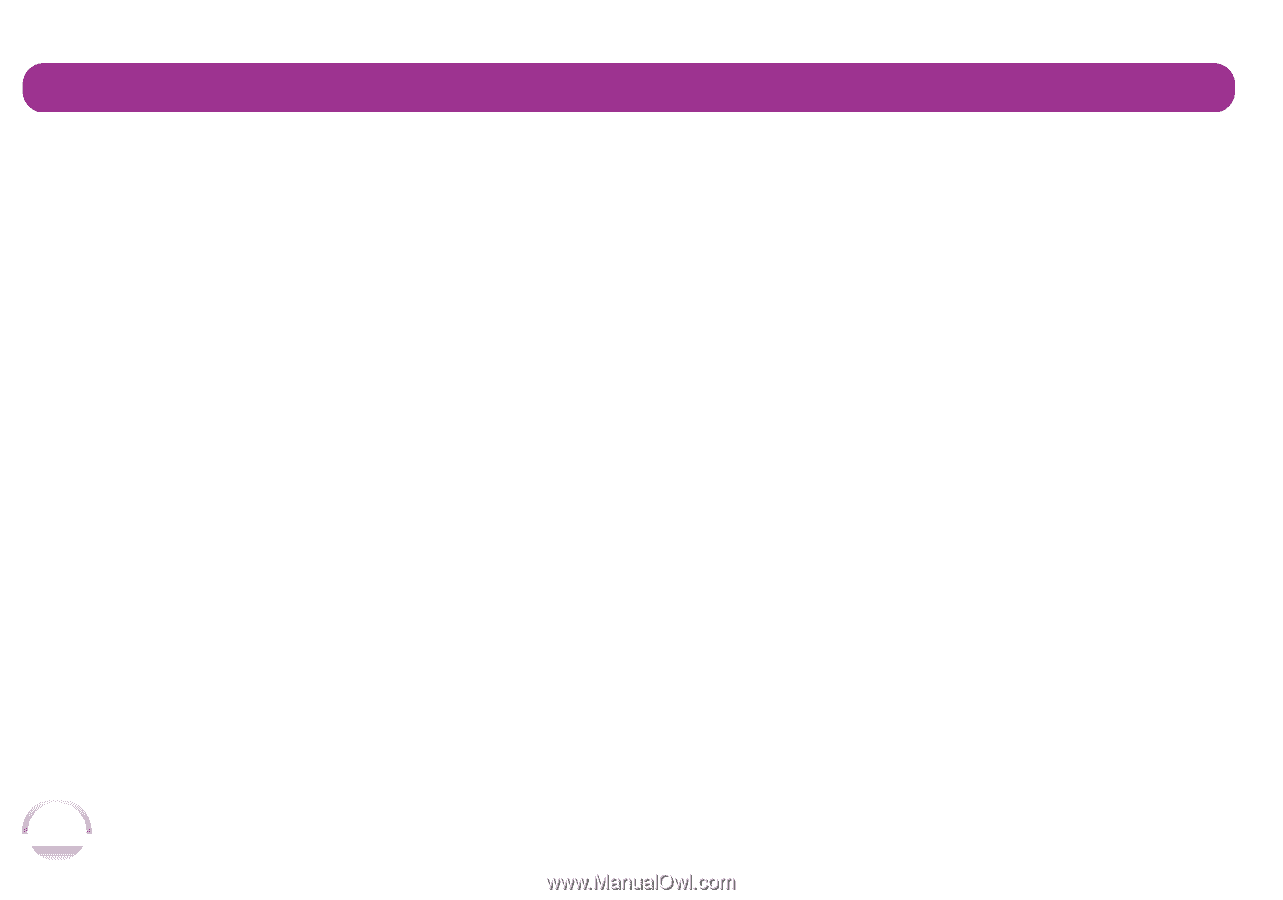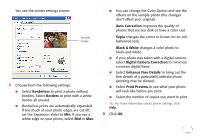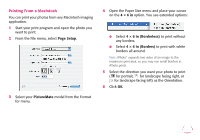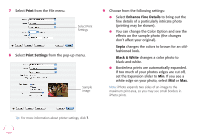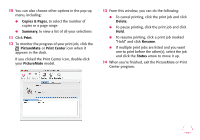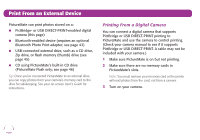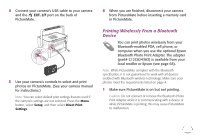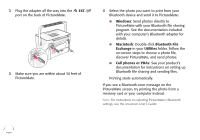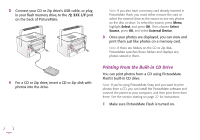Epson PictureMate Flash - PM 280 Basics - Page 43
Print From an External Device, Printing From a Digital Camera
 |
View all Epson PictureMate Flash - PM 280 manuals
Add to My Manuals
Save this manual to your list of manuals |
Page 43 highlights
Print From an External Device PictureMate can print photos stored on a: ● PictBridge- or USB DIRECT-PRINT-enabled digital camera (this page) ● Bluetooth-enabled device (requires an optional Bluetooth Photo Print adapter; see page 43) ● USB-connected external drive, such as a CD drive, Zip drive, or flash memory (thumb) drive (see page 45) ● CD using PictureMate's built-in CD drive (PictureMate Flash only; see page 46) Tip: Once you've connected PictureMate to an external drive, you can copy photos from your camera's memory card to the drive for safekeeping. See your on-screen User's Guide for instructions. Printing From a Digital Camera You can connect a digital camera that supports PictBridge or USB DIRECT-PRINT printing to PictureMate and use the camera to control printing. (Check your camera manual to see if it supports PictBridge or USB DIRECT-PRINT. A cable may not be included with your camera.) 1 Make sure PictureMate is on but not printing. 2 Make sure there are no memory cards in PictureMate's slots. Note: You must remove your memory card or the printer will read photos from the card, not from a camera. 3 Turn on your camera. 42