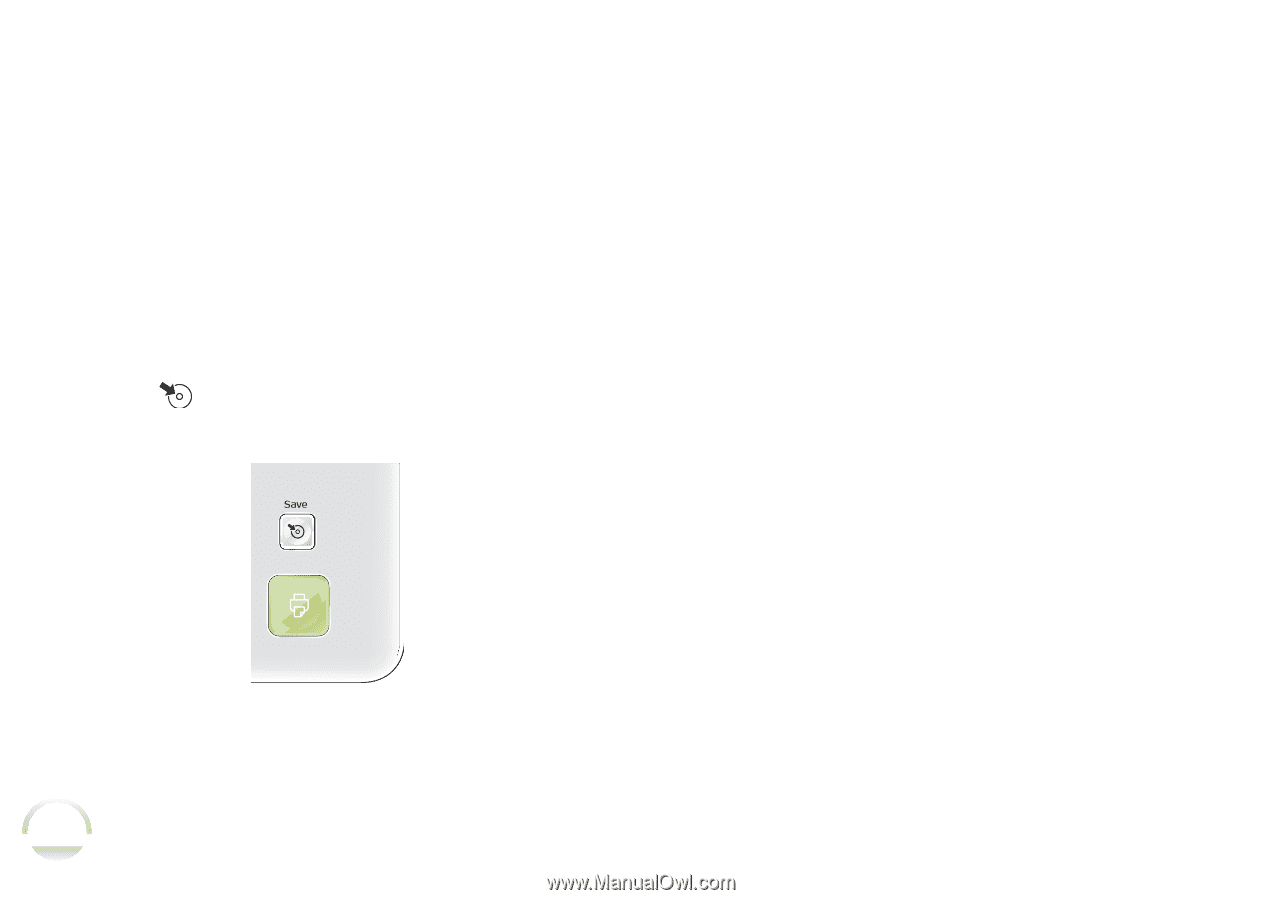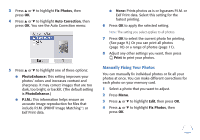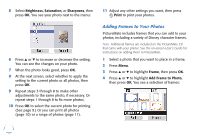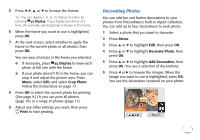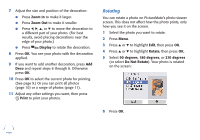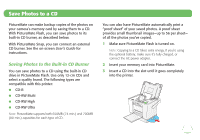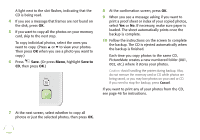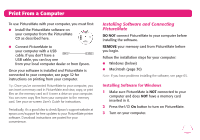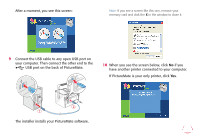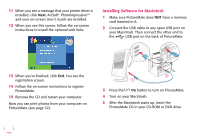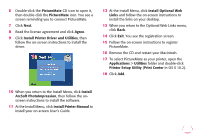Epson PictureMate Flash - PM 280 Basics - Page 27
print a proof sheet or index of your copied photos, A light next to the slot flashes
 |
View all Epson PictureMate Flash - PM 280 manuals
Add to My Manuals
Save this manual to your list of manuals |
Page 27 highlights
A light next to the slot flashes, indicating that the CD is being read. 4 If you see a message that frames are not found on the disk, press OK. 5 If you want to copy all the photos on your memory card, skip to the next step. To copy individual photos, select the ones you want to copy. (Press u or d to view your photos. Then press OK when you see a photo you want to copy.) 6 Press Save. (Or press Menu, highlight Save to CD, then press OK.) 8 At the confirmation screen, press OK. 9 When you see a message asking if you want to print a proof sheet or index of your copied photos, select Yes or No. If necessary, make sure paper is loaded. The sheet automatically prints once the backup is complete. 10 Follow the instructions on the screen to complete the backup. The CD is ejected automatically when the backup is finished. Each time you copy photos to the same CD, PictureMate creates a new numbered folder (001, 002, etc.) where it stores your photos. Caution: Avoid handling the printer during backup. Also, do not remove the memory card or CD while photos are being saved, or you may lose photos on your card or CD. If you need to stop the backup, press Cancel. If you want to print any of your photos from the CD, see page 46 for instructions. 7 At the next screen, select whether to copy all photos or just the selected photos, then press OK. 26