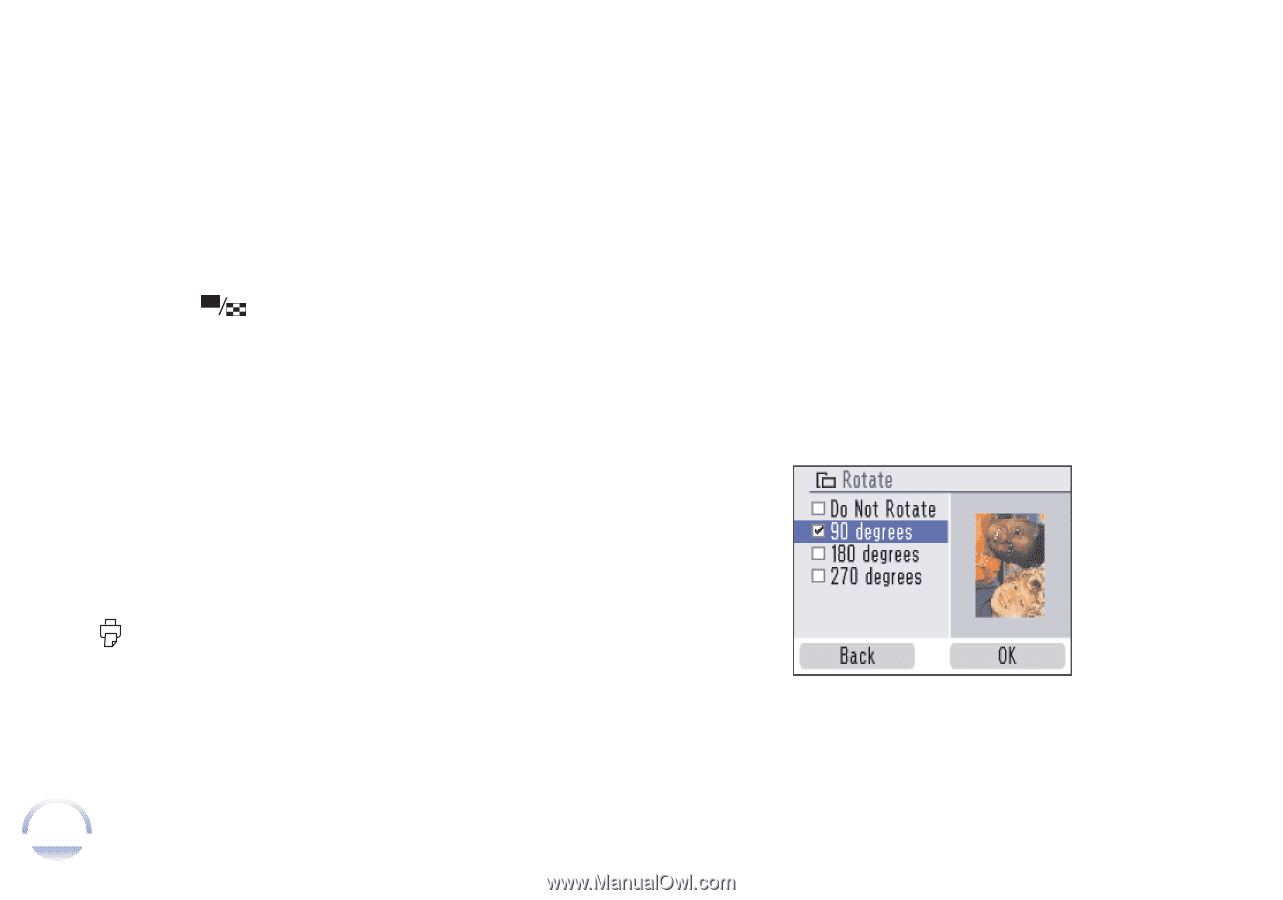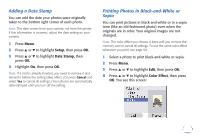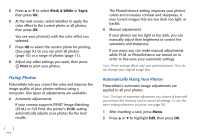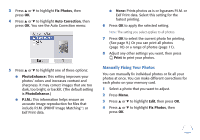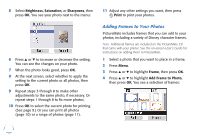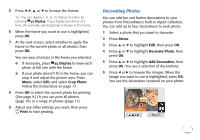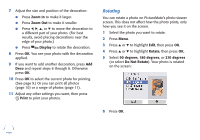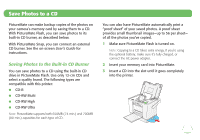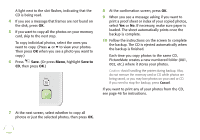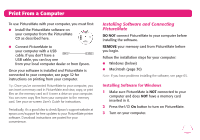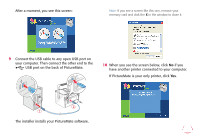Epson PictureMate Flash - PM 280 Basics - Page 25
Rotating, Zoom In, Zoom Out, Display, Print, Rotate, degrees, Do Not Rotate
 |
View all Epson PictureMate Flash - PM 280 manuals
Add to My Manuals
Save this manual to your list of manuals |
Page 25 highlights
7 Adjust the size and position of the decoration: ● Press Zoom In to make it larger. ● Press Zoom Out to make it smaller. ● Press l, r, u, or d to move the decoration to a different part of your photo. (For best results, avoid placing decorations near the edge of your photo.) ● Press Display to rotate the decoration. 8 Press OK. You see your photo with the decoration applied. 9 If you want to add another decoration, press Add Deco and repeat steps 6 through 8. Otherwise press OK. 10 Press OK to select the current photo for printing. (See page 9.) Or you can print all photos (page 10) or a range of photos (page 11). 11 Adjust any other settings you want, then press Print to print your photos. Rotating You can rotate a photo on PictureMate's photo viewer screen. This does not affect how the photo prints, only how you see it on the screen. 1 Select the photo you want to rotate. 2 Press Menu. 3 Press u or d to highlight Edit, then press OK. 4 Press u or d to highlight Rotate, then press OK. 5 Select 90 degrees, 180 degrees, or 270 degrees (or select Do Not Rotate). Your photo is rotated on the screen: 6 Press OK. 24