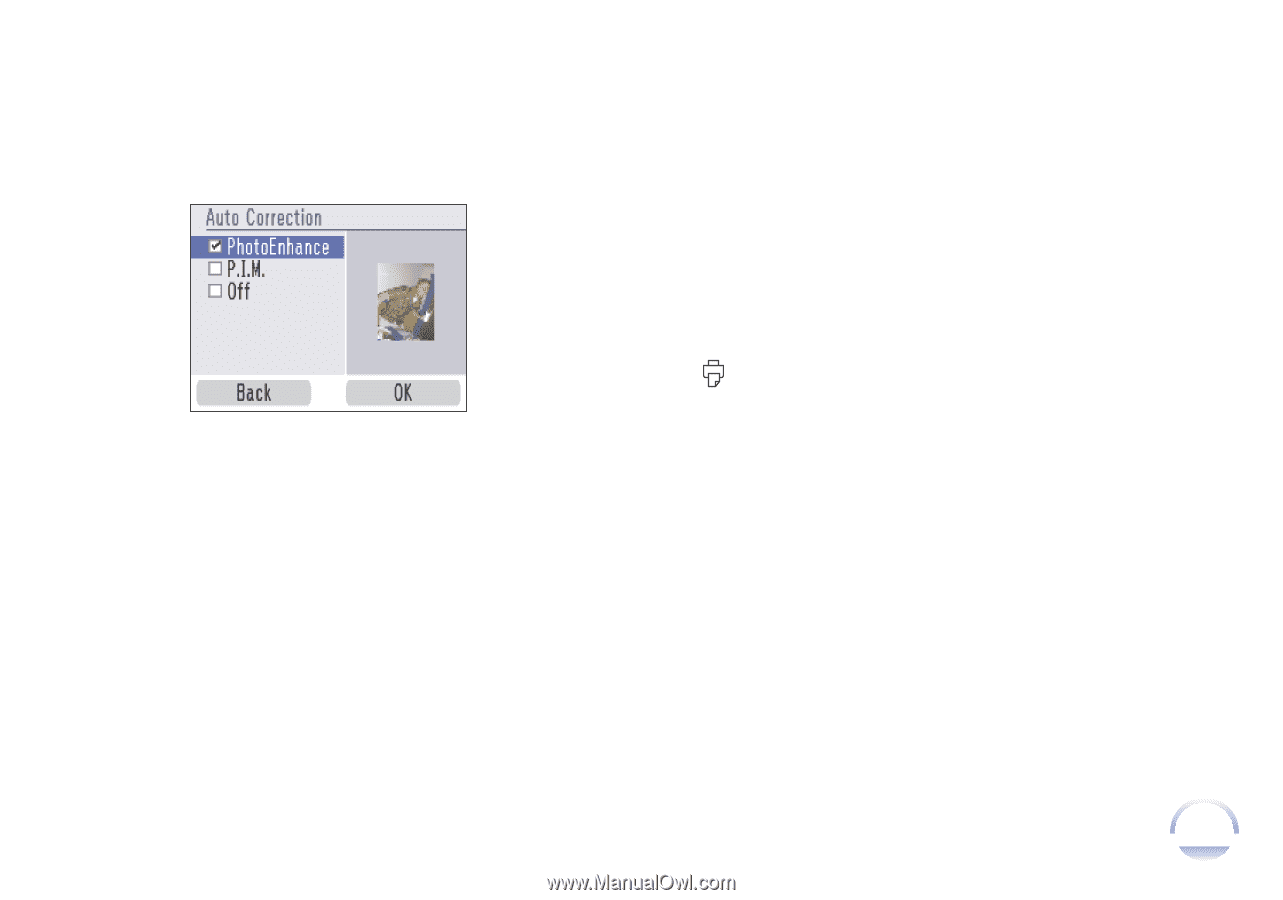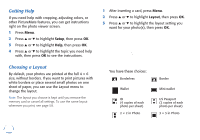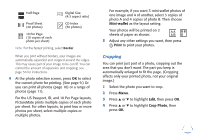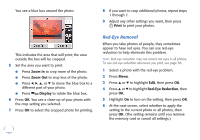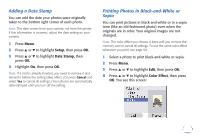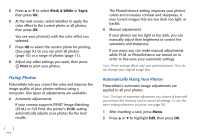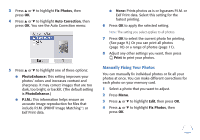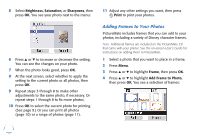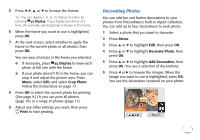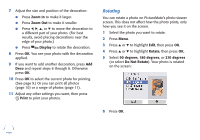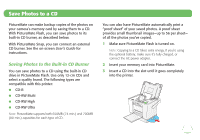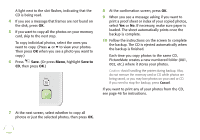Epson PictureMate Flash - PM 280 Basics - Page 22
Manually Fixing Your Photos, include P.I.M. PRINT Image Matching
 |
View all Epson PictureMate Flash - PM 280 manuals
Add to My Manuals
Save this manual to your list of manuals |
Page 22 highlights
3 Press u or d to highlight Fix Photos, then press OK. 4 Press u or d to highlight Auto Correction, then press OK. You see the Auto Correction menu: 5 Press u or d to highlight one of these options: ● PhotoEnhance: This setting improves your photos' colors and increases contrast and sharpness. It may correct images that are too dark, too bright, or backlit. (The default setting is PhotoEnhance.) ● P.I.M.: This information helps ensure an accurate image reproduction for files that include P.I.M. (PRINT Image MatchingTM) or Exif Print data. ● None: Prints photos as is or bypasses P.I.M. or Exif Print data. Select this setting for the fastest printing. 6 Press OK to apply the selected setting. Note: The setting you select applies to all photos. 7 Press OK to select the current photo for printing. (See page 9.) Or you can print all photos (page 10) or a range of photos (page 11). 8 Adjust any other settings you want, then press Print to print your photos. Manually Fixing Your Photos You can manually fix individual photos or fix all your photos at once. You can make different corrections for each photo on your memory card. 1 Select a photo that you want to adjust. 2 Press Menu. 3 Press u or d to highlight Edit, then press OK. 4 Press u or d to highlight Fix Photos, then press OK. 21