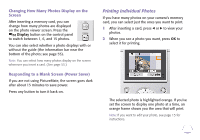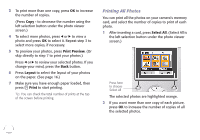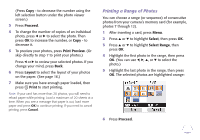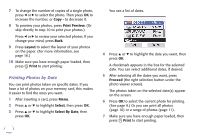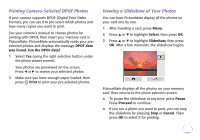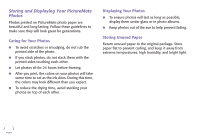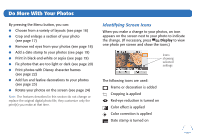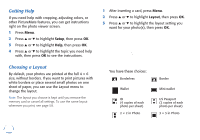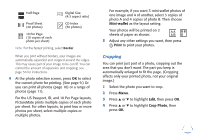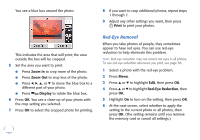Epson PictureMate Flash - PM 280 Basics - Page 14
Printing Camera-Selected DPOF Photos, Viewing a Slideshow of Your Photos, DPOF data - review
 |
View all Epson PictureMate Flash - PM 280 manuals
Add to My Manuals
Save this manual to your list of manuals |
Page 14 highlights
Printing Camera-Selected DPOF Photos If your camera supports DPOF (Digital Print Order Format), you can use it to pre-select which photos and how many copies you want to print. See your camera's manual to choose photos for printing with DPOF, then insert your memory card in PictureMate. PictureMate automatically reads your preselected photos and displays the message DPOF data was found. Use the DPOF data? 1 Select Yes (using the right selection button under the photo viewer screen). Your photos are previewed on the screen. Press l or r to review your selected photos. 2 Make sure you have enough paper loaded, then press Print to print your pre-selected photos. Viewing a Slideshow of Your Photos You can have PictureMate display all the photos on your card one by one. 1 After inserting a card, press Menu. 2 Press u or d to highlight Select, then press OK. 3 Press u or d to highlight Slideshow, then press OK. After a few moments, the slideshow begins. PictureMate displays all the photos on your memory card, then returns to the photo selection screen. ● To pause the slideshow at any time, press Pause. Press Proceed to continue. ● If you see a photo you want to print, you can stop the slideshow by pressing Stop or Cancel. Then press OK to select it for printing. 13