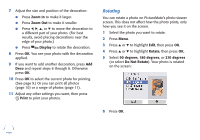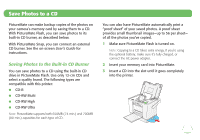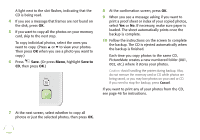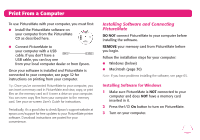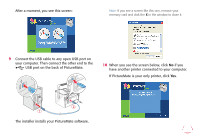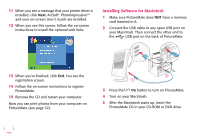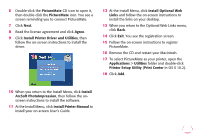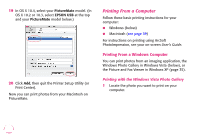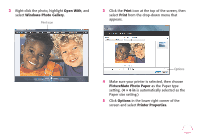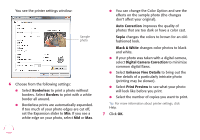Epson PictureMate Flash - PM 280 Basics - Page 30
When you see the screen below, click, After a moment, you see this screen
 |
View all Epson PictureMate Flash - PM 280 manuals
Add to My Manuals
Save this manual to your list of manuals |
Page 30 highlights
After a moment, you see this screen: Note: If you see a screen like this one, remove your memory card and click the X in the window to close it. 9 Connect the USB cable to any open USB port on your computer. Then connect the other end to the USB port on the back of PictureMate. 10 When you see the screen below, click No if you have another printer connected to your computer. If PictureMate is your only printer, click Yes. The installer installs your PictureMate software. 29
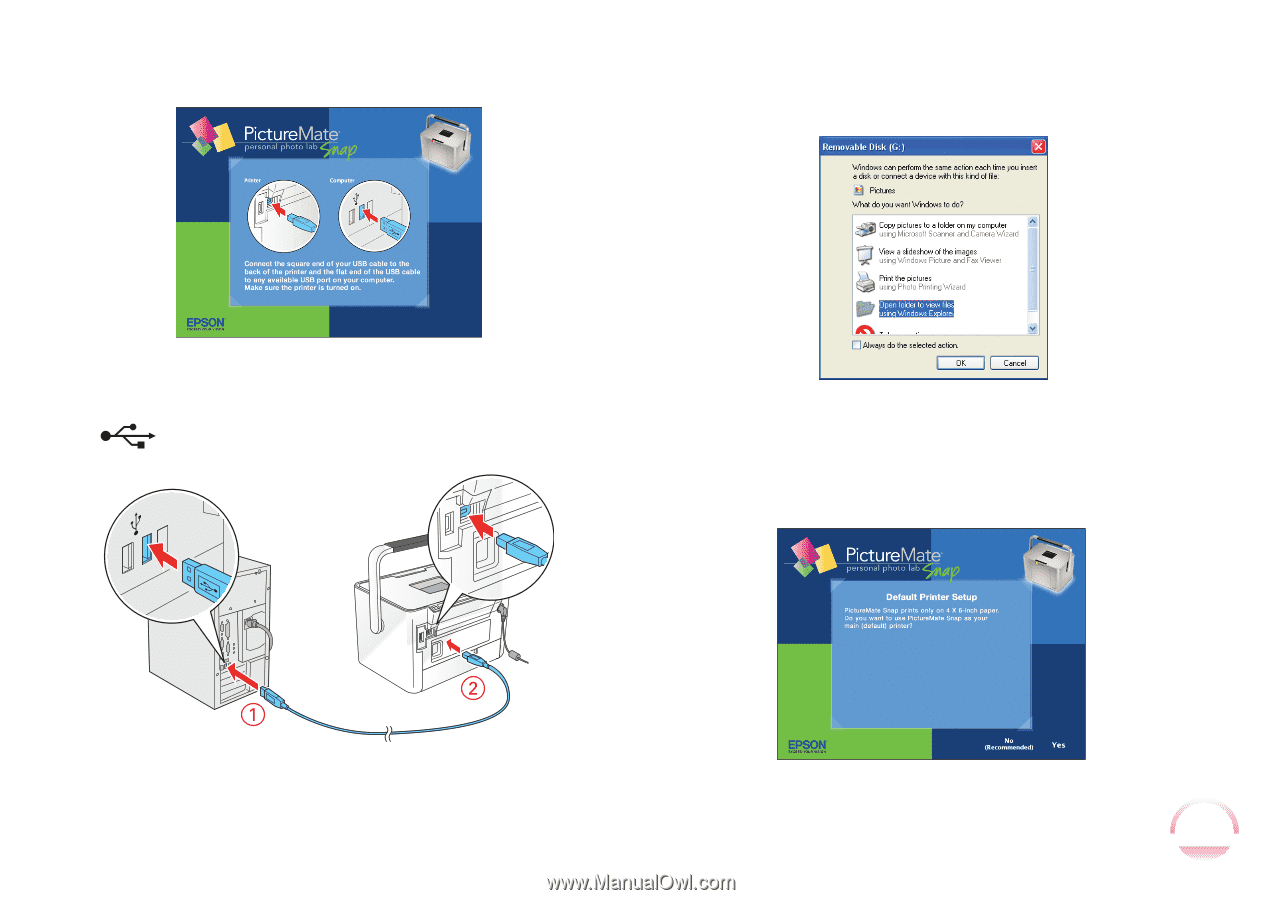
29
After a moment, you see this screen:
9
Connect the USB cable to any open USB port on
your computer. Then connect the other end to the
USB port on the back of PictureMate.
The installer installs your PictureMate software.
Note:
If you see a screen like this one, remove your
memory card and click the
X
in the window to close it.
10
When you see the screen below, click
No
if you
have another printer connected to your computer.
If PictureMate is your only printer, click
Yes
.