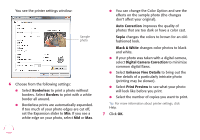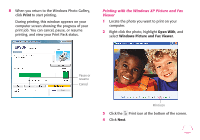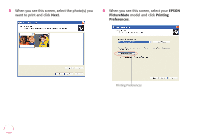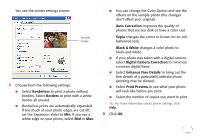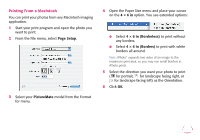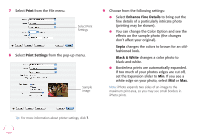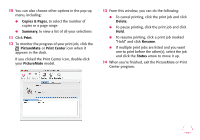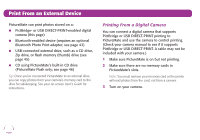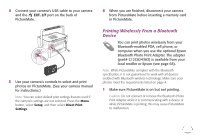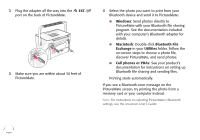Epson PictureMate Flash - PM 280 Basics - Page 40
Printing From a Macintosh, Setup, PictureMate, × 6 in, × 6 in Borderless
 |
View all Epson PictureMate Flash - PM 280 manuals
Add to My Manuals
Save this manual to your list of manuals |
Page 40 highlights
Printing From a Macintosh You can print your photos from any Macintosh imaging application. 1 Start your print program and open the photo you want to print. 2 From the File menu, select Page Setup. 3 Select your PictureMate model from the Format for menu. 4 Open the Paper Size menu and place your cursor on the 4 × 6 in option. You see extended options: ● Select 4 × 6 in (Borderless) to print without any borders. ● Select 4 × 6 in (Borders) to print with white borders all around. Note: iPhoto® expands two sides of an image to the maximum print area, so you may see small borders in iPhoto prints. 5 Select the direction you want your photo to print ( for portrait, for landscape facing right, or for landscape facing left) as the Orientation. 6 Click OK. 39