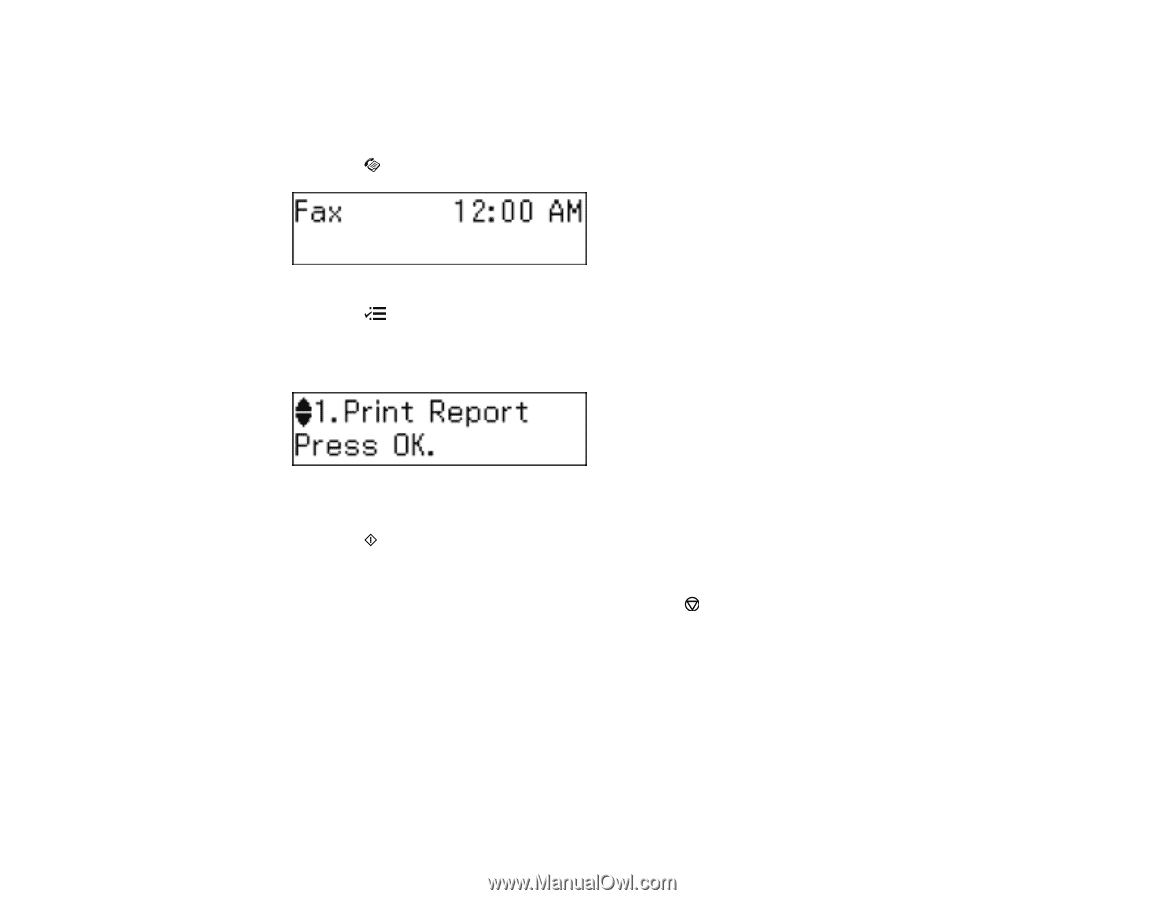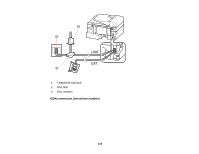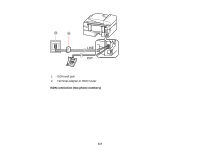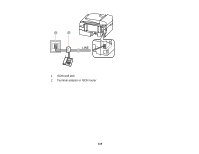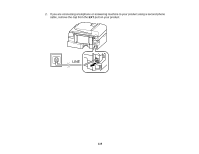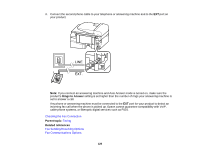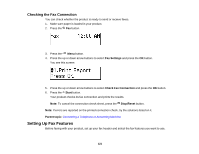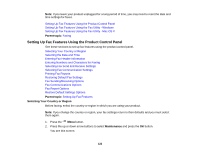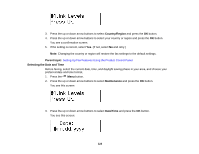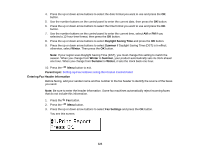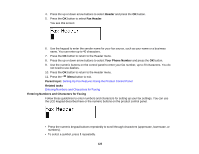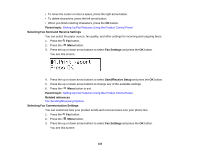Epson WF-M1560 Users Guide - Page 121
Checking the Fax Connection, Setting Up Fax Features
 |
View all Epson WF-M1560 manuals
Add to My Manuals
Save this manual to your list of manuals |
Page 121 highlights
Checking the Fax Connection You can check whether the product is ready to send or receive faxes. 1. Make sure paper is loaded in your product. 2. Press the Fax button. 3. Press the Menu button. 4. Press the up or down arrow buttons to select Fax Settings and press the OK button. You see this screen: 5. Press the up or down arrow buttons to select Check Fax Connection and press the OK button. 6. Press the Start button. Your product checks its fax connection and prints the results. Note: To cancel the connection check sheet, press the Stop/Reset button. Note: If errors are reported on the printed connection check, try the solutions listed on it. Parent topic: Connecting a Telephone or Answering Machine Setting Up Fax Features Before faxing with your product, set up your fax header and select the fax features you want to use. 121