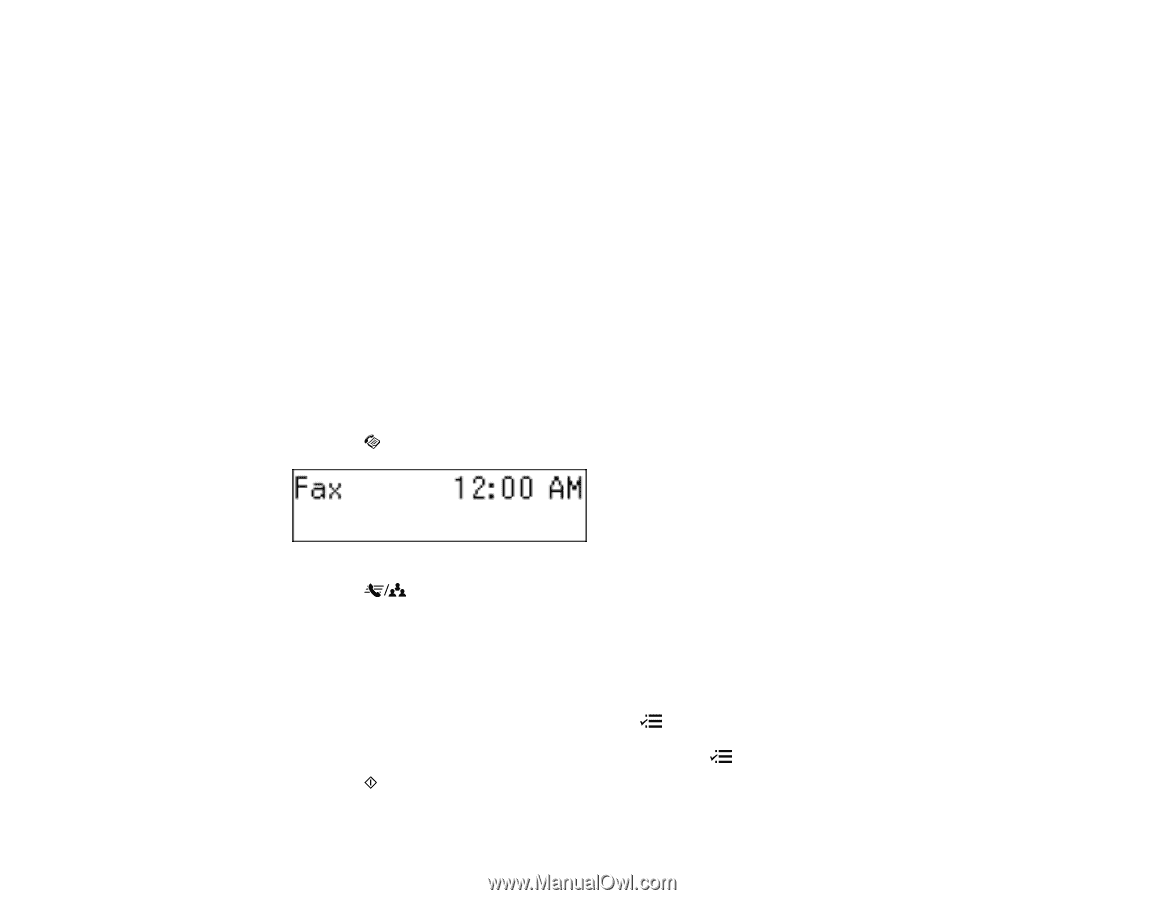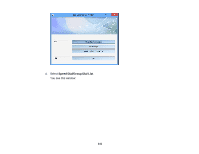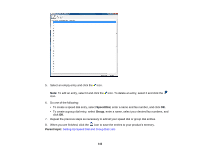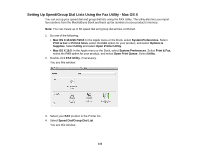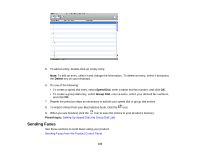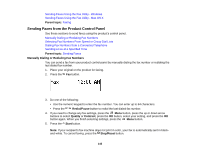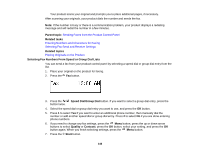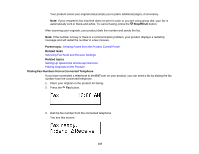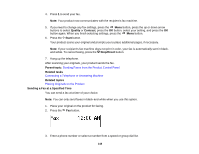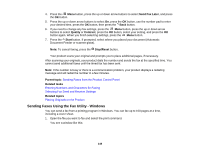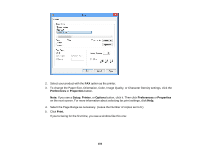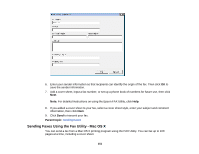Epson WF-M1560 Users Guide - Page 146
Selecting Fax Numbers From Speed or Group Dial Lists, Entering Numbers and Characters for Faxing
 |
View all Epson WF-M1560 manuals
Add to My Manuals
Save this manual to your list of manuals |
Page 146 highlights
Your product scans your original and prompts you to place additional pages, if necessary. After scanning your originals, your product dials the number and sends the fax. Note: If the number is busy or there is a communication problem, your product displays a redialing message and will redial the number in a few minutes. Parent topic: Sending Faxes from the Product Control Panel Related tasks Entering Numbers and Characters for Faxing Selecting Fax Send and Receive Settings Related topics Placing Originals on the Product Selecting Fax Numbers From Speed or Group Dial Lists You can send a fax from your product control panel by selecting a speed dial or group dial entry from the list. 1. Place your original on the product for faxing. 2. Press the Fax button. 3. Press the Speed Dial/Group Dial button. If you want to select a group dial entry, press the button twice. 4. Select the speed dial or group dial entry you want to use, and press the OK button. 5. Press 1 to select Yes if you want to enter an additional phone number, then manually dial the number or add another speed dial or group dial entry. Press 2 to select No if you are done entering phone numbers. 6. If you need to change any fax settings, press the Menu button, press the up or down arrow buttons to select Quality or Contrast, press the OK button, select your setting, and press the OK button again. When you finish selecting settings, press the Menu button. 7. Press the Start button. 146