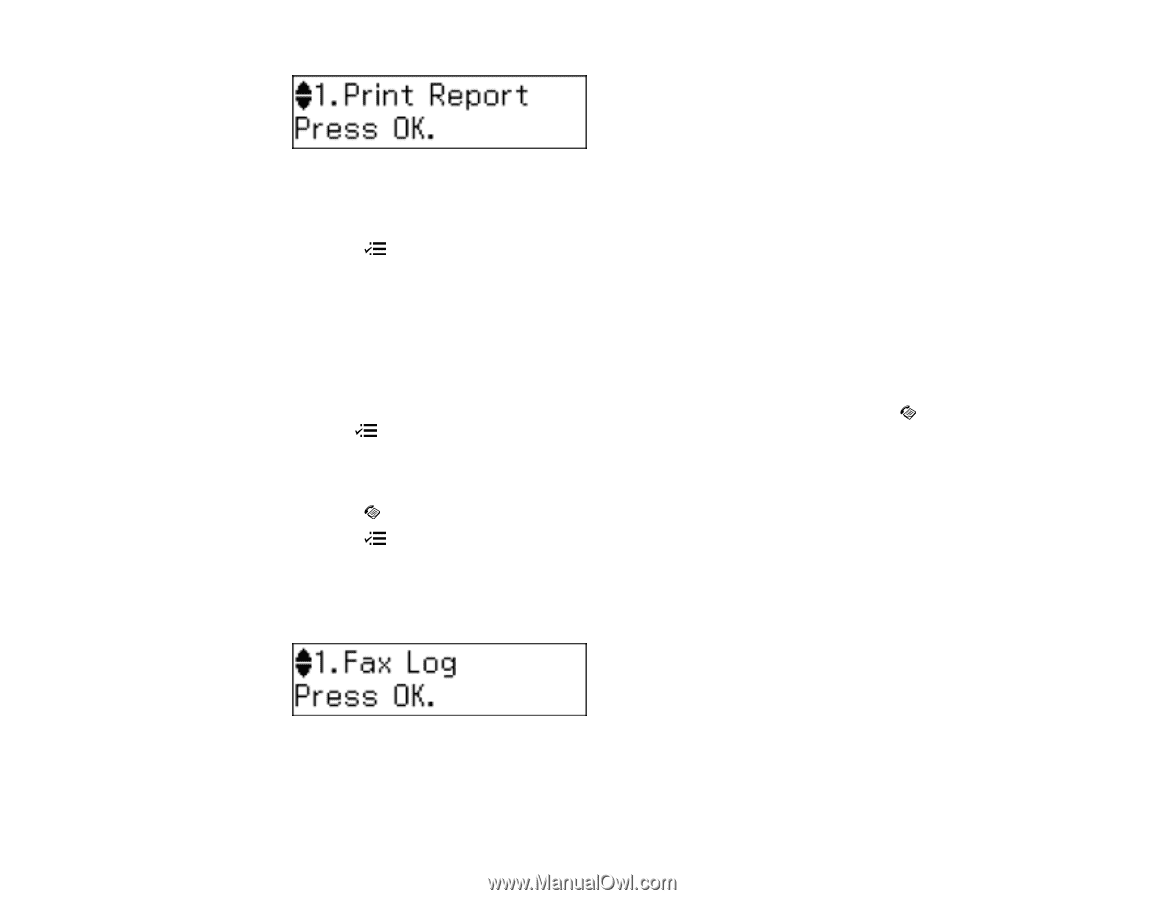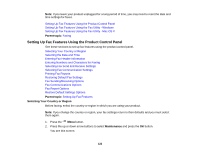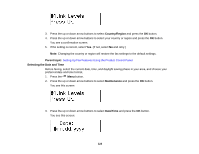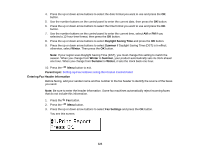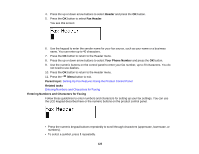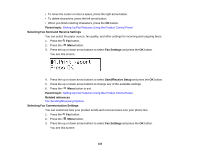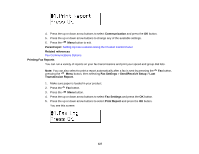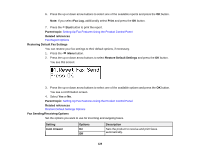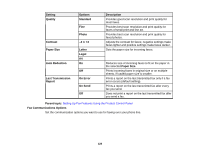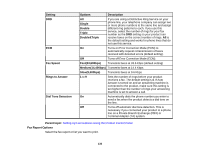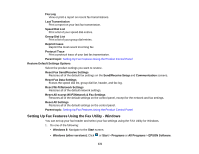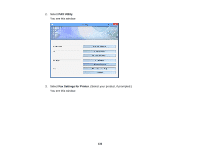Epson WF-M1560 Users Guide - Page 127
Printing Fax Reports, Setting Up Fax Features Using the Product Control Panel
 |
View all Epson WF-M1560 manuals
Add to My Manuals
Save this manual to your list of manuals |
Page 127 highlights
4. Press the up or down arrow buttons to select Communication and press the OK button. 5. Press the up or down arrow buttons to change any of the available settings. 6. Press the Menu button to exit. Parent topic: Setting Up Fax Features Using the Product Control Panel Related references Fax Communications Options Printing Fax Reports You can run a variety of reports on your fax transmissions and print your speed and group dial lists. Note: You can also select to print a report automatically after a fax is sent by pressing the Fax button, pressing the Menu button, then selecting Fax Settings > Send/Receive Setup > Last Transmission Report. 1. Make sure paper is loaded in your product. 2. Press the Fax button. 3. Press the Menu button. 4. Press the up or down arrow buttons to select Fax Settings and press the OK button. 5. Press the up or down arrow buttons to select Print Report and press the OK button. You see this screen: 127