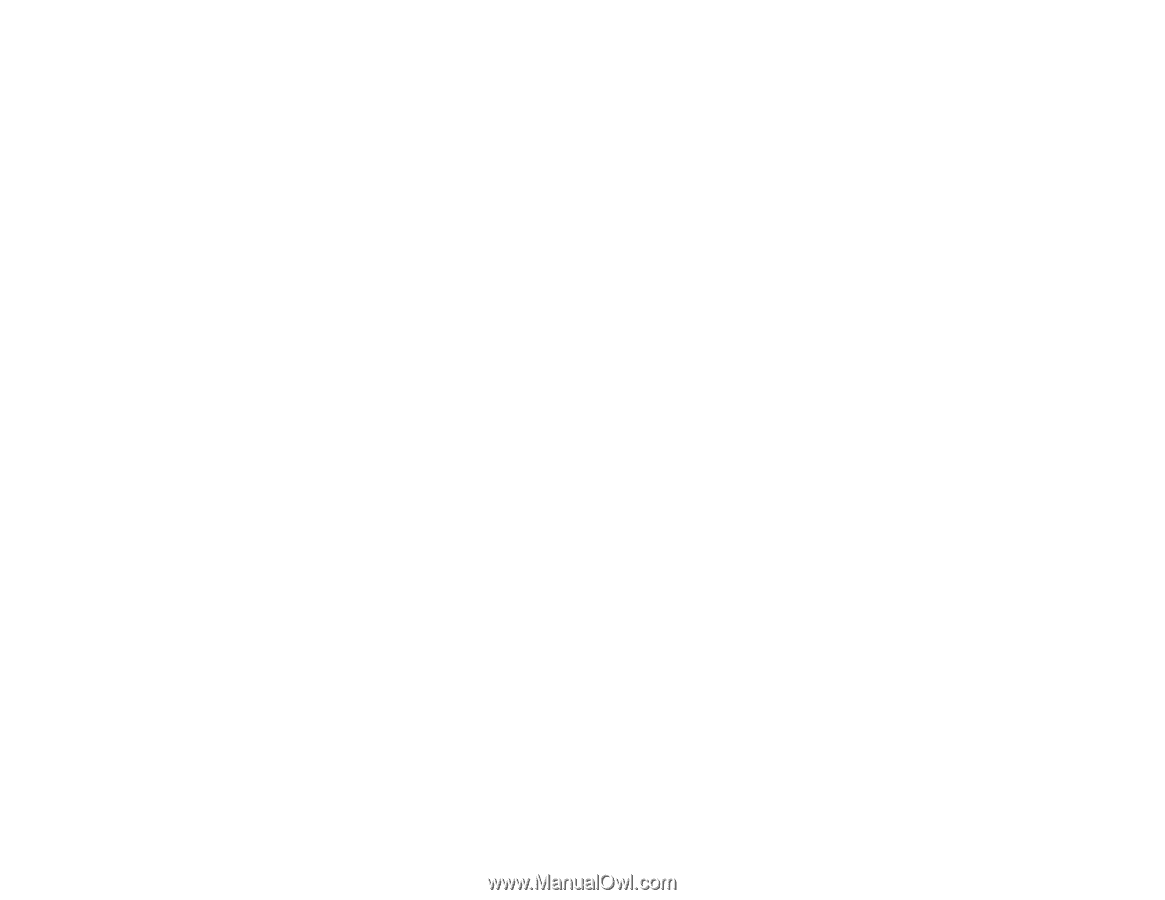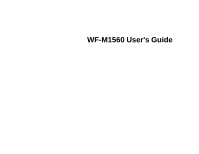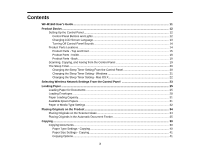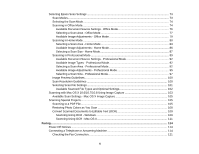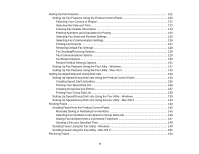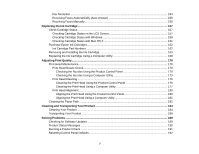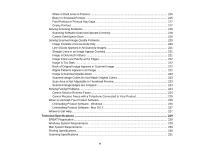Copying ID Cards
...............................................................................................................................
42
Printing From a Computer
........................................................................................................................
44
Printing with Windows
........................................................................................................................
44
Selecting Basic Print Settings - Windows
......................................................................................
44
Print Quality Options - Windows
...............................................................................................
46
Multi-Page Printing Options - Windows
.....................................................................................
47
Selecting Double-sided Printing Settings - Windows
.....................................................................
47
Double-sided Printing Options - Windows
.................................................................................
49
Selecting Additional Layout and Print Options - Windows
.............................................................
49
Custom Tone Correction Options - Windows
............................................................................
51
Image Options and Additional Settings - Windows
....................................................................
52
Header/Footer Settings - Windows
...........................................................................................
52
Selecting a Printing Preset - Windows
...........................................................................................
53
Printing Your Document - Windows
...............................................................................................
54
Selecting Default Print Settings - Windows
....................................................................................
55
Changing the Language of the Printer Software Screens
.........................................................
56
Changing Automatic Update Options
............................................................................................
57
Printing with Mac OS X
.......................................................................................................................
58
Selecting Basic Print Settings - Mac OS X
....................................................................................
59
Print Quality Options - Mac OS X
..............................................................................................
62
Selecting Page Setup Settings - Mac OS X
...................................................................................
62
Selecting Print Layout Options - Mac OS X
...................................................................................
63
Selecting Printing Preferences - Mac OS X
...................................................................................
64
Printing Preferences - Mac OS X
..............................................................................................
64
Printing Your Document - Mac OS X
.............................................................................................
65
Checking Print Status - Mac OS X
............................................................................................
66
Cancelling Printing Using a Product Button
........................................................................................
66
Scanning
....................................................................................................................................................
67
Starting a Scan
...................................................................................................................................
67
Starting a Scan Using the Product Control Panel
..........................................................................
67
Changing Default Scan Button Settings
....................................................................................
68
Starting a Scan Using the Epson Scan Icon
..................................................................................
69
Starting a Scan from a Scanning Program
.....................................................................................
71
4