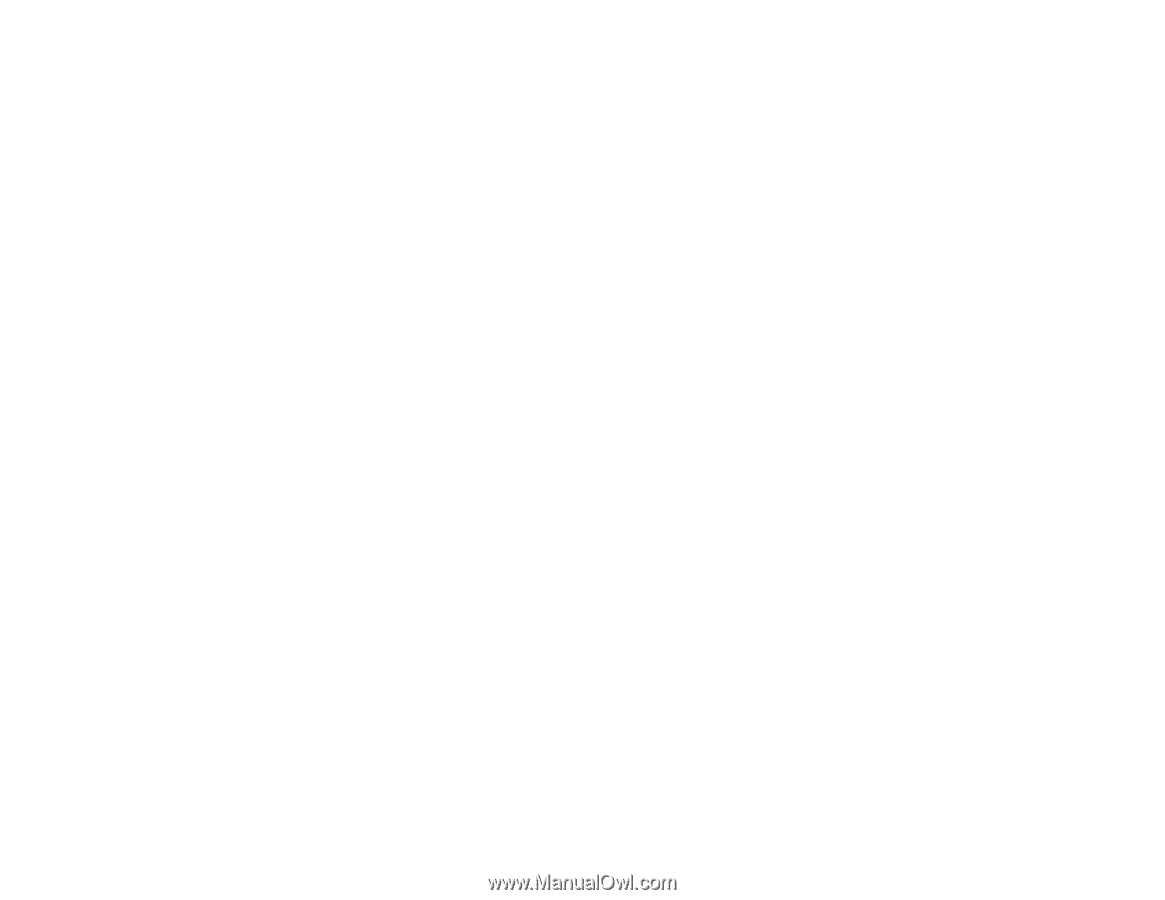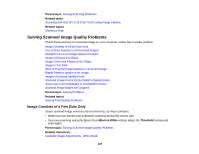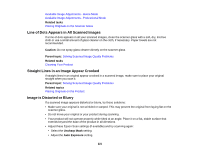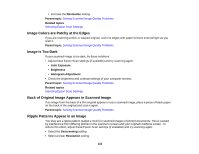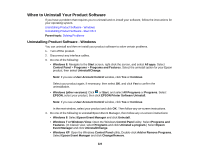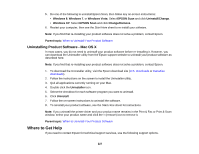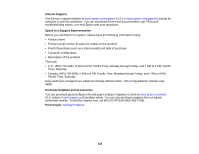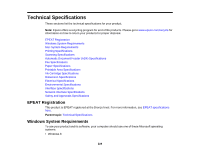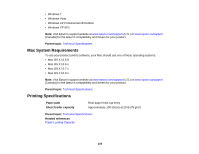Epson WF-M1560 Users Guide - Page 225
Parent topic, Related tasks, Connecting a Telephone or Answering Machine
 |
View all Epson WF-M1560 manuals
Add to My Manuals
Save this manual to your list of manuals |
Page 225 highlights
• If you connected your product to a DSL phone line, you must connect a DSL filter to the phone jack to enable faxing over the line. Contact your DSL provider for the necessary filter. • Try lowering your product's fax speed setting. • Make sure the error correction mode setting is turned on if you are trying to send a color fax. Note: Do not turn the product off while it is receiving a fax. Otherwise, the fax transmission will be lost. Note: If your product is connected to a VoIP (Voice over Internet Protocol) phone line, keep in mind that fax machines are designed to work over analog phone lines. Epson cannot guarantee that fax transmission will work when using VoIP. If your phone line includes voice mail answering services, calls or faxes may be inadvertently received by your voice mail service. Parent topic: Solving Faxing Problems Related tasks Receiving Faxes Automatically (Auto Answer) Connecting a Telephone or Answering Machine Checking the Fax Connection Printing Fax Reports Selecting Fax Communication Settings Related topics Loading Paper Placing Originals on the Product Cannot Receive Faxes with a Telephone Connected to Your Product Make sure your telephone is connected to your product's EXT port. Note: When answering a call that is a fax, wait until the product's LCD screen displays a message that a connection has been made before you hang up. Parent topic: Solving Faxing Problems Related tasks Connecting a Telephone or Answering Machine 225