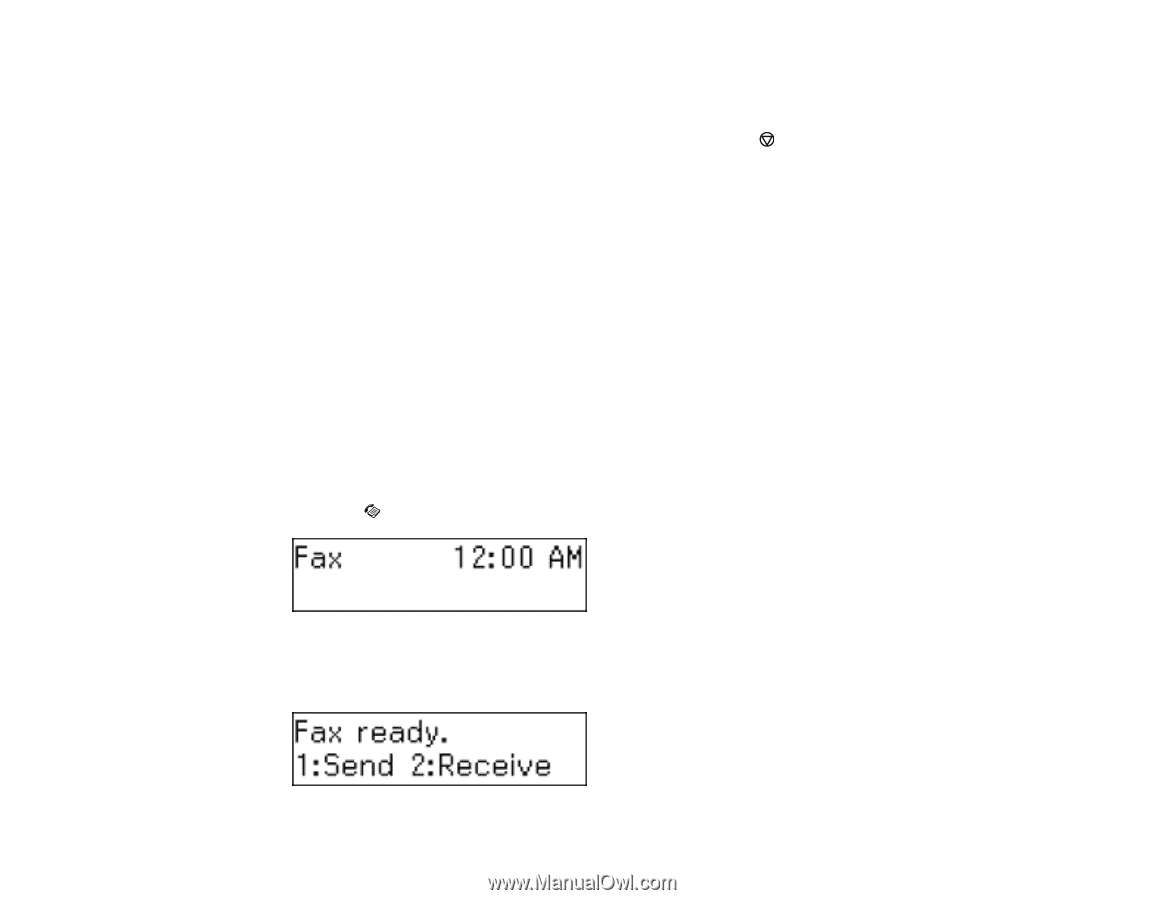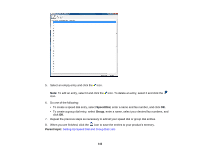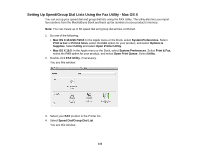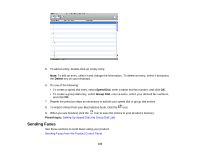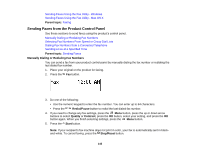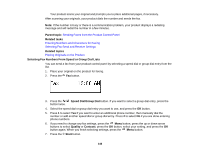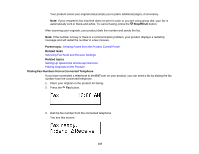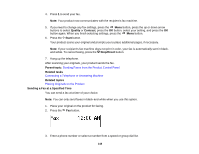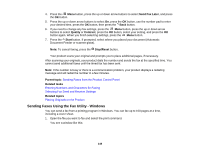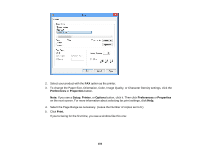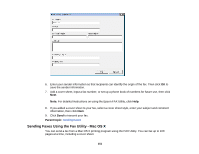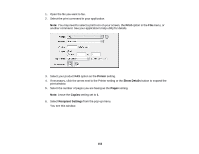Epson WF-M1560 Users Guide - Page 147
Dialing Fax Numbers from a Connected Telephone, Selecting Fax Send and Receive Settings
 |
View all Epson WF-M1560 manuals
Add to My Manuals
Save this manual to your list of manuals |
Page 147 highlights
Your product scans your original and prompts you to place additional pages, if necessary. Note: If your recipient's fax machine does not print in color or you are using group dial, your fax is automatically sent in black-and-white. To cancel faxing, press the Stop/Reset button. After scanning your originals, your product dials the number and sends the fax. Note: If the number is busy or there is a communication problem, your product displays a redialing message and will redial the number in a few minutes. Parent topic: Sending Faxes from the Product Control Panel Related tasks Selecting Fax Send and Receive Settings Related topics Setting Up Speed Dial and Group Dial Lists Placing Originals on the Product Dialing Fax Numbers from a Connected Telephone If you have connected a telephone to the EXT port on your product, you can send a fax by dialing the fax number from the connected telephone. 1. Place your original on the product for faxing. 2. Press the Fax button. 3. Dial the fax number from the connected telephone. You see this screen: 147