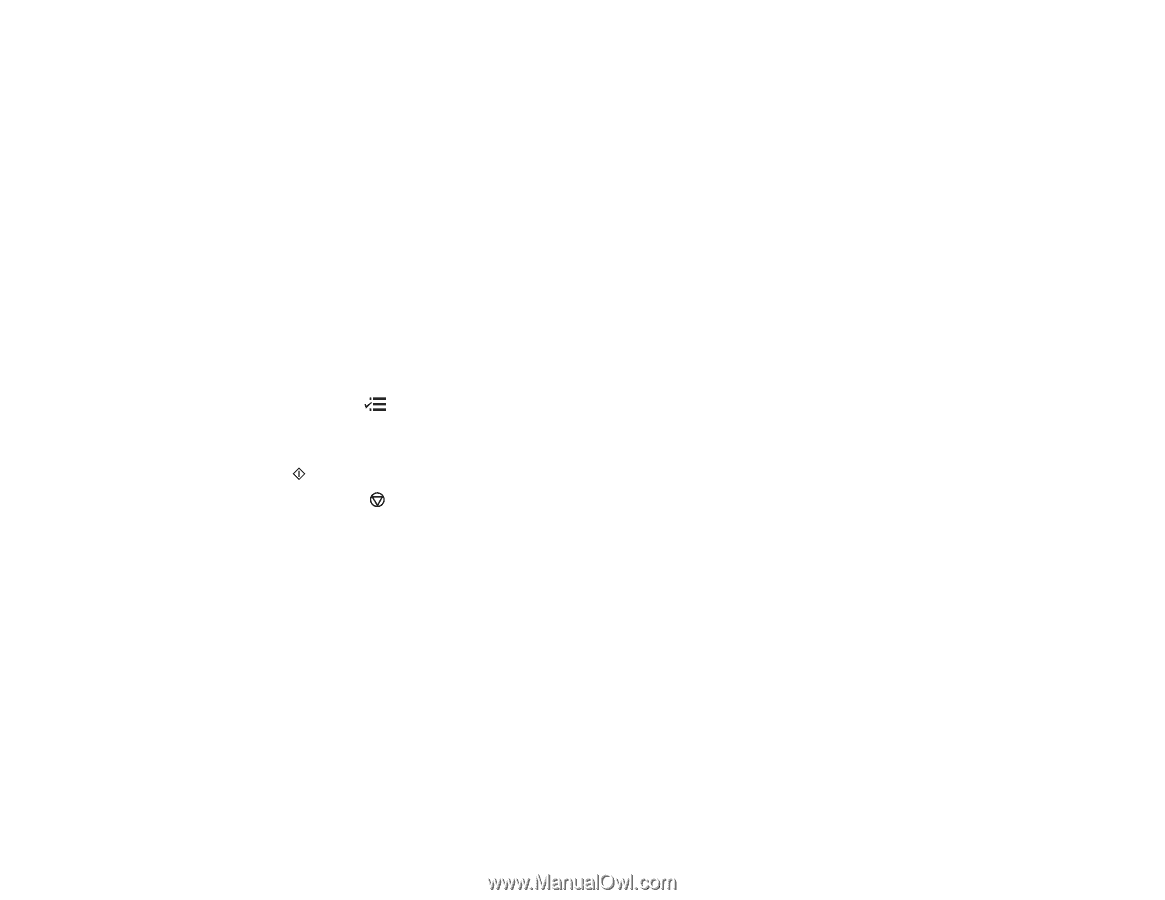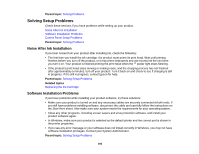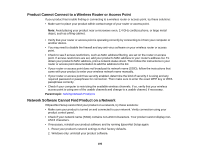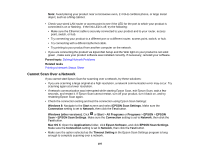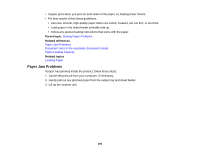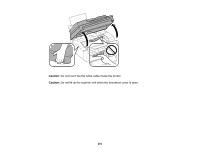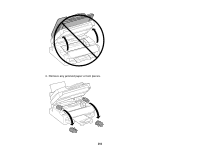Epson WF-M1560 Users Guide - Page 198
Printing a Network Status Sheet, Solving Copying Problems
 |
View all Epson WF-M1560 manuals
Add to My Manuals
Save this manual to your list of manuals |
Page 198 highlights
• You may need to disable the firewall and any anti-virus software on your wireless router or access point. Note: With Mac OS X 10.6, 10.7, or 10.8, in addition to scanning with Image Capture, you can download and install Epson Scan scanning software. Epson Scan provides additional image adjustment and photo correction features for enhancing scanned images, and provides an interface for TWAIN-compliant OCR scanning software, such as ABBYY FineReader. To download Epson Scan, visit Epson's driver download site (U.S. downloads or Canadian downloads). Parent topic: Solving Network Problems Related topics Scanning Printing a Network Status Sheet You can print a network status sheet to help you determine the causes of any problems you may have using your product on a network. 1. Press the Menu button. 2. Press the up or down arrow buttons to select Wi-Fi/Network Settings and press the OK button. 3. Press the up or down arrow buttons to select Print Wi-Fi/Network Status Sheet and press the Start button to print the network status sheet. (Press the Stop/Reset button if you want to cancel the operation.) Examine the settings shown on the network status sheet to diagnose any problems you have. Parent topic: Solving Network Problems Solving Copying Problems Check these solutions if you have problems copying with your product. Product Makes Noise, But Nothing Copies Product Makes Noise When It Sits for a While Parent topic: Solving Problems 198