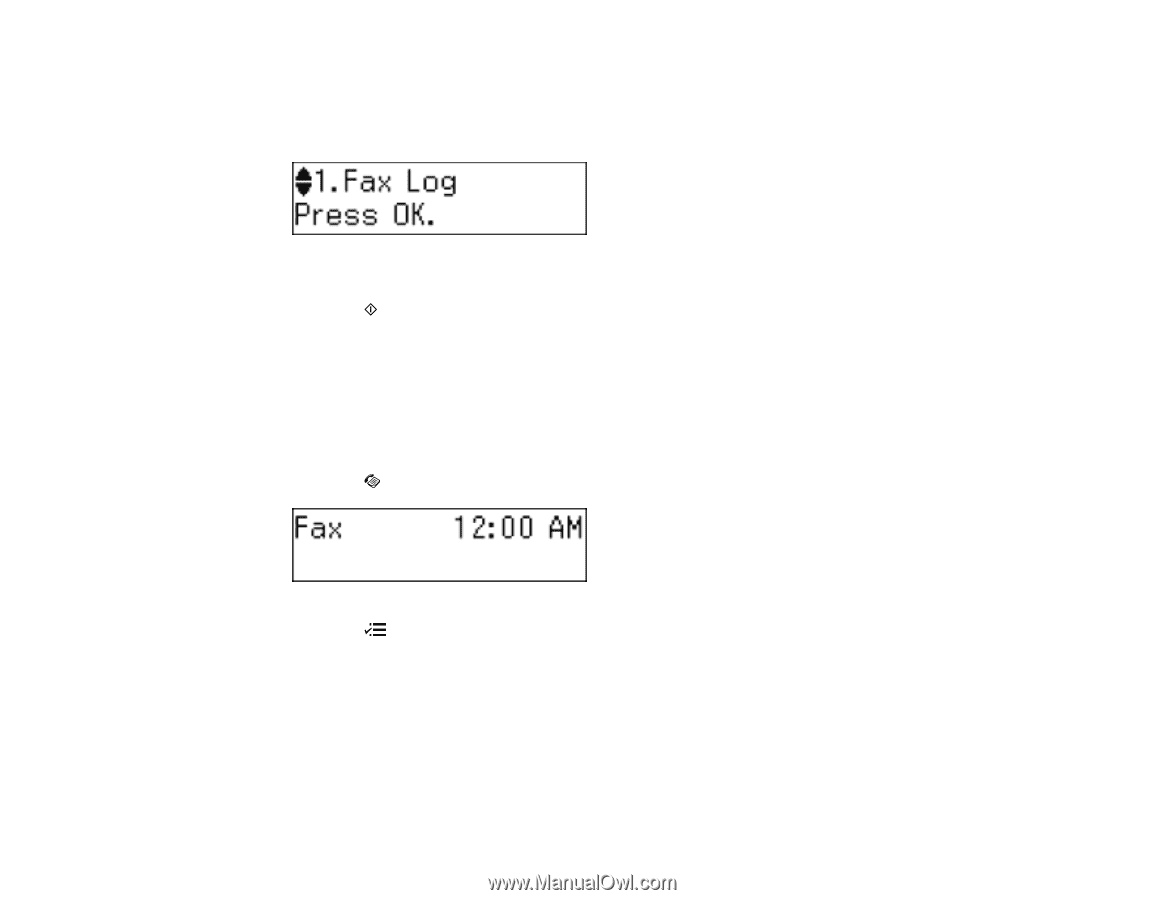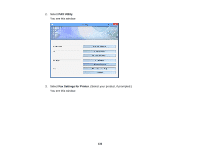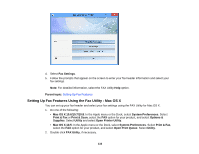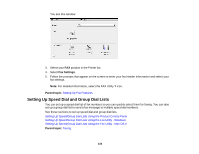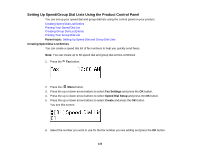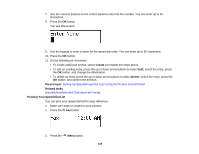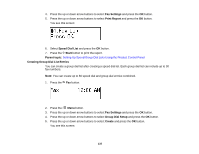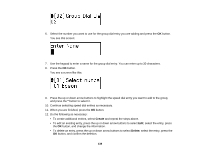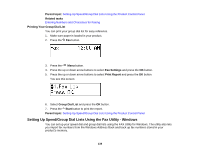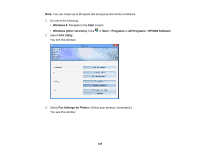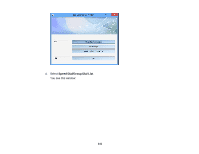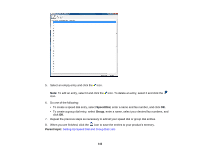Epson WF-M1560 Users Guide - Page 137
Creating Group Dial List Entries, You can create up to 60 speed dial and group dial entries combined.
 |
View all Epson WF-M1560 manuals
Add to My Manuals
Save this manual to your list of manuals |
Page 137 highlights
4. Press the up or down arrow buttons to select Fax Settings and press the OK button. 5. Press the up or down arrow buttons to select Print Report and press the OK button. You see this screen: 6. Select Speed Dial List and press the OK button. 7. Press the Start button to print the report. Parent topic: Setting Up Speed/Group Dial Lists Using the Product Control Panel Creating Group Dial List Entries You can create a group dial list after creating a speed dial list. Each group dial list can include up to 30 fax numbers. Note: You can create up to 60 speed dial and group dial entries combined. 1. Press the Fax button. 2. Press the Menu button. 3. Press the up or down arrow buttons to select Fax Settings and press the OK button. 4. Press the up or down arrow buttons to select Group Dial Setup and press the OK button. 5. Press the up or down arrow buttons to select Create and press the OK button. You see this screen: 137