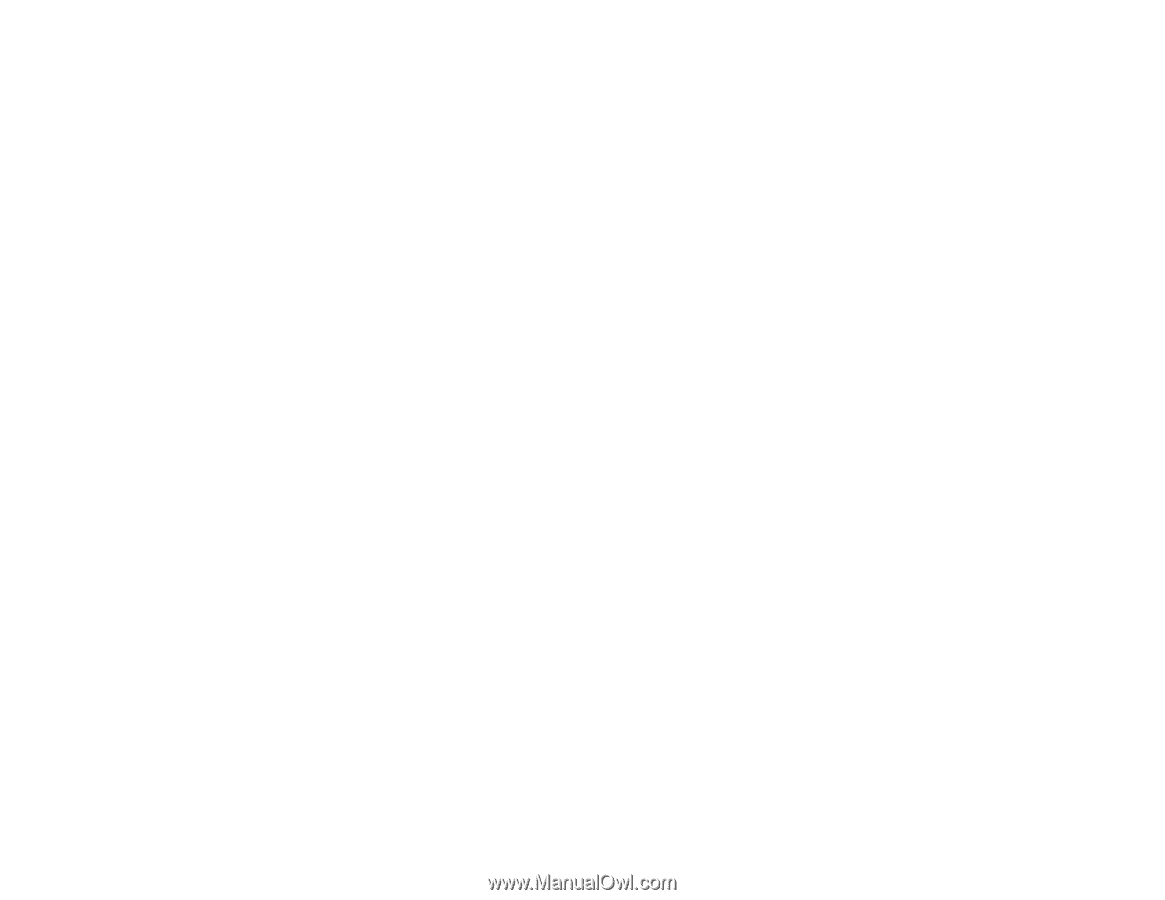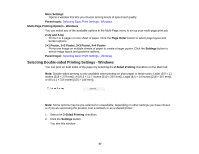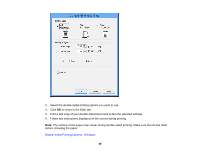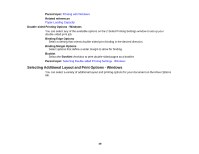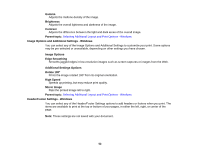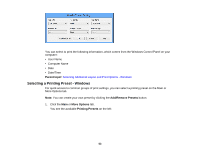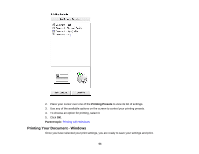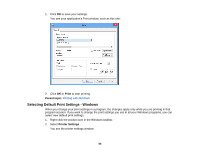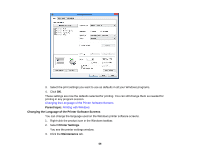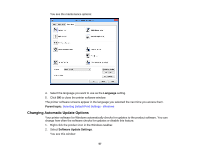Epson WF-M1560 Users Guide - Page 52
Image Options and Additional Settings - Windows, Header/Footer Settings - Windows
 |
View all Epson WF-M1560 manuals
Add to My Manuals
Save this manual to your list of manuals |
Page 52 highlights
Gamma Adjusts the midtone density of the image. Brightness Adjusts the overall lightness and darkness of the image. Contrast Adjusts the difference between the light and dark areas of the overall image. Parent topic: Selecting Additional Layout and Print Options - Windows Image Options and Additional Settings - Windows You can select any of the Image Options and Additional Settings to customize your print. Some options may be pre-selected or unavailable, depending on other settings you have chosen. Image Options Edge Smoothing Smooths jagged edges in low-resolution images such as screen captures or images from the Web. Additional Settings Options Rotate 180º Prints the image rotated 180º from its original orientation. High Speed Speeds up printing, but may reduce print quality. Mirror Image Flips the printed image left to right. Parent topic: Selecting Additional Layout and Print Options - Windows Header/Footer Settings - Windows You can select any of the Header/Footer Settings options to add headers or footers when you print. The items are available to print at the top or bottom of your pages, in either the left, right, or center of the page. Note: These settings are not saved with your document. 52