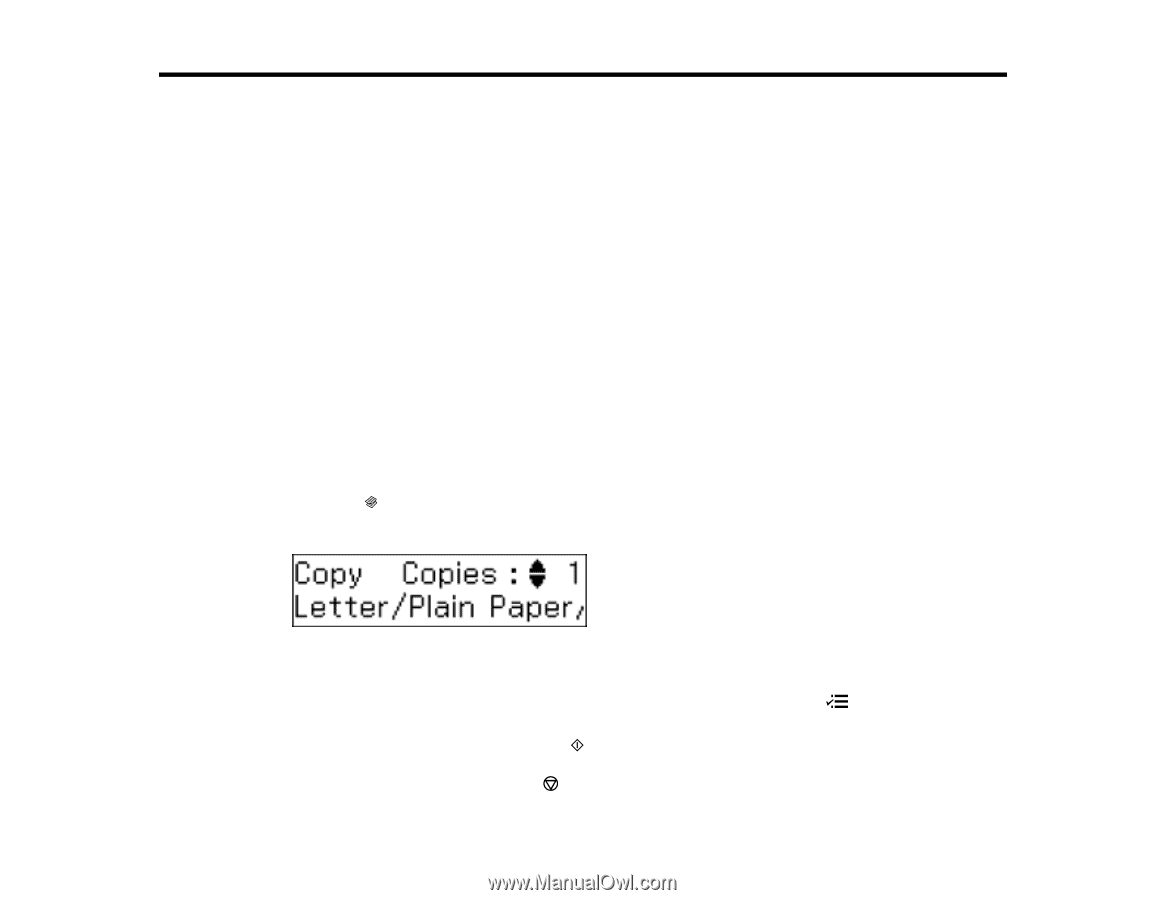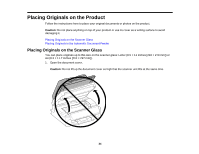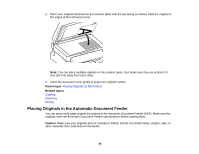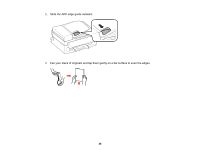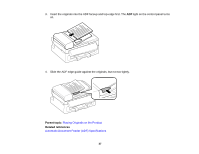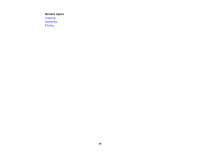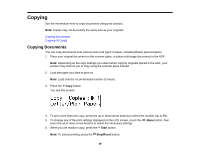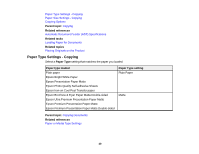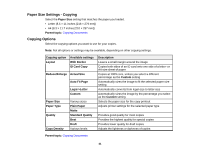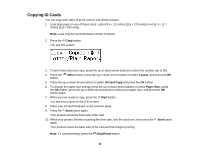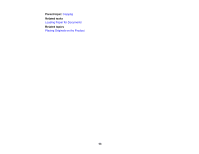Epson WF-M1560 Users Guide - Page 39
Copying, Copying Documents
 |
View all Epson WF-M1560 manuals
Add to My Manuals
Save this manual to your list of manuals |
Page 39 highlights
Copying See the information here to copy documents using your product. Note: Copies may not be exactly the same size as your originals. Copying Documents Copying ID Cards Copying Documents You can copy documents onto various sizes and types of paper, including Epson special papers. 1. Place your original document on the scanner glass, or place multi-page documents in the ADF. Note: Depending on the copy settings you select when copying originals placed in the ADF, your product may instruct you to copy using the scanner glass instead. 2. Load the paper you want to print on. Note: Load only the recommended number of sheets. 3. Press the Copy button. You see this screen: 4. To print more than one copy, press the up or down arrow buttons to select the number (up to 99). 5. To change any of the print settings displayed on the LCD screen, press the press the up or down arrow buttons to select the necessary settings. Menu button, then 6. When you are ready to copy, press the Start button. Note: To cancel printing, press the Stop/Reset button. 39