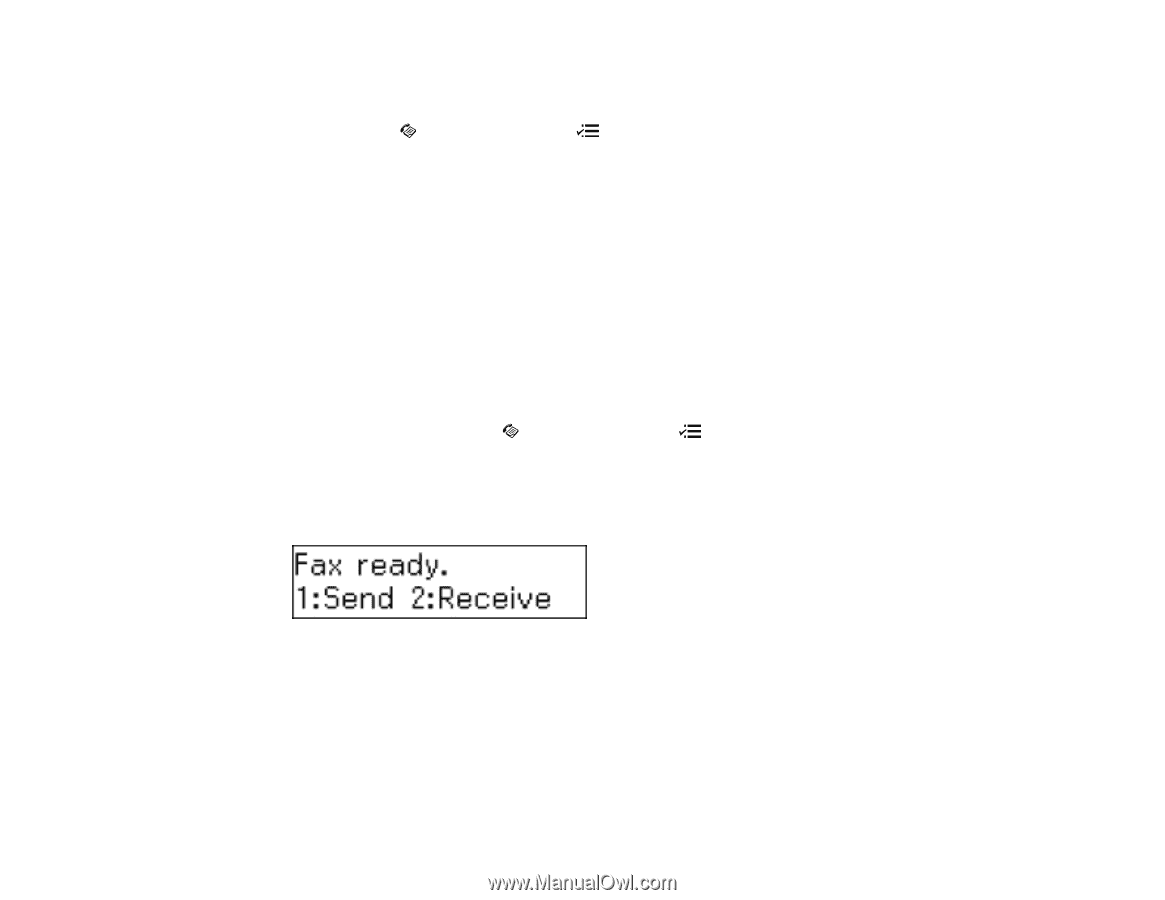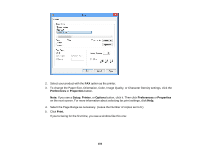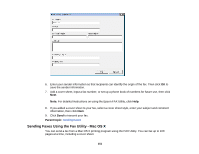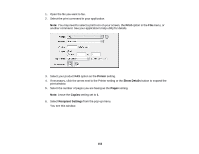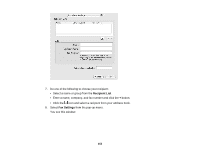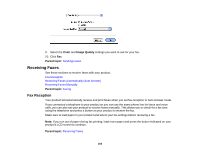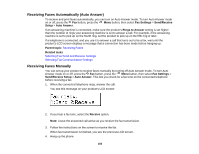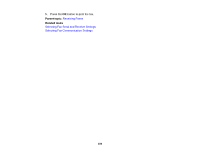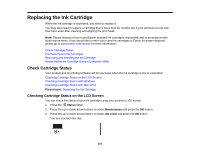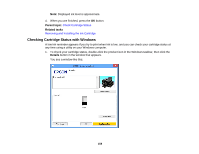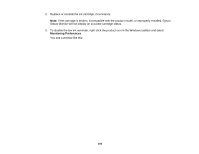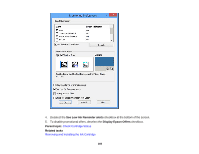Epson WF-M1560 Users Guide - Page 155
Receiving Faxes Automatically (Auto Answer), Receiving Faxes Manually, Fax Settings, Send/Receive
 |
View all Epson WF-M1560 manuals
Add to My Manuals
Save this manual to your list of manuals |
Page 155 highlights
Receiving Faxes Automatically (Auto Answer) To receive and print faxes automatically, you can turn on Auto Answer mode. To turn Auto Answer mode on or off, press the Fax button, press the Menu button, then select Fax Settings > Send/Receive Setup > Auto Answer. If an answering machine is connected, make sure the product's Rings to Answer setting is set higher than the number of rings your answering machine is set to answer a call. For example, if the answering machine is set to pick up on the fourth ring, set the product to pick up on the fifth ring or later. If a telephone is connected, and you use it to answer a call that turns out to be a fax, wait until the product's LCD screen displays a message that a connection has been made before hanging up. Parent topic: Receiving Faxes Related tasks Selecting Fax Send and Receive Settings Selecting Fax Communication Settings Receiving Faxes Manually You can set up your product to receive faxes manually by turning off Auto Answer mode. To turn Auto Answer mode on or off, press the Fax button, press the Menu button, then select Fax Settings > Send/Receive Setup > Auto Answer. This lets you check for a fax tone on the connected telephone before receiving a fax. 1. When the connected telephone rings, answer the call. You see this message on your product's LCD screen: 2. If you hear a fax tone, select the Receive option. Note: Leave the answered call active as you receive the fax transmission. 3. Follow the instructions on the screen to receive the fax. When fax transmission is finished, you see the previous LCD screen. 4. Hang up the phone. 155