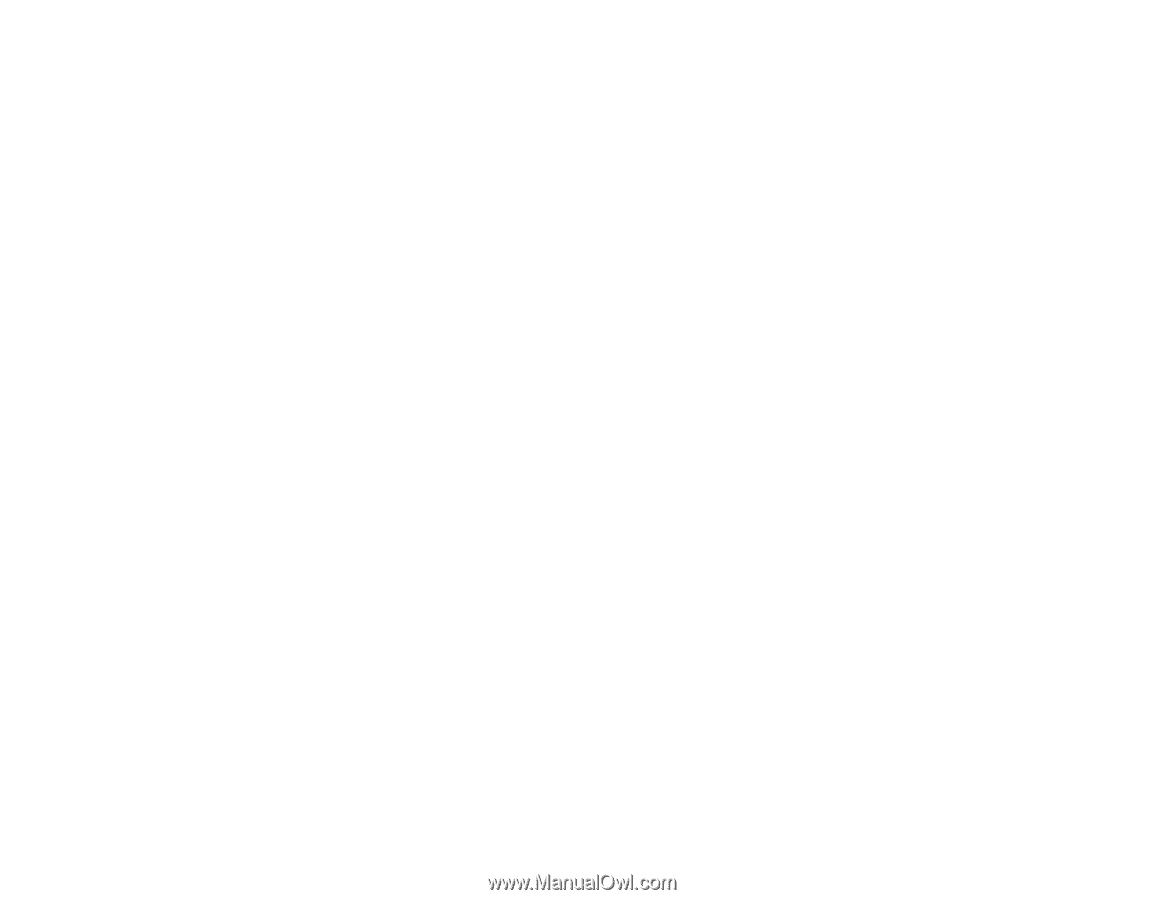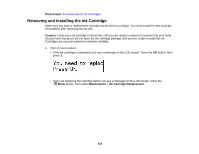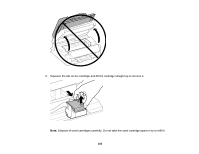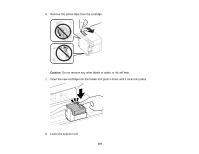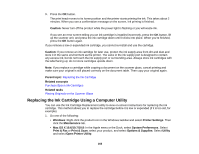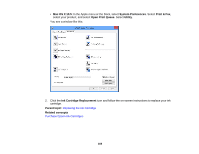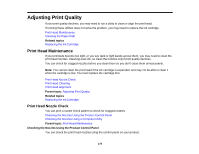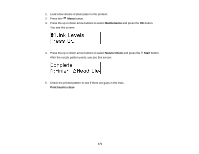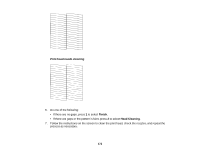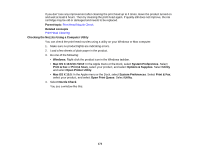Epson WF-M1560 Users Guide - Page 168
Replacing the Ink Cartridge Using a Computer Utility, Options & Supplies
 |
View all Epson WF-M1560 manuals
Add to My Manuals
Save this manual to your list of manuals |
Page 168 highlights
9. Press the OK button. The print head moves to its home position and the printer starts priming the ink. This takes about 2 minutes. When you see a confirmation message on the screen, ink priming is finished. Caution: Never turn off the product while the power light is flashing or you will waste ink. If you see an error screen telling you an ink cartridge is installed incorrectly, press the OK button, lift up the scanner unit, and press the ink cartridge down until it clicks into place. When you're finished, press the OK button again. If you remove a low or expended ink cartridge, you cannot re-install and use the cartridge. Caution: If you remove an ink cartridge for later use, protect the ink supply area from dirt and dust and store it in the same environment as the printer. The valve in the ink supply port is designed to contain any excess ink, but do not touch the ink supply port or surrounding area. Always store ink cartridges with the label facing up; do not store cartridges upside-down. Note: If you replace a cartridge while copying a document on the scanner glass, cancel printing and make sure your original is still placed correctly on the document table. Then copy your original again. Parent topic: Replacing the Ink Cartridge Related concepts Purchase Epson Ink Cartridges Related tasks Placing Originals on the Scanner Glass Replacing the Ink Cartridge Using a Computer Utility You can use the Ink Cartridge Replacement utility to view on-screen instructions for replacing the ink cartridge. This method allows you to replace the cartridge before it is low or expended (if it is too old, for example). 1. Do one of the following: • Windows: Right-click the product icon in the Windows taskbar and select Printer Settings. Then click the Maintenance tab. • Mac OS X 10.6/10.7/10.8: In the Apple menu or the Dock, select System Preferences. Select Print & Fax or Print & Scan, select your product, and select Options & Supplies. Select Utility and select Open Printer Utility. 168