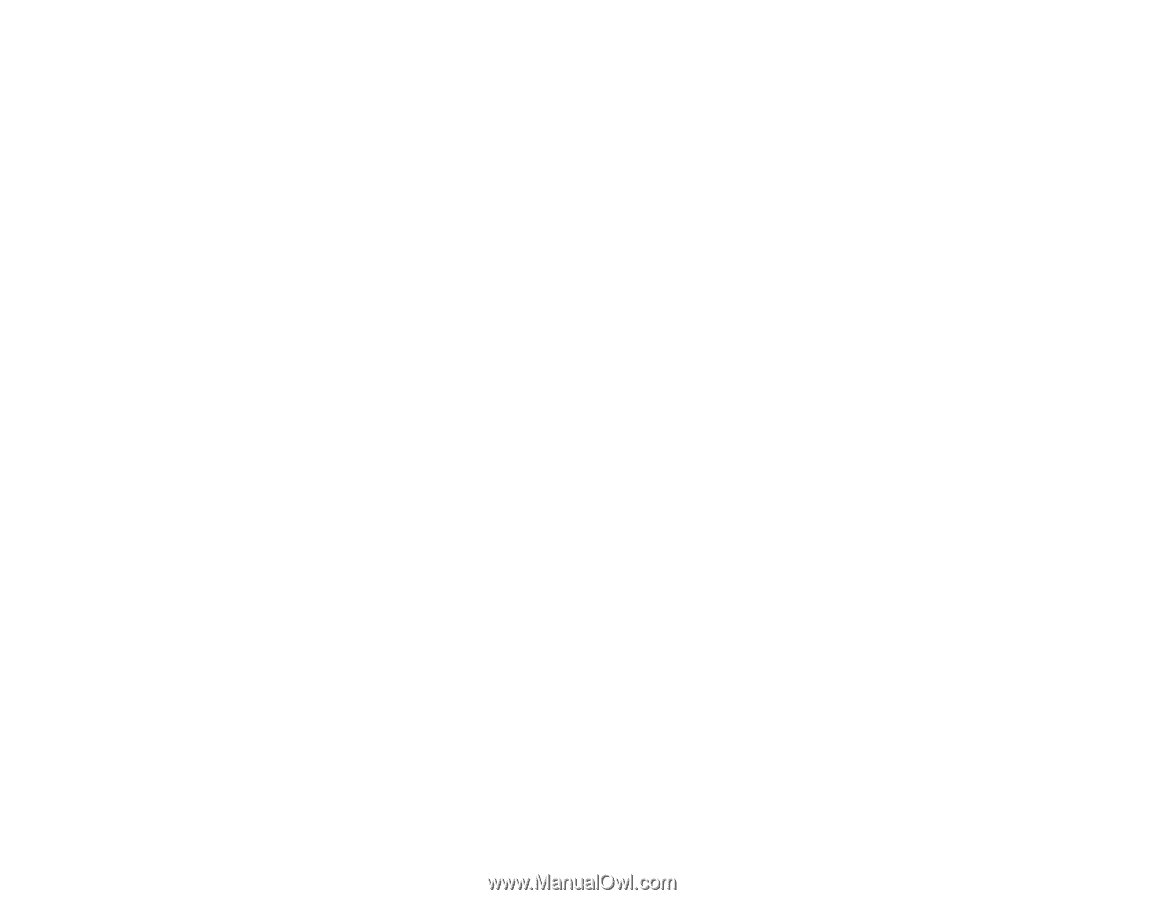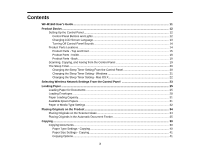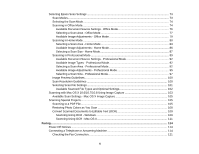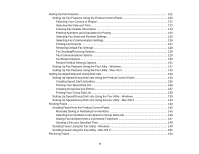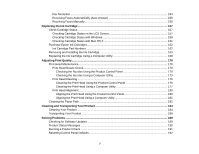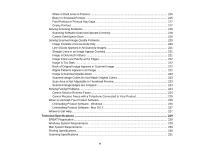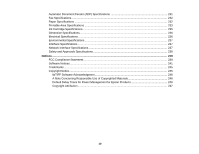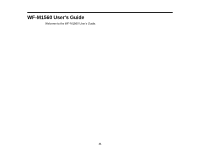Fax Reception
.............................................................................................................................
154
Receiving Faxes Automatically (Auto Answer)
............................................................................
155
Receiving Faxes Manually
...........................................................................................................
155
Replacing the Ink Cartridge
....................................................................................................................
157
Check Cartridge Status
....................................................................................................................
157
Checking Cartridge Status on the LCD Screen
............................................................................
157
Checking Cartridge Status with Windows
....................................................................................
158
Checking Cartridge Status with Mac OS X
..................................................................................
161
Purchase Epson Ink Cartridges
........................................................................................................
162
Ink Cartridge Part Numbers
.........................................................................................................
162
Removing and Installing the Ink Cartridge
........................................................................................
163
Replacing the Ink Cartridge Using a Computer Utility
.......................................................................
168
Adjusting Print Quality
............................................................................................................................
170
Print Head Maintenance
...................................................................................................................
170
Print Head Nozzle Check
.............................................................................................................
170
Checking the Nozzles Using the Product Control Panel
.........................................................
170
Checking the Nozzles Using a Computer Utility
......................................................................
173
Print Head Cleaning
....................................................................................................................
176
Cleaning the Print Head Using the Product Control Panel
......................................................
176
Cleaning the Print Head Using a Computer Utility
...................................................................
177
Print Head Alignment
...................................................................................................................
180
Aligning the Print Head Using the Product Control Panel
........................................................
180
Aligning the Print Head Using a Computer Utility
....................................................................
181
Cleaning the Paper Path
..................................................................................................................
182
Cleaning and Transporting Your Product
.............................................................................................
184
Cleaning Your Product
.....................................................................................................................
184
Transporting Your Product
...............................................................................................................
186
Solving Problems
....................................................................................................................................
189
Checking for Software Updates
........................................................................................................
189
Product Status Messages
................................................................................................................
190
Running a Product Check
................................................................................................................
191
Resetting Control Panel Defaults
.....................................................................................................
192
7