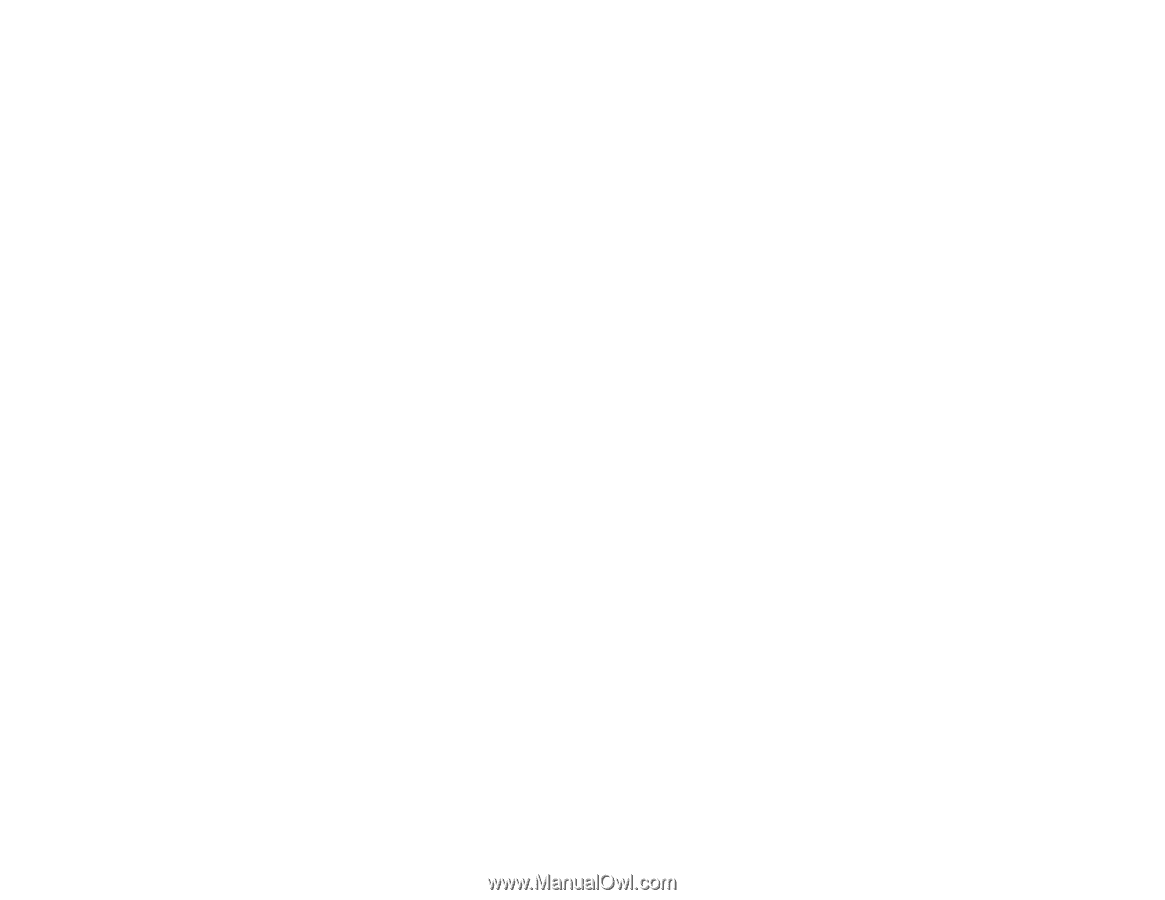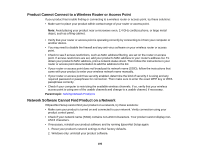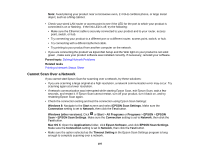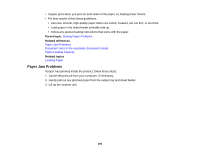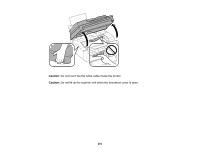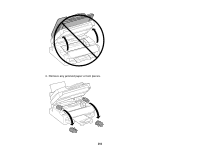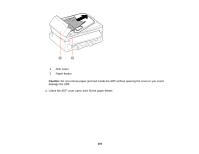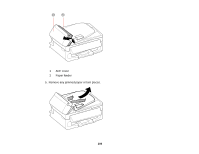Epson WF-M1560 Users Guide - Page 200
Paper Jam Problems, Solving Paper Problems, Document Jams in the Automatic Document Feeder
 |
View all Epson WF-M1560 manuals
Add to My Manuals
Save this manual to your list of manuals |
Page 200 highlights
• If paper jams when you print on both sides of the paper, try loading fewer sheets. • For best results, follow these guidelines: • Use new, smooth, high-quality paper that is not curled, creased, old, too thin, or too thick. • Load paper in the sheet feeder printable side up. • Follow any special loading instructions that came with the paper. Parent topic: Solving Paper Problems Related references Paper Jam Problems Document Jams in the Automatic Document Feeder Paper Loading Capacity Related topics Loading Paper Paper Jam Problems If paper has jammed inside the product, follow these steps: 1. Cancel the print job from your computer, if necessary. 2. Gently pull out any jammed paper from the output tray and sheet feeder. 3. Lift up the scanner unit. 200