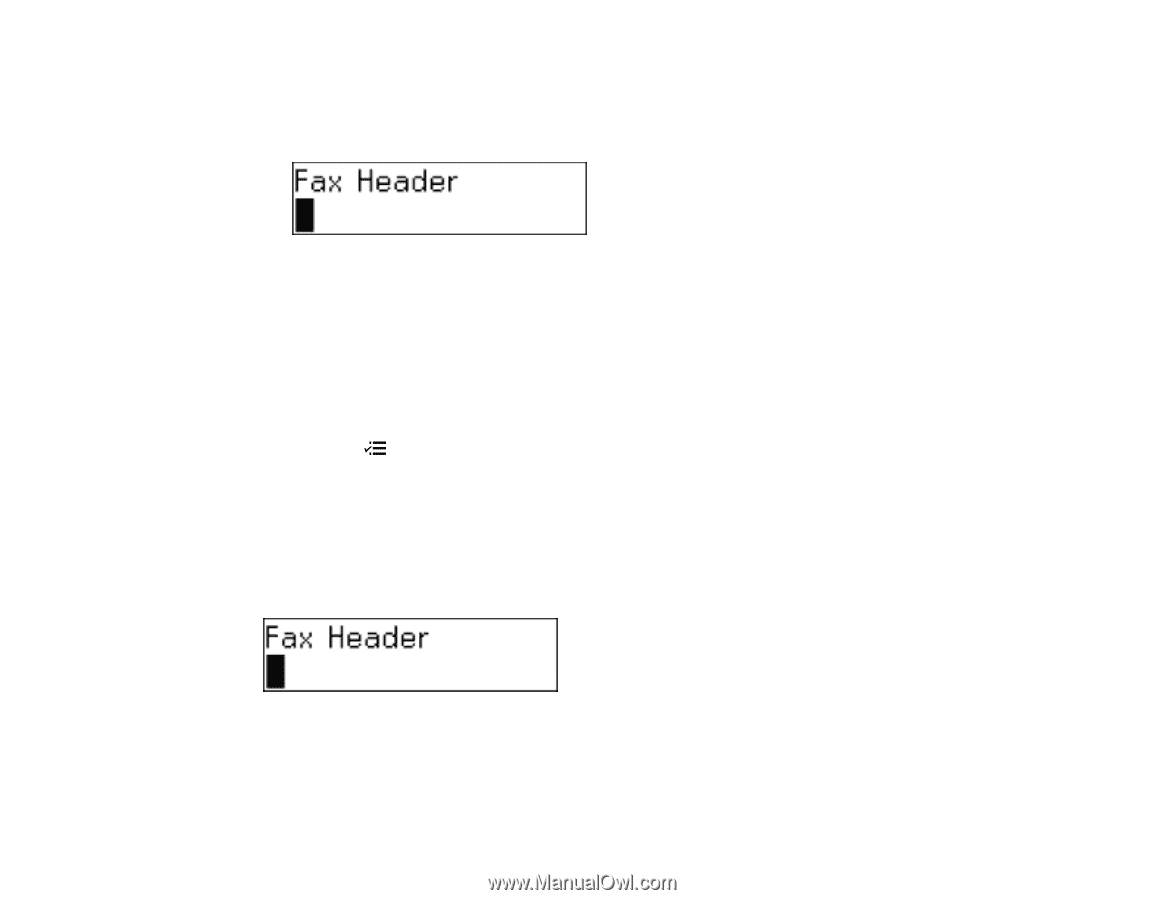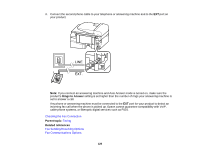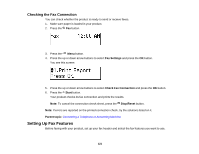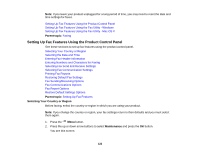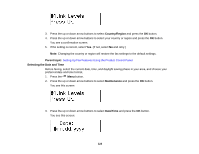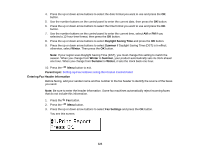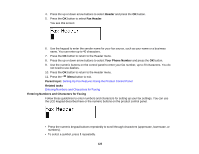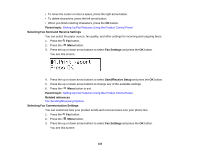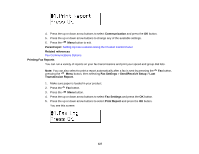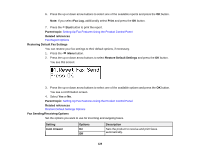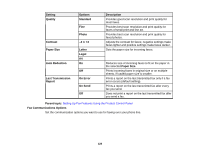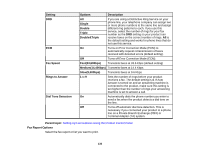Epson WF-M1560 Users Guide - Page 125
Entering Numbers and Characters for Faxing, Setting Up Fax Features Using the Product Control Panel
 |
View all Epson WF-M1560 manuals
Add to My Manuals
Save this manual to your list of manuals |
Page 125 highlights
4. Press the up or down arrow buttons to select Header and press the OK button. 5. Press the OK button to select Fax Header. You see this screen: 6. Use the keypad to enter the sender name for your fax source, such as your name or a business name. You can enter up to 40 characters. 7. Press the OK button to return to the Header menu. 8. Press the up or down arrow buttons to select Your Phone Number and press the OK button. 9. Use the numeric buttons on the control panel to enter your fax number, up to 20 characters. You do not need to use dashes. 10. Press the OK button to return to the Header menu. 11. Press the Menu button to exit. Parent topic: Setting Up Fax Features Using the Product Control Panel Related tasks Entering Numbers and Characters for Faxing Entering Numbers and Characters for Faxing Follow these guidelines to enter numbers and characters for setting up your fax settings. You can use the LCD keypad described here or the numeric buttons on the product control panel. • Press the numeric keypad buttons repeatedly to scroll through characters (uppercase, lowercase, or numbers). • To select a symbol, press 1 repeatedly. 125