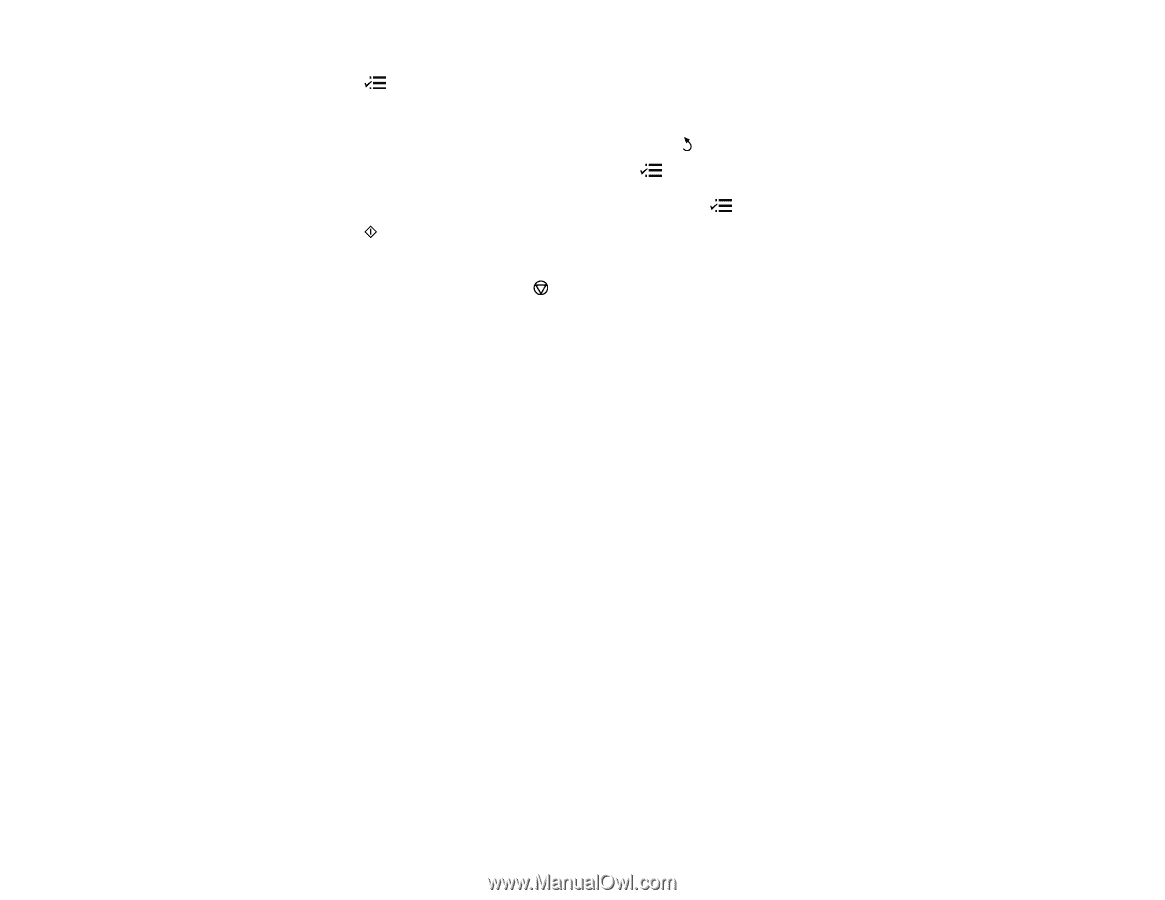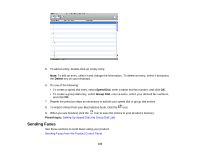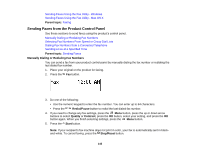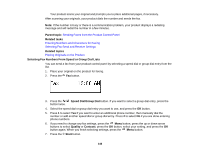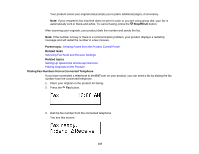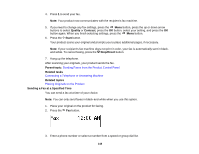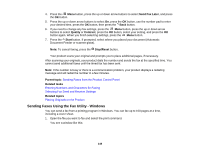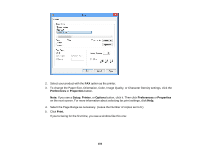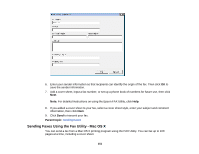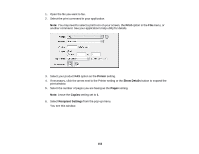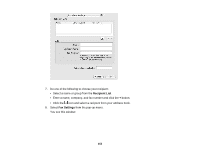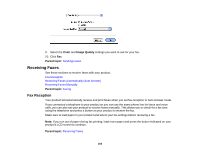Epson WF-M1560 Users Guide - Page 149
Sending Faxes Using the Fax Utility - Windows, Send Fax Later, Quality, Contrast, Start, Stop/Reset
 |
View all Epson WF-M1560 manuals
Add to My Manuals
Save this manual to your list of manuals |
Page 149 highlights
4. Press the Menu button, press the up or down arrow buttons to select Send Fax Later, and press the OK button. 5. Press the up or down arrow buttons to select On, press the OK button, use the number pad to enter your desired time, press the OK button, then press the Back button. 6. If you need to change any fax settings, press the Menu button, press the up or down arrow buttons to select Quality or Contrast, press the OK button, select your setting, and press the OK button again. When you finish selecting settings, press the Menu button. 7. Press the Start button. If prompted, select where you placed your document (Automatic Document Feeder or scanner glass). Note: To cancel faxing, press the Stop/Reset button. Your product scans your original and prompts you to place additional pages, if necessary. After scanning your originals, your product dials the number and sends the fax at the specified time. You cannot send additional faxes until the timed fax has been sent. Note: If the number is busy or there is a communication problem, your product displays a redialing message and will redial the number in a few minutes. Parent topic: Sending Faxes from the Product Control Panel Related tasks Entering Numbers and Characters for Faxing Selecting Fax Send and Receive Settings Related topics Placing Originals on the Product Sending Faxes Using the Fax Utility - Windows You can send a fax from a printing program in Windows. You can fax up to 100 pages at a time, including a cover sheet. 1. Open the file you want to fax and select the print command. You see a window like this: 149