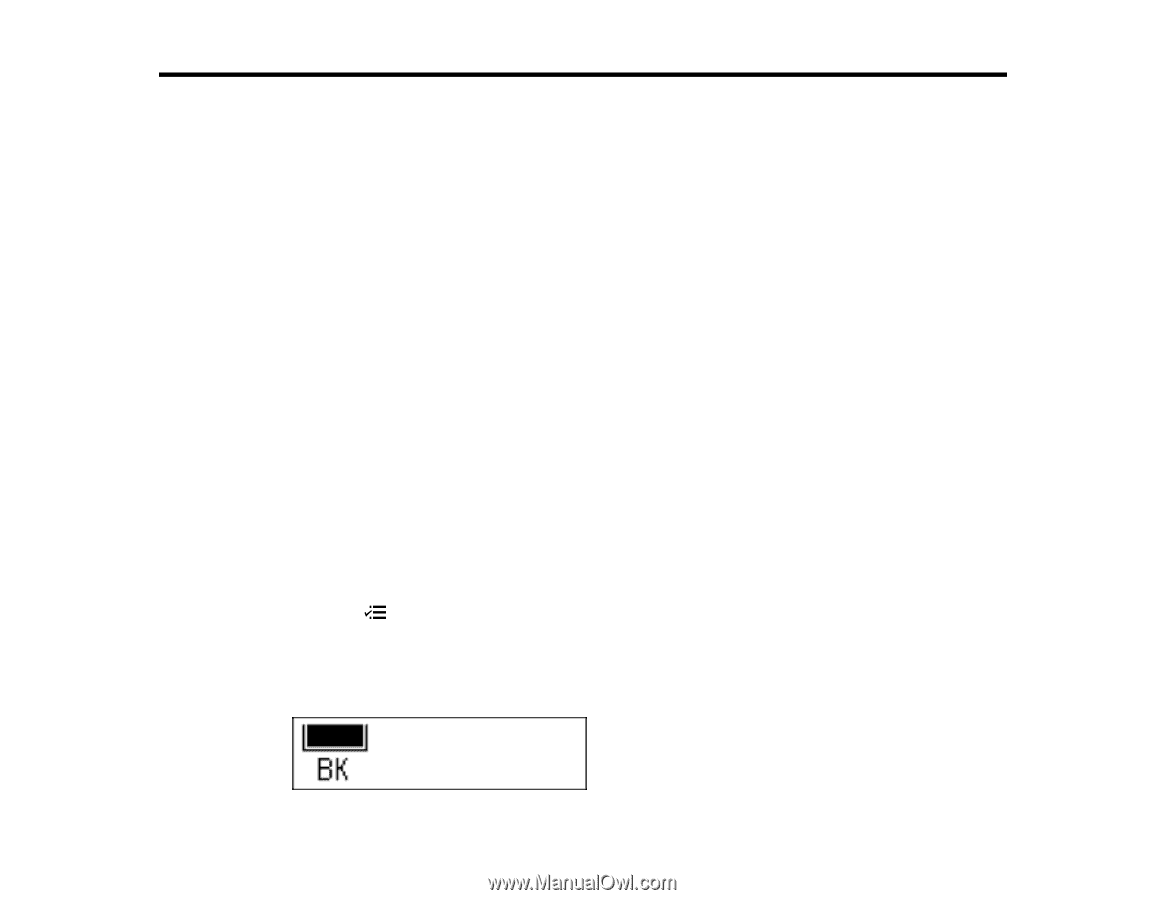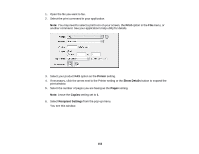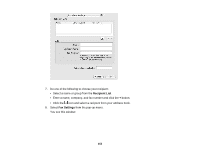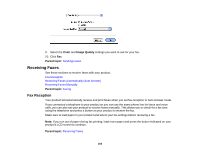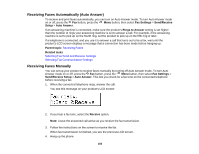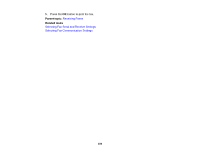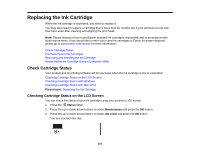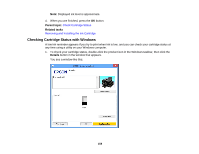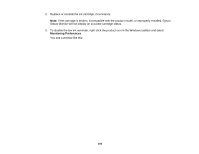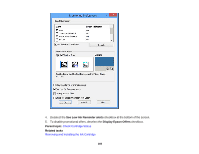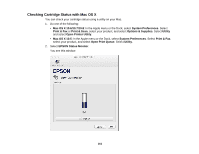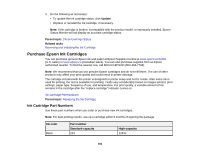Epson WF-M1560 Users Guide - Page 157
Replacing the Ink Cartridge, Check Cartridge Status, Checking Cartridge Status on the LCD Screen
 |
View all Epson WF-M1560 manuals
Add to My Manuals
Save this manual to your list of manuals |
Page 157 highlights
Replacing the Ink Cartridge When the ink cartridge is expended, you need to replace it. You may also need to replace a cartridge that is more than six months old, if your printouts do not look their best, even after cleaning and aligning the print head. Note: Please dispose of your used Epson branded ink cartridges responsibly and in accordance with local requirements. If you would like to return your used ink cartridges to Epson for proper disposal, please go to www.epson.com/recycle for more information. Check Cartridge Status Purchase Epson Ink Cartridges Removing and Installing the Ink Cartridge Replacing the Ink Cartridge Using a Computer Utility Check Cartridge Status Your product and its printing software will let you know when the ink cartridge is low or expended. Checking Cartridge Status on the LCD Screen Checking Cartridge Status with Windows Checking Cartridge Status with Mac OS X Parent topic: Replacing the Ink Cartridge Checking Cartridge Status on the LCD Screen You can check the status of your ink cartridge using your product's LCD screen. 1. Press the Menu button. 2. Press the up or down arrow buttons to select Maintenance and press the OK button. 3. Press the up or down arrow buttons to select Ink Level and press the OK button. You see a screen like this: 157