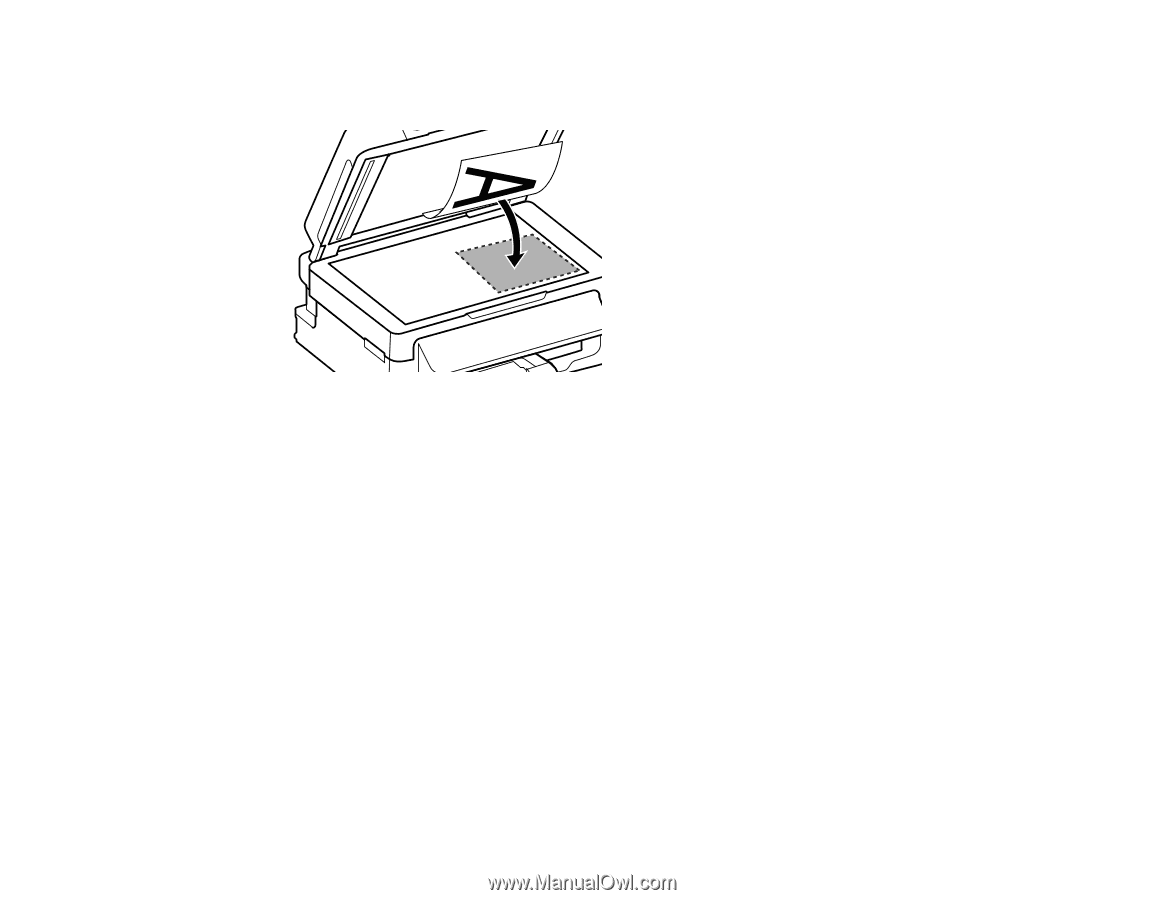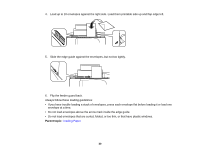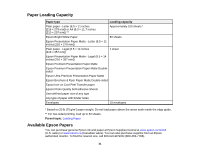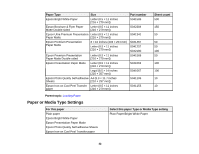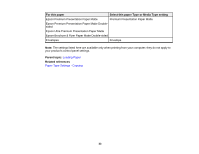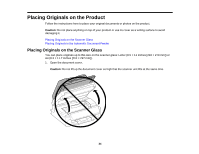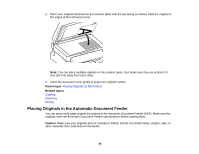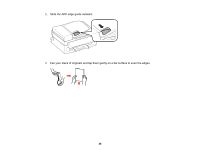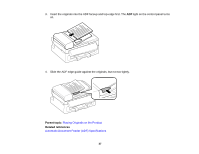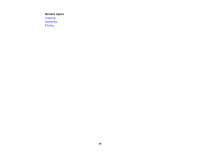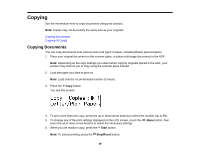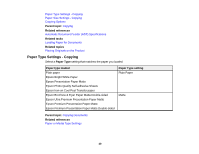Epson WF-M1560 Users Guide - Page 35
Placing Originals in the Automatic Document Feeder, Parent topic, Related topics, Caution
 |
View all Epson WF-M1560 manuals
Add to My Manuals
Save this manual to your list of manuals |
Page 35 highlights
2. Place your original facedown on the scanner glass with the top facing as shown. Slide the original to the edges of the indicated corner. Note: You can place multiple originals on the scanner glass. Just make sure they are at least 0.8 inch (20 mm) away from each other. 3. Close the document cover gently to keep your original in place. Parent topic: Placing Originals on the Product Related topics Copying Scanning Faxing Placing Originals in the Automatic Document Feeder You can place multi-page original documents in the Automatic Document Feeder (ADF). Make sure the originals meet the Automatic Document Feeder specifications before loading them. Caution: Make sure your originals are not creased or folded, and do not contain holes, staples, tape, or other materials that could obstruct the feeder. 35