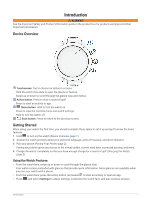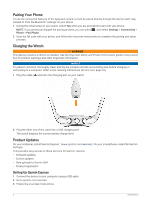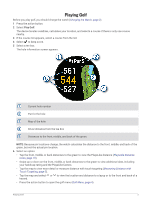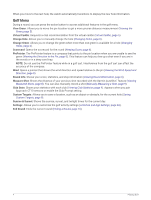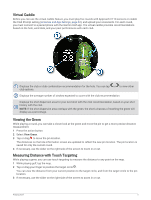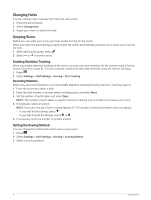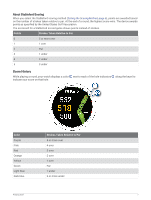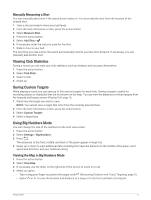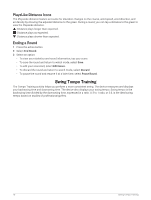Garmin Approach S70 - 42 mm Owners Manual - Page 12
Changing Holes, Keeping Score, Enabling Statistics Tracking, Recording Statistics
 |
View all Garmin Approach S70 - 42 mm manuals
Add to My Manuals
Save this manual to your list of manuals |
Page 12 highlights
Changing Holes You can change holes manually from the hole view screen. 1 Press the action button. 2 Select Change Hole. 3 Swipe up or down to select the hole. Keeping Score Before you can enter your score, you must enable scoring for the round. When you reach the green during a round of golf, the watch automatically prompts you to enter your score for the hole. 1 After reaching the green, select . 2 Select or to set the score. Enabling Statistics Tracking When you enable statistics tracking on the device, you can view your statistics for the current round (Viewing Round Information, page 8). You can compare rounds and track improvements using the Garmin Golf app. 1 Press . 2 Select Settings > Golf Settings > Scoring > Stat Tracking. Recording Statistics Before you can record statistics, you must enable statistics tracking (Enabling Statistics Tracking, page 6). 1 From the scorecard, select a hole. 2 Enter the total number of strokes taken, including putts, and select Next. 3 Set the number of putts taken, and select Next. NOTE: The number of putts taken is used for statistics tracking only and does not increase your score. 4 If necessary, select an option: NOTE: If you are on a par 3 hole or using Approach CT10 sensors, fairway information does not appear. • If your ball hit the fairway, select . • If your ball missed the fairway, select or . 5 If necessary, enter the number of penalty strokes. Setting the Scoring Method You can change the method the watch uses to keep score. 1 Press . 2 Select Settings > Golf Settings > Scoring > Scoring Method. 3 Select a scoring method. 6 Playing Golf