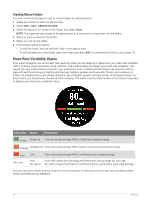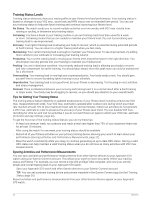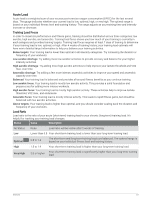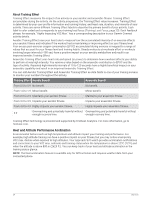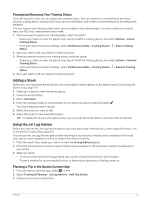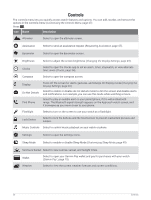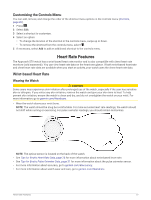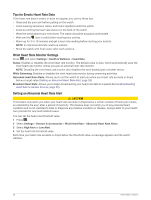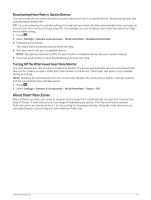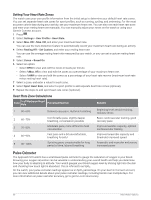Garmin Approach S70 - 42 mm Owners Manual - Page 31
Pausing and Resuming Your Training Status, Adding a Stock, Using the Jet Lag Adviser
 |
View all Garmin Approach S70 - 42 mm manuals
Add to My Manuals
Save this manual to your list of manuals |
Page 31 highlights
Pausing and Resuming Your Training Status If you are injured or sick, you can pause your training status. You can continue to record fitness activities, but your training status, training load focus, recovery feedback, and workout recommendations are temporarily disabled. You can resume your training status when you are ready to start training again. For best results, you need at least one VO2 max. measurement each week. 1 When you want to pause your training status, select an option: • Swipe up or down to view the glance loop, tap and hold the training glance, and select Options > Pause Training Status. • From your Garmin Connect settings, select Performance Stats > Training Status > > Pause Training Status. 2 Sync your watch with your Garmin Connect account. 3 When you want to resume your training status, select an option: • Swipe up or down to view the glance loop, tap and hold the training glance, and select Options > Resume Training Status. • From your Garmin Connect settings, select Performance Stats > Training Status > > Resume Training Status. 4 Sync your watch with your Garmin Connect account. Adding a Stock Before you can customize the stocks list, you must add the stocks glance to the glance loop (Customizing the Glance Loop, page 19). 1 Swipe up or down to view the stocks glance. 2 Press the action button. 3 Select Add Stock. 4 Enter the company name or stock symbol for the stock you want to add, and select . The watch displays search results. 5 Select the stock you want to add. 6 Select the stock to view more information. TIP: To display the stock on the glance loop, you can press the action button, and select Set as Favorite. Using the Jet Lag Adviser Before you can use the Jet Lag Adviser glance, you must plan a trip in the Garmin Connect app (Planning a Trip in the Garmin Connect App, page 25). You can use the Jet Lag Adviser glance while traveling to see how your internal clock compares to the local time, and to receive guidance on how to reduce the effects of jet lag. 1 From the watch face, swipe up or down to view the Jet Lag Adviser glance. 2 Press the action button to see how your internal clock compares to the local time, and the overall level of your jet lag. 3 Select an option: • To see an informational message about your current jet lag level, press the action button. • To see a timeline for recommended actions to help reduce symptoms of jet lag, swipe up. Planning a Trip in the Garmin Connect App 1 From the Garmin Connect app, select or . 2 Select Training & Planning > Jet Lag Adviser > Add Trip Details. 3 Follow the on-screen instructions. Glances 25