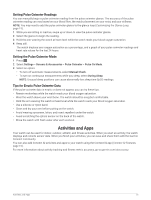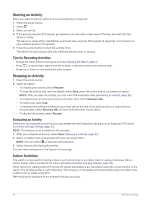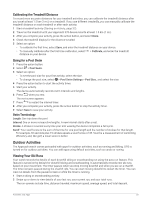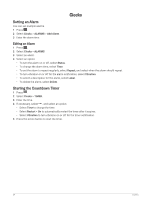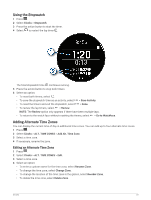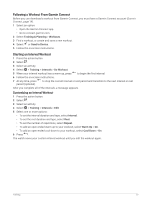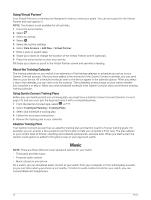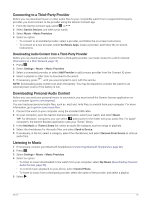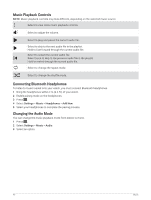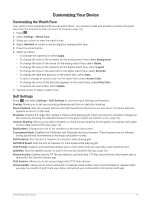Garmin Approach S70 - 42 mm Owners Manual - Page 42
Training, Unified Training Status, Syncing Activities and Performance Measurements, Workouts
 |
View all Garmin Approach S70 - 42 mm manuals
Add to My Manuals
Save this manual to your list of manuals |
Page 42 highlights
Training Unified Training Status When you use more than one Garmin device with your Garmin Connect account, you can choose which device is the primary data source for everyday use and for training purposes. From the Garmin Connect app menu, select Settings. Primary Training Device: Sets the priority data source for training metrics like your training status and load focus. Primary Wearable: Sets the priority data source for daily health metrics like steps and sleep. This should be the watch you wear most often. TIP: For the most accurate results, Garmin recommends that you sync often with your Garmin Connect account. Syncing Activities and Performance Measurements You can sync activities and performance measurements from other Garmin devices to your Approach S70 watch using your Garmin Connect account. This allows your watch to more accurately reflect your training status and fitness. For example, you can record a ride with an Edge bike computer, and view your activity details and overall training load on your Approach S70 watch. Sync your Approach S70 watch and other Garmin devices to your Garmin Connect account. TIP: You can set a primary training device and primary wearable in the Garmin Connect app (Unified Training Status, page 36). Recent activities and performance measurements from your other Garmin devices appear on your Approach S70 watch. Workouts You can create custom workouts that include goals for each workout step and for varied distances, times, and calories. During your activity, you can view workout-specific data screens that contain workout step information, such as the workout step distance or average step pace. You can create and find more workouts using Garmin Connect, or select a training plan that has built-in workouts and transfer them to your watch. You can schedule workouts using Garmin Connect. You can plan workouts in advance and store them on your watch. Starting a Workout Your device can guide you through multiple steps in a workout. 1 Press the action button. 2 Select . 3 Select an activity. 4 Select > Training > My Workouts. 5 Select a workout. NOTE: Only workouts that are compatible with the selected activity appear in the list. 6 Select View to view a list of workout steps (optional). TIP: While viewing workout steps, you can press the action button to view an animation of the selected exercise, if available. 7 Select Do Workout. 8 Press the action button to start the activity timer. After you begin a workout, the device displays each step of the workout, step notes (optional), the target (optional), and the current workout data. For strength, yoga, cardio, or Pilates activities, an instructional animation appears. 36 Training