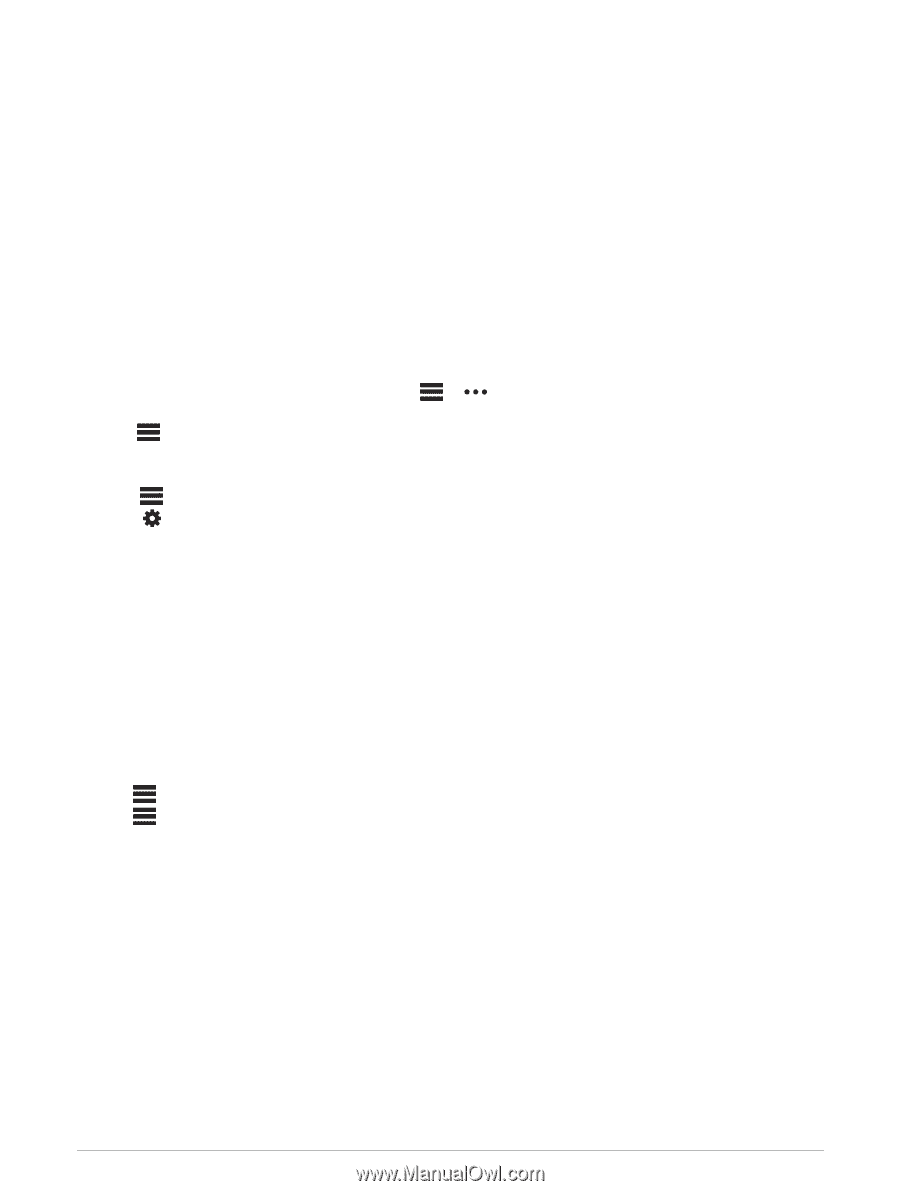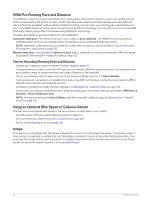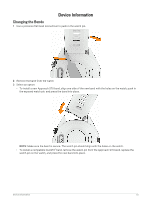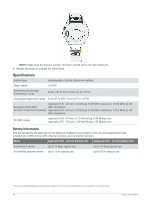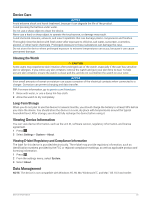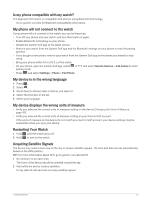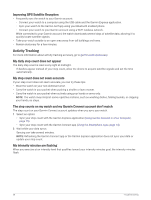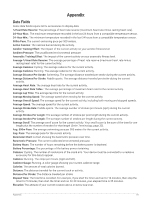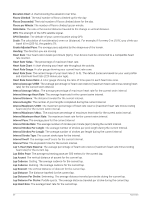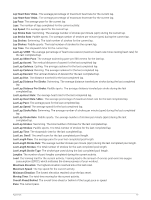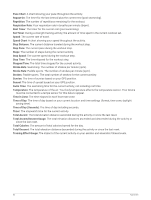Garmin Approach S70 - 42 mm Owners Manual - Page 63
Is my phone compatible with my watch?, My phone will not connect to the watch
 |
View all Garmin Approach S70 - 42 mm manuals
Add to My Manuals
Save this manual to your list of manuals |
Page 63 highlights
Is my phone compatible with my watch? The Approach S70 watch is compatible with phones using Bluetooth technology. Go to garmin.com/ble for Bluetooth compatibility information. My phone will not connect to the watch If your phone will not connect to the watch, you can try these tips. • Turn off your phone and your watch, and turn them back on again. • Enable Bluetooth technology on your phone. • Update the Garmin Golf app to the latest version. • Remove your watch from the Garmin Golf app and the Bluetooth settings on your phone to retry the pairing process. • If you bought a new phone, remove your watch from the Garmin Golf app on the phone you intend to stop using. • Bring your phone within 10 m (33 ft.) of the watch. • On your phone, open the Garmin Golf app, select pairing mode. or , and select Garmin Devices > Add Device to enter • Press , and select Settings > Phone > Pair Phone. My device is in the wrong language 1 Press . 2 Select . 3 Scroll down to the last item in the list, and select it. 4 Select the first item in the list. 5 Select your language. My device displays the wrong units of measure • Verify you selected the correct units of measure setting on the device (Changing the Units of Measure, page 49). • Verify you selected the correct units of measure setting on your Garmin Golf account. If the units of measure on the device do not match your Garmin Golf account, your device settings may be overwritten when you sync your device. Restarting Your Watch 1 Hold until the watch turns off. 2 Hold to turn on the watch. Acquiring Satellite Signals The device may need a clear view of the sky to acquire satellite signals. The time and date are set automatically based on the GPS position. TIP: For more information about GPS, go to garmin.com/aboutGPS. 1 Go outdoors to an open area. The front of the device should be oriented toward the sky. 2 Wait while the device locates satellites. It may take 30-60 seconds to locate satellite signals. Troubleshooting 57