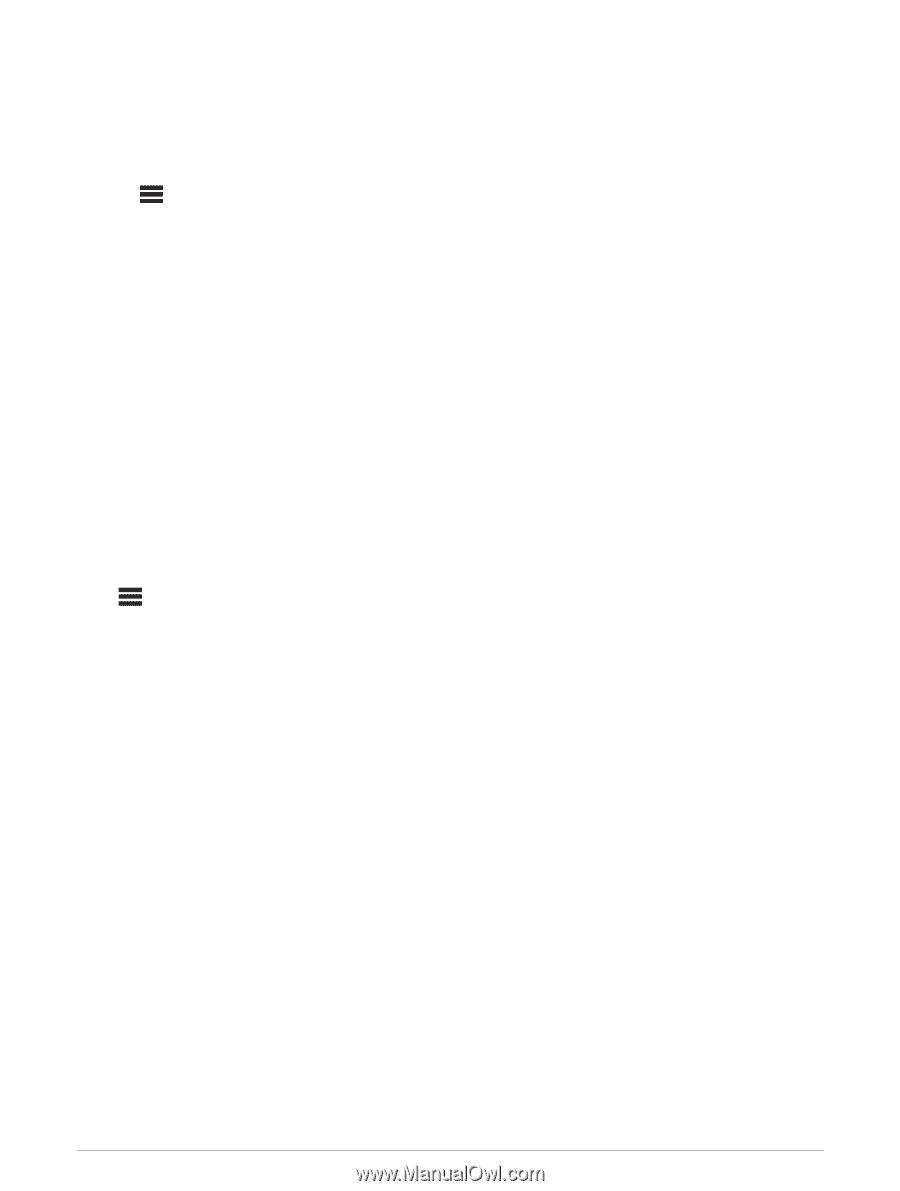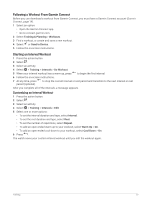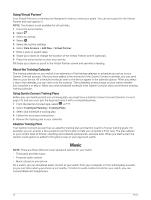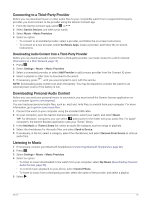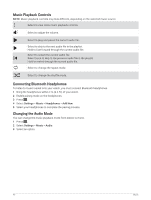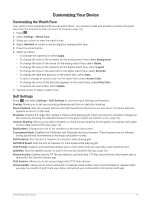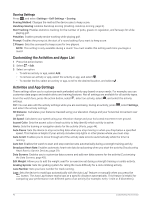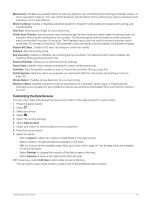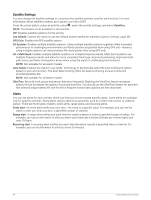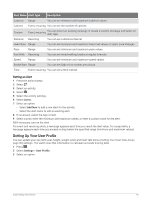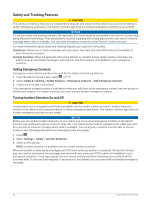Garmin Approach S70 - 42 mm Owners Manual - Page 47
Customizing Your Device, Customizing the Watch Face, Golf Settings, Golf Wind Speed
 |
View all Garmin Approach S70 - 42 mm manuals
Add to My Manuals
Save this manual to your list of manuals |
Page 47 highlights
Customizing Your Device Customizing the Watch Face Your watch comes preloaded with several watch faces. You can also install and activate a Connect IQ watch face from the Connect IQ store (Connect IQ Features, page 15). 1 Press . 2 Select Settings > Watch Face. 3 Swipe up or down to view the watch faces. 4 Select Add New to create a custom digital or analog watch face. 5 Press the action button. 6 Select an option: • To activate the watch face, select Apply. • To change the style of the numbers for the analog watch face, select Background. • To change the style of the hands for the analog watch face, select Hands. • To change the style of the numbers for the digital watch face, select Layout. • To change the style of the seconds for the digital watch face, select Seconds. • To change the data that appears on the watch face, select Data. • To add or change an accent color for the watch face, select Accent Color. • To change the color of the data that appears on the watch face, select Data Color. • To remove the watch face, select Delete. 7 Tap the screen to select a watch face. Golf Settings Press , and select Settings > Golf Settings to customize golf settings and features. Scoring: Allows you to set your scoring preferences and turn on statistics tracking. Driver Distance: Sets the average distance the ball travels from the tee box on your drive. The driver distance appears as an arc on the map. PlaysLike: Enables the "plays like" distance feature while playing golf, which accounts for elevation changes on the course by showing the adjusted distance to the green (PlaysLike Distance Icons, page 10). Contour Shading: Allows you to select elevation or slope contour shading for the greens on courses with green contour data (Garmin Golf App, page 14). Big Numbers: Changes the size of the numbers on the hole view screen. Tournament Mode: Disables the PinPointer and PlaysLike distance features. These features are not allowed during sanctioned tournaments or handicap calculation rounds. Golf Distance: Sets the unit of measure for distance while playing golf. Golf Wind Speed: Sets the unit of measure for wind speed while playing golf. Club Prompt: Displays a prompt that enables you to enter which club you used after each detected shot. Satellites: Sets the satellite system to use for the activity (Satellite Settings, page 44). Record Activity: Enables activity FIT file recording for golf activities. FIT files record fitness information that is tailored for the Garmin Connect app. Club Sensors: Allows you to set up your Approach CT10 club sensors. Virtual Caddie: Allows you to select automatic or manual virtual caddie club recommendations. Appears after you play five rounds of golf, track your clubs, and upload your scorecards to the Garmin Golf app. Customizing Your Device 41