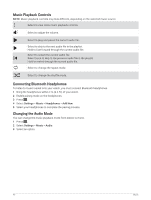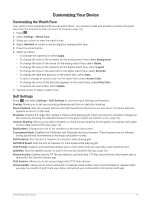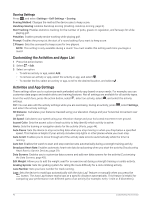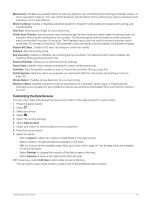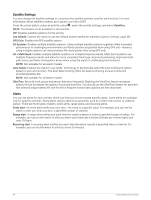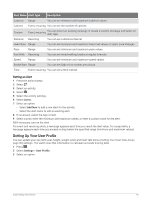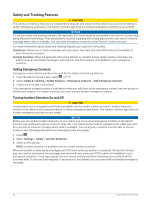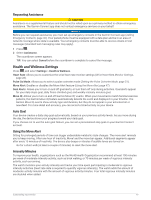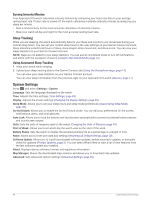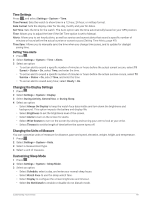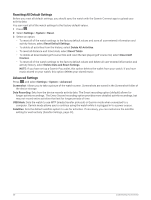Garmin Approach S70 - 42 mm Owners Manual - Page 51
Setting an Alert, Setting Up Your User Profile
 |
View all Garmin Approach S70 - 42 mm manuals
Add to My Manuals
Save this manual to your list of manuals |
Page 51 highlights
Alert Name Alert Type Description Cadence Range You can set minimum and maximum cadence values. Calories Event, recurring You can set the number of calories. Custom Event, recurring You can select an existing message or create a custom message and select an alert type. Distance Recurring You can set a distance interval. Heart Rate Range You can set minimum and maximum heart rate values or select zone changes. Pace Range You can set minimum and maximum pace values. Run/Walk Recurring You can set timed walking breaks at regular intervals. Speed Range You can set minimum and maximum speed values. Stroke Rate Range You can set high or low strokes per minute. Time Event, recurring You can set a time interval. Setting an Alert 1 Press the action button. 2 Select . 3 Select an activity. 4 Select . 5 Select the activity settings. 6 Select Alerts. 7 Select an option: • Select Add New to add a new alert for the activity. • Select the alert name to edit an existing alert. 8 If necessary, select the type of alert. 9 Select a zone, enter the minimum and maximum values, or enter a custom value for the alert. 10 If necessary, turn on the alert. For event and recurring alerts, a message appears each time you reach the alert value. For range alerts, a message appears each time you exceed or drop below the specified range (minimum and maximum values). Setting Up Your User Profile You can update your sex, birth year, height, weight, wrist, and heart rate zones (Setting Your Heart Rate Zones, page 30) settings. The watch uses this information to calculate accurate training data. 1 Press . 2 Select Settings > User Profile. 3 Select an option. Customizing Your Device 45