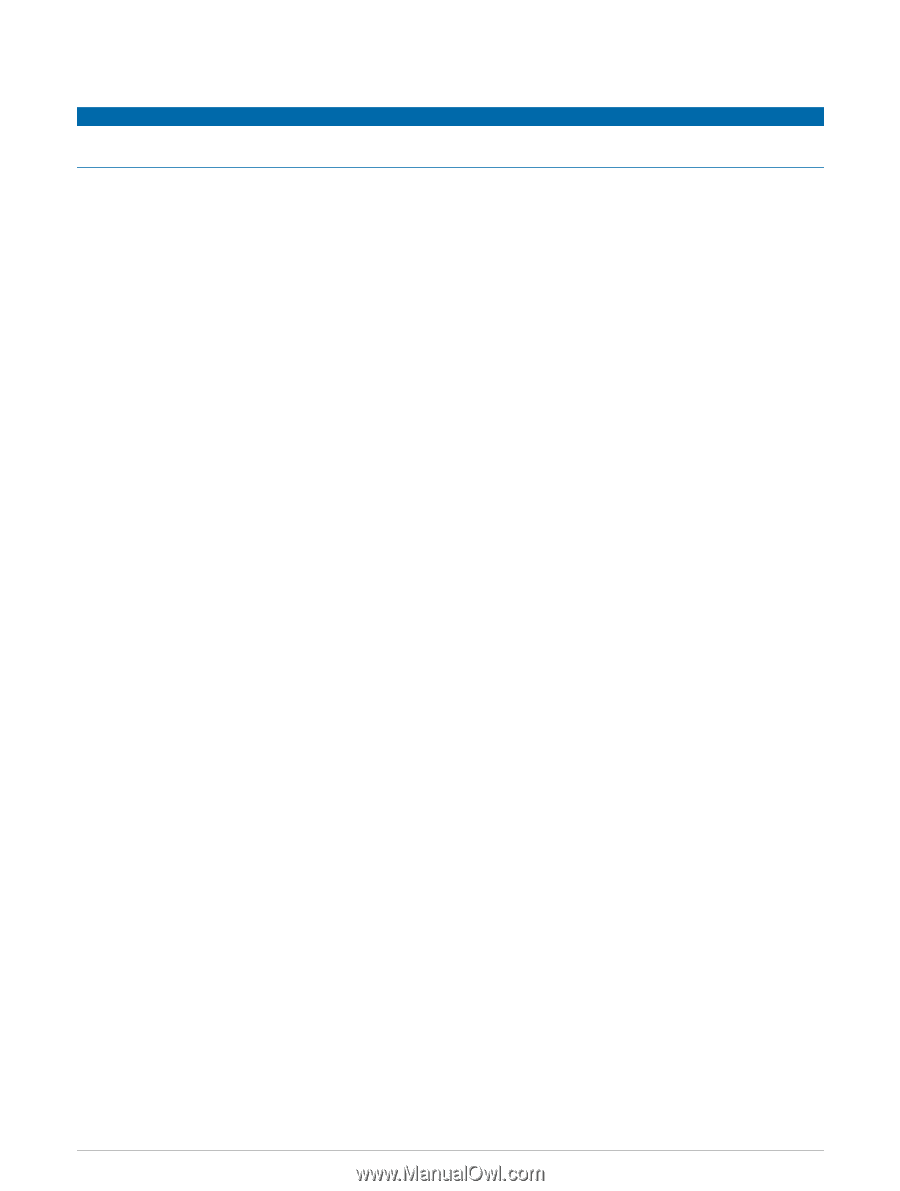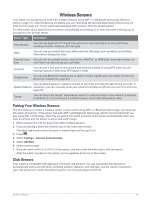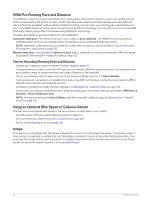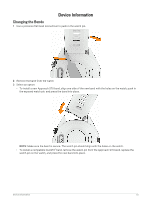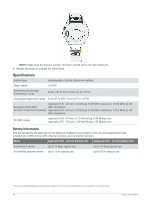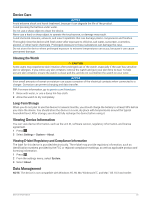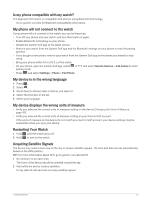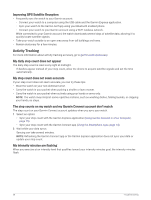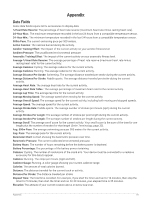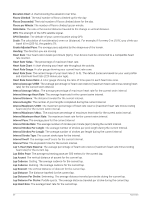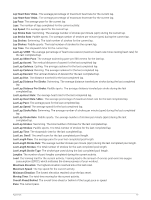Garmin Approach S70 - 42 mm Owners Manual - Page 62
Deleting Files, Troubleshooting, Getting More Information, Tips for Maximizing the Battery Life
 |
View all Garmin Approach S70 - 42 mm manuals
Add to My Manuals
Save this manual to your list of manuals |
Page 62 highlights
Deleting Files NOTICE If you do not know the purpose of a file, do not delete it. Your device memory contains important system files that should not be deleted. 1 Open the Garmin drive or volume. 2 If necessary, open a folder or volume. 3 Select a file. 4 Press the Delete key on your keyboard. NOTE: Mac operating systems provide limited support for MTP file transfer mode. You must open the Garmin drive on a Windows operating system. You should use the Garmin Express application to remove music files from your device. Troubleshooting Getting More Information You can find more information about this product on the Garmin website. • Go to support.garmin.com for additional manuals, articles, and software updates. • Go to buy.garmin.com, or contact your Garmin dealer for information about optional accessories and replacement parts. • Go to www.garmin.com/ataccuracy for information about feature accuracy. This is not a medical device. Tips for Maximizing the Battery Life To extend the life of the battery, you can try these tips. • Reduce the screen timeout (Changing the Display Settings, page 49). • Stop using the Always On Display screen timeout option, and select a shorter timeout (Changing the Display Settings, page 49). • Reduce the screen brightness (Changing the Display Settings, page 49). • Use UltraTrac satellite mode for your activity (Satellite Settings, page 44). • Turn off Bluetooth technology when you are not using connected features (Controls, page 26). • When pausing your activity for a longer period of time, use the Resume Later option (Stopping an Activity, page 32). • Use a watch face that is not updated every second. For example, use a watch face without a second hand (Customizing the Watch Face, page 41). • Limit the phone notifications the watch displays (Managing Notifications, page 12). • Stop broadcasting heart rate data to paired devices (Broadcasting Heart Rate to Garmin Devices, page 29). • Turn off wrist-based heart rate monitoring (Wrist Heart Rate Monitor Settings, page 28). NOTE: Wrist-based heart rate monitoring is used to calculate vigorous intensity minutes and calories burned. • Turn on manual pulse oximeter readings (Setting the Pulse Oximeter Mode, page 31). My device cannot find nearby golf courses If a course update is interrupted or canceled before it completes, your device may be missing course data. To repair missing course data, you must update the courses again. 1 Download and install course updates from the Garmin Express application (Updating the Software Using Garmin Express, page 15). 2 Safely disconnect your device. 3 Go outside, and start a test round of golf to verify the device finds nearby courses. 56 Troubleshooting