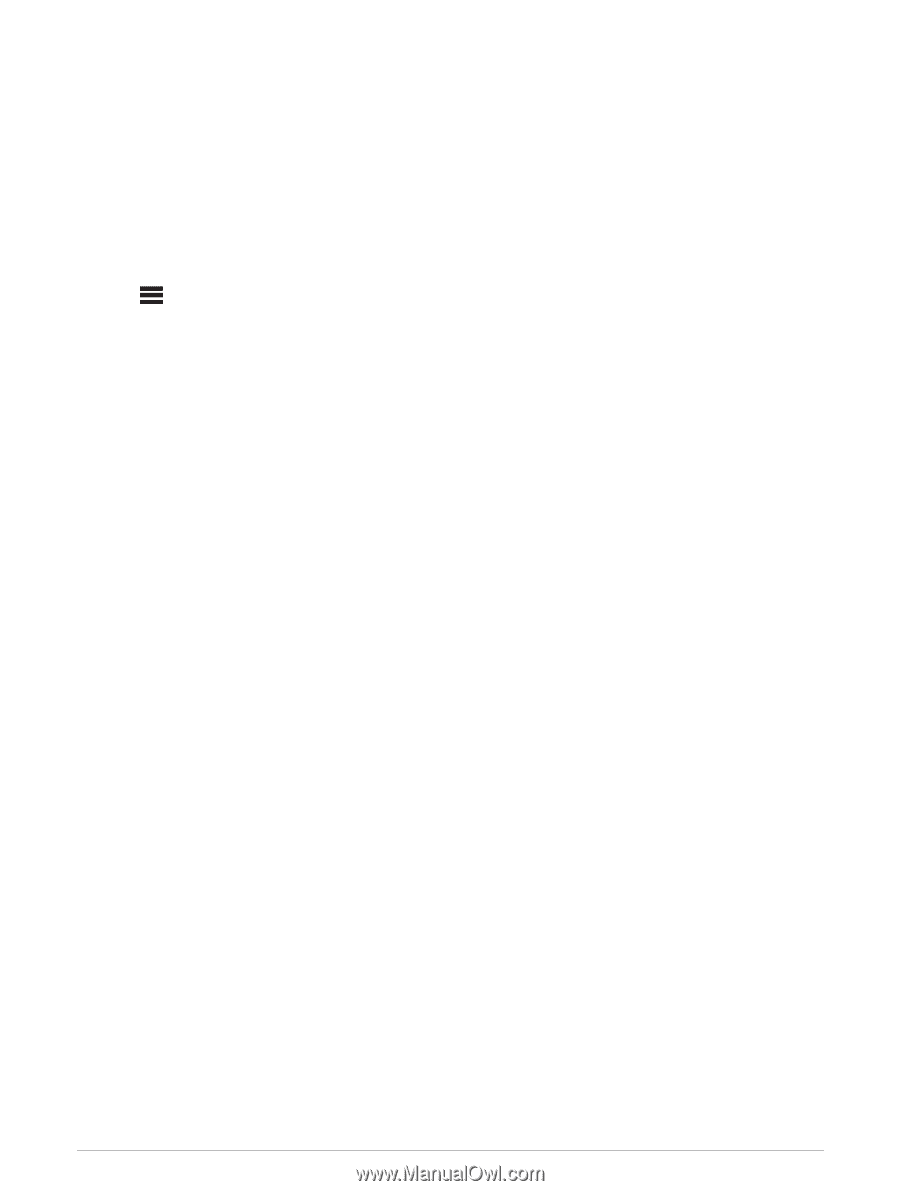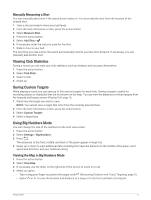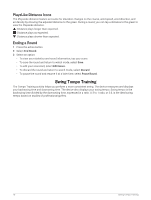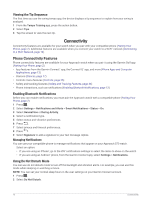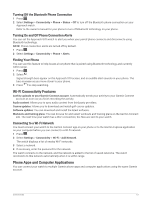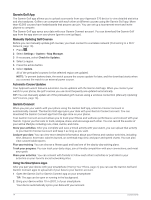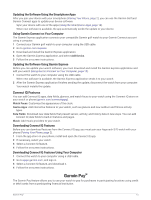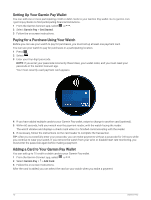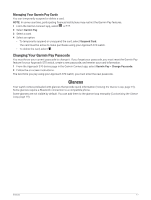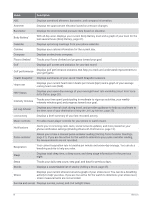Garmin Approach S70 - 42 mm Owners Manual - Page 20
Garmin Golf App, Manually Updating Golf Courses, Automatic Course Updates, Garmin Connect
 |
View all Garmin Approach S70 - 42 mm manuals
Add to My Manuals
Save this manual to your list of manuals |
Page 20 highlights
Garmin Golf App The Garmin Golf app allows you to upload scorecards from your Approach S70 device to view detailed statistics and shot analyses. Golfers can compete with each other at different courses using the Garmin Golf app. More than 43,000 courses have leaderboards that anyone can join. You can set up a tournament event and invite players to compete. The Garmin Golf app syncs your data with your Garmin Connect account. You can download the Garmin Golf app from the app store on your phone (garmin.com/golfapp). Manually Updating Golf Courses Before you can manually update golf courses, you must connect to a wireless network (Connecting to a Wi‑Fi Network, page 13). 1 Press . 2 Select Settings > System > Map Manager. 3 If necessary, select Check for Updates. 4 Select a region. 5 Press the action button. 6 Select Update. All of the preloaded courses for the selected region are updated. NOTE: To prevent battery drain, the watch queues the course update for later, and the download starts when you connect the watch to an external power source. Automatic Course Updates Your Approach watch features automatic course updates with the Garmin Golf app. When you connect your watch to your phone, the golf courses you use most frequently are updated automatically. TIP: You can manually update all of the preloaded golf courses using a wireless connection (Manually Updating Golf Courses, page 14). Garmin Connect When you pair your watch with your phone using the Garmin Golf app, a Garmin Connect account is automatically created. The Garmin Golf app syncs your data with your Garmin Connect account. You can download the Garmin Connect app from the app store on your phone. Your Garmin Connect account allows you to track your fitness and wellness performance and connect with your friends. It gives you the tools to track, analyze, share, and encourage each other. You can record the events of your active lifestyle, including runs, rides, swims, and more. Store your activities: After you complete and save a timed activity with your watch, you can upload that activity to your Garmin Connect account and keep it as long as you want. Analyze your data: You can view more detailed information about your fitness and outdoor activities, including time, distance, heart rate, calories burned, an overhead map view, and pace and speed charts. You can also view customizable reports. Plan your training: You can choose a fitness goal and load one of the day-by-day training plans. Track your progress: You can track your daily steps, join a friendly competition with your connections, and meet your goals. Share your activities: You can connect with friends to follow each other's activities or post links to your activities on your favorite social networking sites. Using the Smartphone Apps After you pair your device with your smartphone (Pairing Your Phone, page 2), you can use the Garmin Golf and Garmin Connect apps to upload all of your data to your Garmin account. 1 Open the Garmin Golf or Garmin Connect app on your smartphone. TIP: The app can be open or running in the background. 2 Bring your device within 10 m (30 ft.) of your smartphone. Your device automatically syncs your data with your account. 14 Connectivity