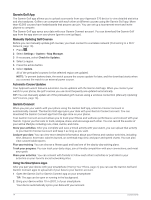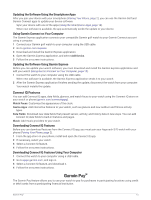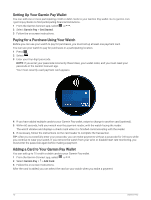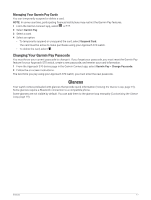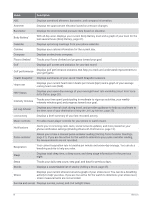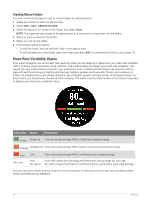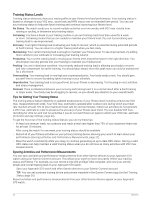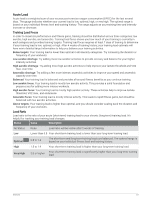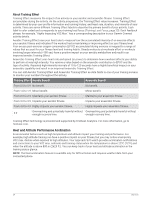Garmin Approach S70 - 42 mm Owners Manual - Page 25
Viewing the Glance Loop
 |
View all Garmin Approach S70 - 42 mm manuals
Add to My Manuals
Save this manual to your list of manuals |
Page 25 highlights
Name Training status Weather Description Displays your current training status and training load, which shows you how your training affects your fitness level and performance (Training Status, page 21). Displays the current temperature and weather forecast. Viewing the Glance Loop Glances provide quick access to health data, activity information, built-in sensors, and more. When you pair your watch, you can view data from your phone, such as notifications, weather, and calendar events. 1 From the watch face, swipe up or down. The watch scrolls through the glance loop and displays summary data for each glance. 2 Tap the touchscreen to view more information for the glance. 3 Select an option: • Swipe up to view details about a glance. • Press the action button to view additional options and functions for a glance. Customizing the Glance Loop 1 Swipe up or down to view the glance loop. 2 Select Edit. 3 Select an option: • To change the location of a glance in the loop, select a glance, and swipe up or down. • To remove a glance from the loop, select a glance, and select . • To add a glance to the loop, select Add, and select a glance. TIP: You can select CREATE FOLDER to create folders that contain multiple glances (Creating Glance Folders, page 20). Glances 19