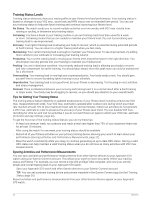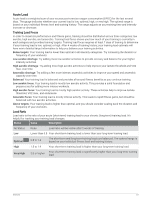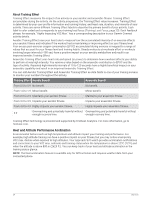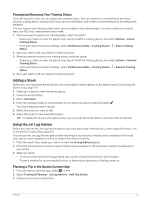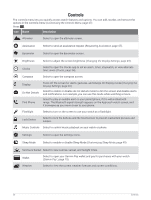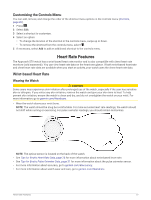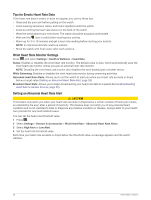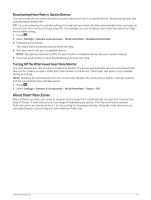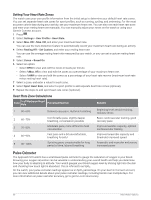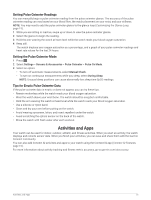Garmin Approach S70 - 42 mm Owners Manual - Page 32
Controls, Do Not Disturb
 |
View all Garmin Approach S70 - 42 mm manuals
Add to My Manuals
Save this manual to your list of manuals |
Page 32 highlights
Controls The controls menu lets you quickly access watch features and options. You can add, reorder, and remove the options in the controls menu (Customizing the Controls Menu, page 27). Press . Icon Name Description Altimeter Select to open the altimeter screen. Assistance Select to send an assistance request (Requesting Assistance, page 47). Barometer Select to open the barometer screen. Brightness Select to adjust the screen brightness (Changing the Display Settings, page 49). Clocks Select to open the Clocks app to set an alarm, timer, stopwatch, or view alternate time zones (Clocks, page 34). Compass Select to open the compass screen. Display Do Not Disturb Find Phone Turns off the screen for alerts, gestures, and Always On Display mode (Changing the Display Settings, page 49). Select to enable or disable do not disturb mode to dim the screen and disable alerts and notifications. For example, you can use this mode while watching a movie. Select to play an audible alert on your paired phone, if it is within Bluetooth range. The Bluetooth signal strength appears on the Approach watch screen, and it increases as you move closer to your phone. Flashlight Select to turn on the screen to use your watch as a flashlight. Lock Device Select to lock the buttons and the touchscreen to prevent inadvertent presses and swipes. Music Controls Select to control music playback on your watch or phone. Settings Select to open the settings menu. Sleep Mode Select to enable or disable Sleep Mode (Customizing Sleep Mode, page 49). Sunrise & Sunset Select to view sunrise, sunset, and twilight times. Wallet Select to open your Garmin Pay wallet and pay for purchases with your watch (Garmin Pay™, page 15). Weather Select to view the current weather forecast and current conditions. 26 Controls