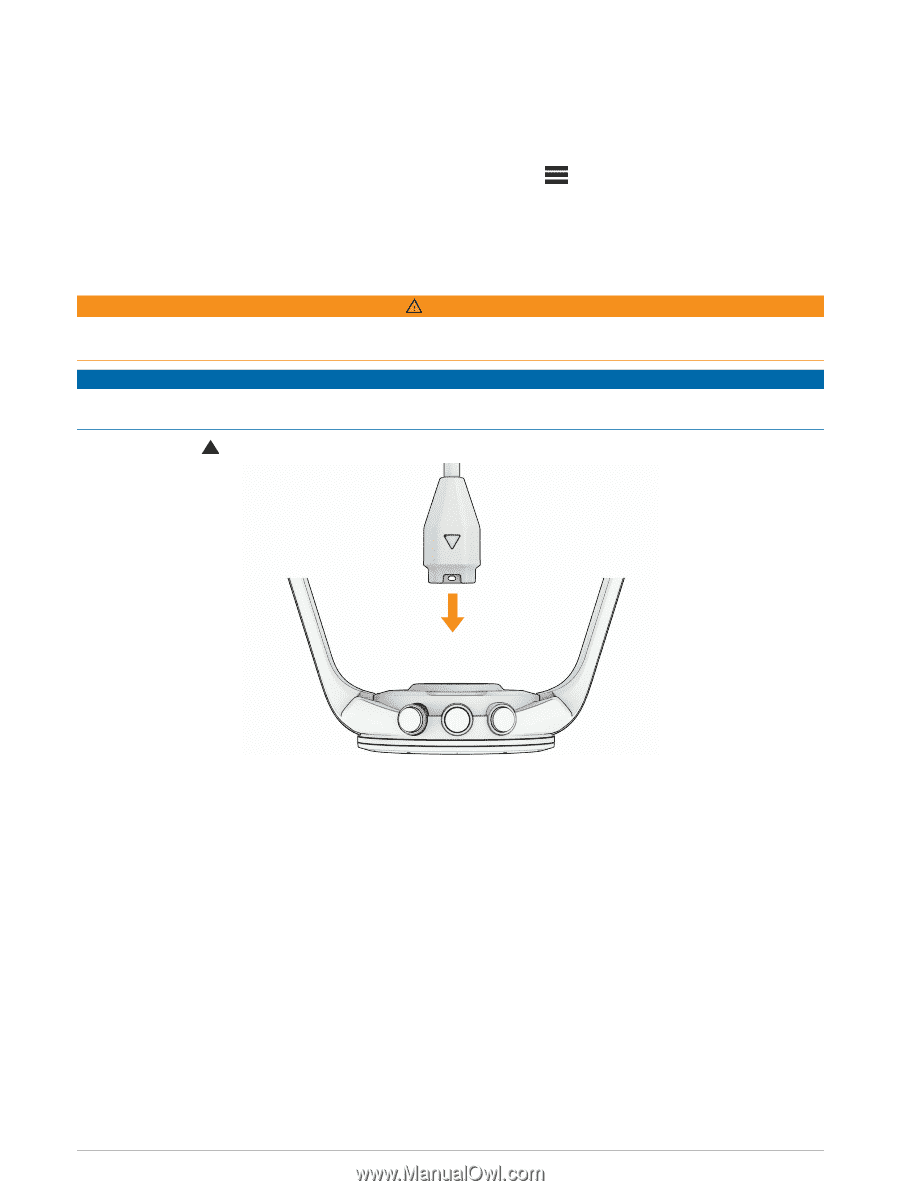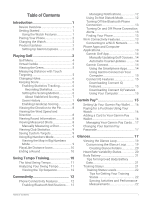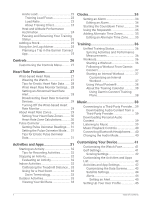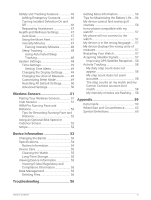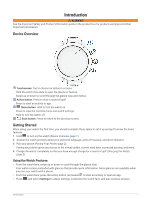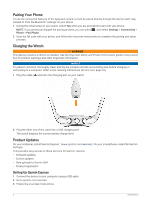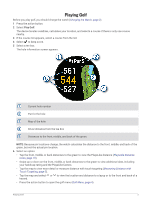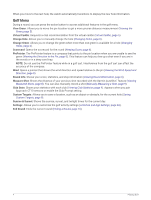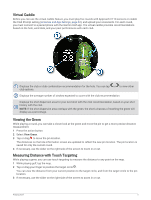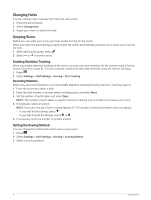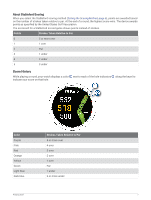Garmin Approach S70 - 42 mm Owners Manual - Page 8
Pairing Your Phone, Charging the Watch, Product Updates, Setting Up Garmin Express
 |
View all Garmin Approach S70 - 42 mm manuals
Add to My Manuals
Save this manual to your list of manuals |
Page 8 highlights
Pairing Your Phone To use the connected features of the Approach watch, it must be paired directly through the Garmin Golf™ app, instead of from the Bluetooth® settings on your phone. 1 During the initial setup on your watch, select Yes when you are prompted to pair with your phone. NOTE: If you previously skipped the pairing process, you can press , and select Settings > Connectivity > Phone > Pair Phone. 2 Scan the QR code with your phone, and follow the on-screen instructions to complete the pairing and setup process. Charging the Watch WARNING This device contains a lithium-ion battery. See the Important Safety and Product Information guide in the product box for product warnings and other important information. NOTICE To prevent corrosion, thoroughly clean and dry the contacts and the surrounding area before charging or connecting to a computer. Refer to the cleaning instructions (Device Care, page 55). 1 Plug the cable ( end) into the charging port on your watch. 2 Plug the other end of the cable into a USB charging port. The watch displays the current battery charge level. Product Updates On your computer, install Garmin Express™ (www.garmin.com/express). On your smartphone, install the Garmin Golf app. This provides easy access to these services for Garmin® devices: • Software updates • Course updates • Data uploads to Garmin Golf • Product registration Setting Up Garmin Express 1 Connect the device to your computer using a USB cable. 2 Go to garmin.com/express. 3 Follow the on-screen instructions. 2 Introduction