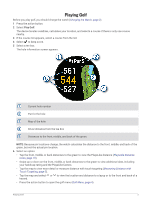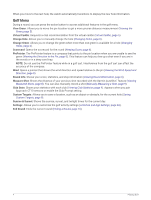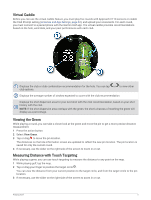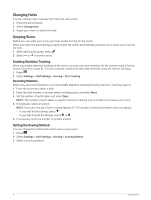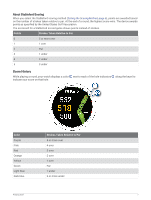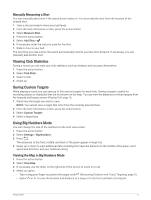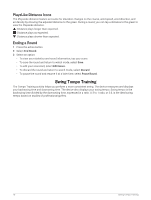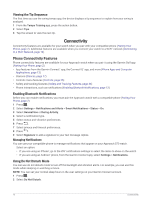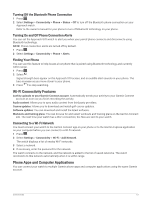Garmin Approach S70 - 42 mm Owners Manual - Page 14
Enabling Handicap Scoring, Viewing the Direction to the Pin, Viewing the Wind Speed and Direction
 |
View all Garmin Approach S70 - 42 mm manuals
Add to My Manuals
Save this manual to your list of manuals |
Page 14 highlights
Enabling Handicap Scoring 1 Press . 2 Select Settings > Golf Settings > Scoring > Handicap Scoring. 3 Select an option: • Select Use Garmin Golf to use the handicap configured in the Garmin Golf app. • Select Local Handicap to enter the number of strokes to be subtracted from the player's total score. • Select Index/Slope to enter the player's Handicap Index® to calculate a course handicap for the player. NOTE: The Slope Rating® is automatically calculated based on your tee box selection. The number of handicap strokes appear as dots on the hole information screen. The scorecard displays your handicap-adjusted score for the round. Viewing the Direction to the Pin The PinPointer feature is a compass that provides directional assistance when you are unable to see the green. This feature can help you line up a shot even if you are in the woods or in a deep sand trap. NOTE: Do not use the PinPointer feature while in a golf cart. Interference from the golf cart can affect the accuracy of the compass. 1 Press the action button. 2 Select PinPointer. The arrow points to the pin location. Viewing the Wind Speed and Direction The wind feature is a pointer that shows the wind speed and direction relative to the pin. The wind feature requires a connection with the Garmin Golf app. 1 Press the action button. 2 Select Wind. The arrow points to the wind direction relative to the pin. Viewing Round Information During a round, you can view your score, statistics, and step information. 1 Press the action button. 2 Select Round Info. 3 Swipe up. Viewing Measured Shots Your device features automatic shot detection and recording. Each time you take a shot along the fairway, the device records your shot distance so you can view it later. TIP: Automatic shot detection works best when you wear the device on your leading wrist and make good contact with the ball. Putts are not detected. 1 While playing golf, press the action button. 2 Select Previous Shots to view all recorded shot distances. NOTE: The distance from the most recent shot also displays at the top of the hole information screen. 8 Playing Golf