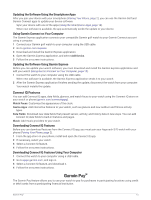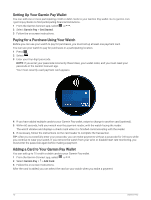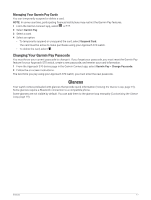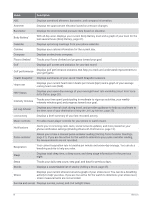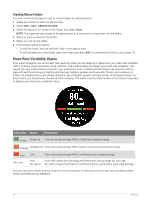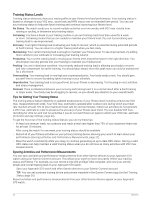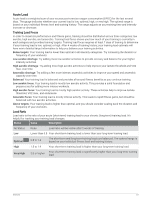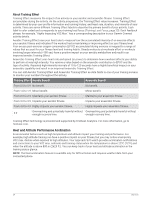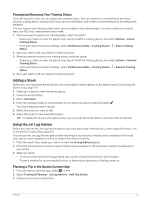Garmin Approach S70 - 42 mm Owners Manual - Page 26
Creating Glance Folders, Heart Rate Variability Status
 |
View all Garmin Approach S70 - 42 mm manuals
Add to My Manuals
Save this manual to your list of manuals |
Page 26 highlights
Creating Glance Folders You can customize the glance loop to create folders of related glances. 1 Swipe up or down to view the glance loop. 2 Select Edit > Add > CREATE FOLDER. 3 Select the glances to include in the folder, and select Done. NOTE: If the glances are already in the glance loop, you can move or copy them into the folder. 4 Select or enter a name for the folder. 5 Select an icon for the folder. 6 If necessary, select an option: • To edit the folder, tap and hold the folder in the glance loop. • To edit the glances in the folder, open the folder and select Edit (Customizing the Glance Loop, page 19). Heart Rate Variability Status Your watch analyzes your wrist heart rate readings while you are sleeping to determine your heart rate variability (HRV). Training, physical activity, sleep, nutrition, and healthy habits all impact your heart rate variability. HRV values can vary widely based on gender, age, and fitness level. A balanced HRV status may indicate positive signs of health such as good training and recovery balance, greater cardiovascular fitness, and resilience to stress. An unbalanced or poor status may be a sign of fatigue, greater recovery needs, or increased stress. For best results, you should wear the watch while sleeping. The watch requires three weeks of consistent sleep data to display your heart rate variability status. Color Zone Status Description Green Balanced Your seven-day average HRV is within your baseline range. Orange Unbalanced Your seven-day average HRV is above or below your baseline range. Red No color Low Your seven-day average HRV is well below your baseline range. Poor Your HRV values are averaging well below the normal range for your age. No status No status means that there is insufficient data to generate a seven-day average. You can sync your watch with your Garmin Connect account to view your current heart rate variability status, trends, and educational feedback. 20 Glances