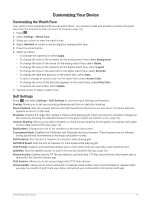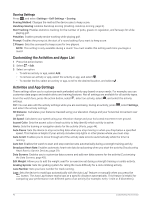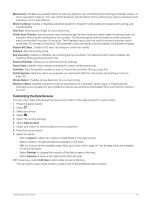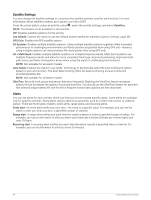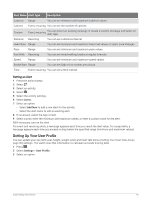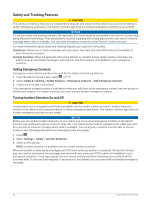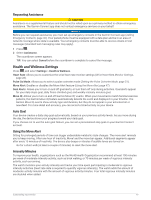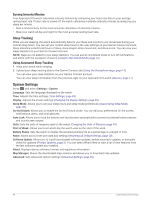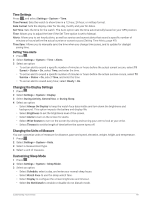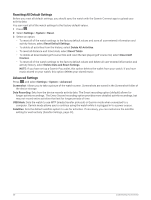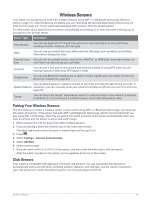Garmin Approach S70 - 42 mm Owners Manual - Page 52
Safety and Tracking Features, Adding Emergency Contacts, Turning Incident Detection On and Off
 |
View all Garmin Approach S70 - 42 mm manuals
Add to My Manuals
Save this manual to your list of manuals |
Page 52 highlights
Safety and Tracking Features CAUTION The safety and tracking features are supplemental features and should not be relied on as a primary method to obtain emergency assistance. The Garmin Connect app does not contact emergency services on your behalf. NOTICE To use the safety and tracking features, the Approach S70 watch must be connected to the Garmin Connect app using Bluetooth technology. Your paired phone must be equipped with a data plan and be in an area of network coverage where data is available. You can enter emergency contacts in your Garmin Connect account. For more information about safety and tracking features, go to garmin.com/safety. Assistance: Allows you to send a message with your name, LiveTrack link, and GPS location (if available) to your emergency contacts. Incident detection: When the Approach S70 watch detects an incident during certain outdoor activities, the watch sends an automated message, LiveTrack link, and GPS location (if available) to your emergency contacts. Adding Emergency Contacts Emergency contact phone numbers are used for the safety and tracking features. 1 From the Garmin Connect app, select or . 2 Select Safety & Tracking > Safety Features > Emergency Contacts > Add Emergency Contacts. 3 Follow the on-screen instructions. Your emergency contacts receive a notification when you add them as an emergency contact, and can accept or decline your request. If a contact declines, you must choose another emergency contact. Turning Incident Detection On and Off CAUTION Incident detection is a supplemental feature available only for certain outdoor activities. Incident detection should not be relied on as a primary method to obtain emergency assistance. The Garmin Connect app does not contact emergency services on your behalf. NOTICE Before you can enable incident detection on your watch, you must set up emergency contacts in the Garmin Connect app (Adding Emergency Contacts, page 46). Your paired phone must be equipped with a data plan and be in an area of network coverage where data is available. Your emergency contacts must be able to receive emails or text messages (standard text messaging rates may apply). 1 Press . 2 Select Settings > Safety > Incident Detection. 3 Select a GPS activity. NOTE: Incident detection is available only for certain outdoor activities. When an incident is detected by your Approach S70 watch and your phone is connected, the Garmin Connect app can send an automated text message and email with your name and GPS location (if available) to your emergency contacts. A message appears on your device and paired phone indicating your contacts will be informed after 15 seconds have elapsed. If assistance is not needed, you can cancel the automated emergency message. 46 Customizing Your Device