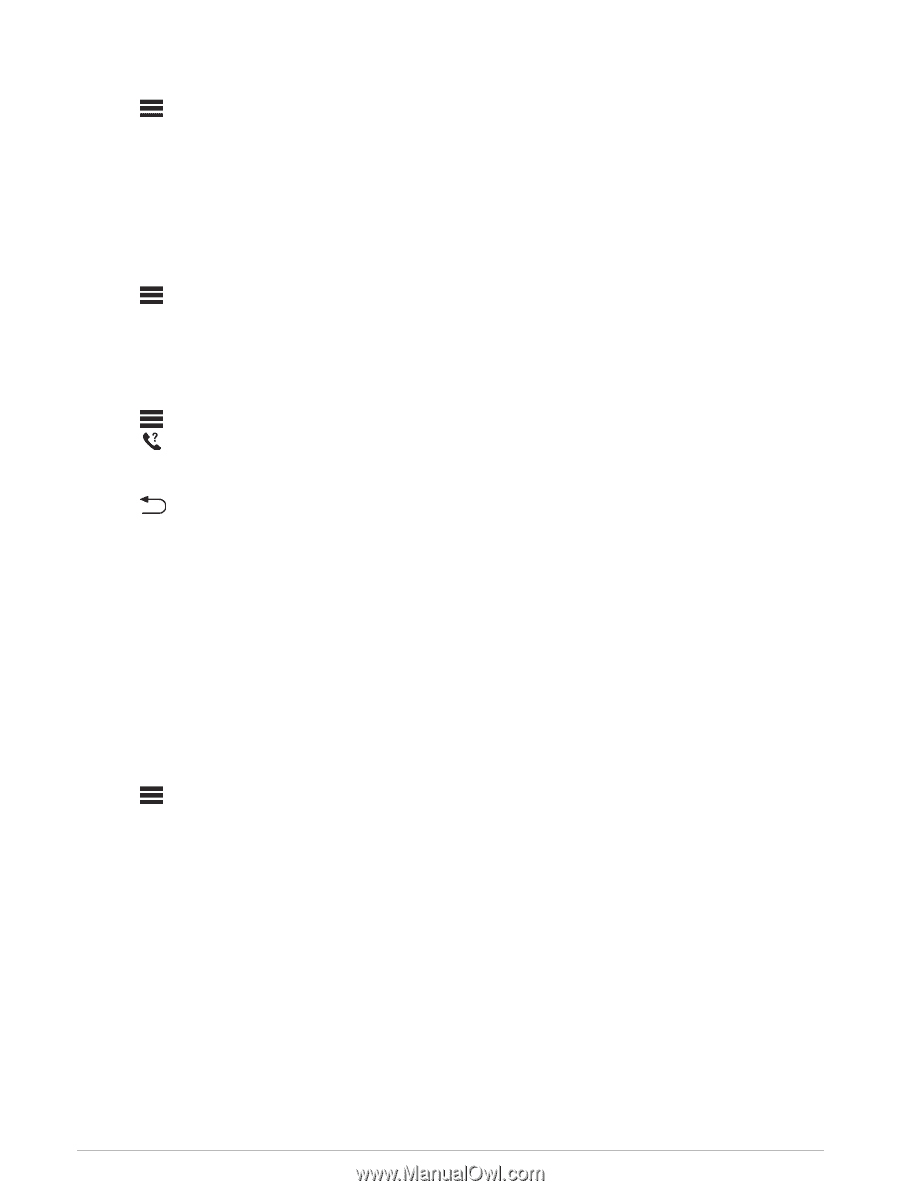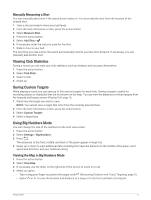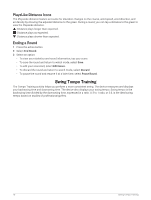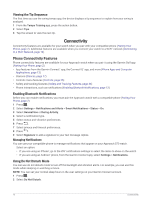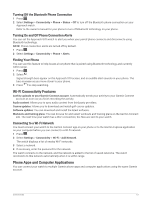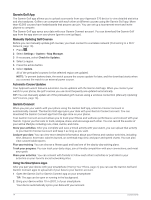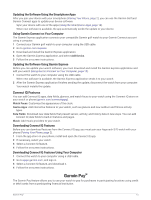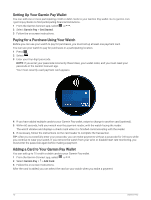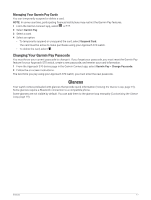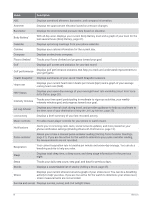Garmin Approach S70 - 42 mm Owners Manual - Page 19
Turning Off the Bluetooth Phone Connection, Turning On and Off Phone Connection Alerts
 |
View all Garmin Approach S70 - 42 mm manuals
Add to My Manuals
Save this manual to your list of manuals |
Page 19 highlights
Turning Off the Bluetooth Phone Connection 1 Press . 2 Select Settings > Connectivity > Phone > Status > Off to turn off the Bluetooth phone connection on your Approach watch. Refer to the owner's manual for your phone to turn off Bluetooth technology on your phone. Turning On and Off Phone Connection Alerts You can set the Approach S70 watch to alert you when your paired phone connects and disconnects using Bluetooth technology. NOTE: Phone connection alerts are turned off by default. 1 Press . 2 Select Settings > Connectivity > Phone > Alerts. Finding Your Phone You can use this feature to help locate a lost phone that is paired using Bluetooth technology and currently within range. 1 Press . 2 Select . Signal strength bars appear on the Approach S70 screen, and an audible alert sounds on your phone. The bars increase as you move closer to your phone. 3 Press to stop searching. Wi‑Fi Connectivity Features Activity uploads to your Garmin Connect account: Automatically sends your activity to your Garmin Connect account as soon as you finish recording the activity. Audio content: Allows you to sync audio content from third-party providers. Course updates: Allows you to download and install golf course updates. Software updates: You can download and install the latest software. Workouts and training plans: You can browse for and select workouts and training plans on the Garmin Connect site. The next time your watch has a Wi‑Fi connection, the files are sent to your watch. Connecting to a Wi‑Fi Network You must connect your watch to the Garmin Connect app on your phone or to the Garmin Express application on your computer before you can connect to a Wi‑Fi network. 1 Press . 2 Select Settings > Connectivity > Wi-Fi > Add Network. The watch displays a list of nearby Wi‑Fi networks. 3 Select a network. 4 If necessary, enter the password for the network. The watch connects to the network, and the network is added to the list of saved networks. The watch reconnects to this network automatically when it is within range. Phone Apps and Computer Applications You can connect your watch to multiple Garmin phone apps and computer applications using the same Garmin account. Connectivity 13